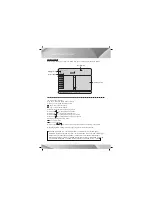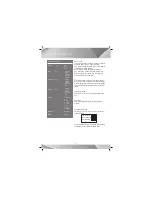42
When the unit is working, press the select key to enter setup menu (following picture):
Press the direction key " " to move cursor to the desired setup page, and press the select key
to confirm.
Press the direction key "
" "
" to move cursor to the desired setup item, and press the select
key to confirm.
Press the direction key " " to return to last setup item.
Note:
1. Move cursor to the relevant item, the menu showed at the bottom of the screen accordingly.
2. Some menu setup is related with other set up and status, if it is gray, cannot setup.
3. The setup can be memorized continue though power off.
4. When the unit stops playing and opens the tray, it can enter the initial setup page.
General setup Audio setup Video setup Preference setup
General Setup Page
TV Display PS Normal/PS
Normal/LB
Wide
Angle Mark ON ON
OFF
OSD Lang Eng
Captions OFF ON
OFF
Screen saver ON ON
OFF
SYSTEM SETUP
English
French
German
Spanish
General Setup introduction:
TV Display
A. Normal/PS: When the unit connects with TV set,
wide image is showed on the whole screen, but a part
is cut.
B. Normal/LB: When the unit connects with TV set,
playing wide image, there are black bands showed
on the up and down screen.
C. Wide: Choose this when the unit connects with
wide screen TV set.
Angle Mark:
Select display angle, when playing multi-angle DVD
disc.
OSD Language:
Select operation language.
Captions:
This function is ineffective if no caption record in
the disc. If the caption is closed, press the caption
key on the remote control to open captions function
to select captions language.
Screen Saver:
When the unit is in stop mode, a moving picture will
appear several minutes later if screen saver is set
on. Screen saver will protect the TVscreen.
* Please note that the instruction manual only for basic operation, that you can setup the menu
according to the real demand.
General
Audio
Video
Preference