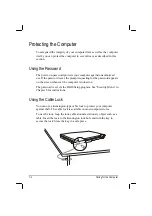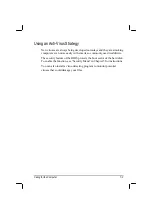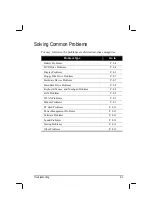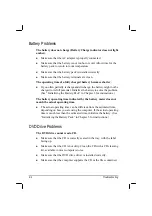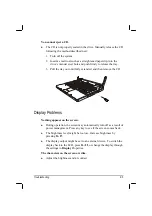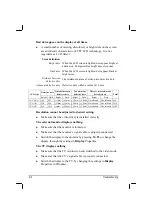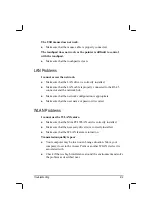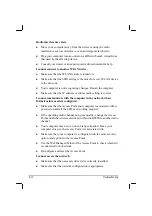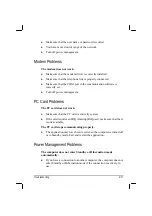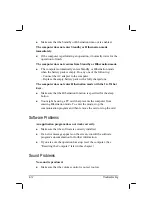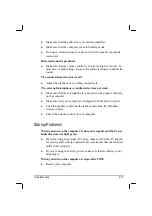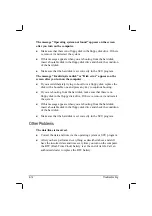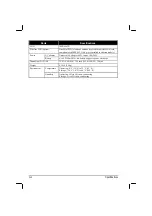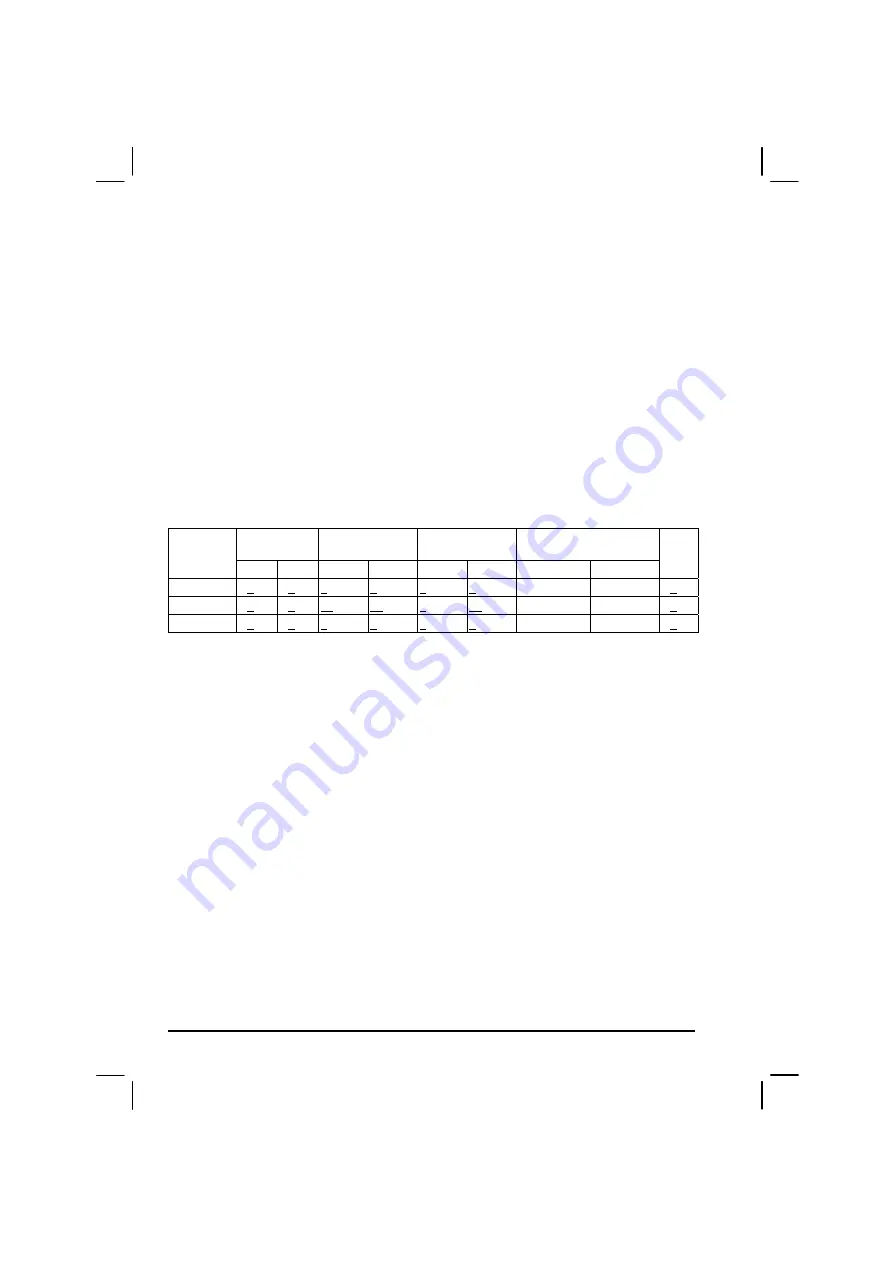
Troubleshooting
Bad dots appear on the display at all times.
z
A small number of missing, discolored, or bright dots on the screen
are an intrinsic characteristic of TFT LCD technology. It is not
regarded as a LCD defect.
Term definition:
Bright dots
When the LCD screen is lighted, dots appear bright at
a dark area. Red/green/blue bright dots also count.
Dark dots
When the LCD screen is lighted, dots appear black at
bright areas.
Distance between
defective dots
The minimum distance between two defective dots.
Adjacent defective dots
Defective dots within a radius of 10 mm.
Defective dots
Distance between
defective dots
Two adjacent
defective dots
Three or more adjacent
defective dots
LCD Type
Bright
Dark Bright Dark Bright Dark Bright
Dark
Total
14.1" XGA N<5 N<7
<15mm <15mm <2 Pairs <2 Pairs Not allowed Not allowed N<9
15" XGA
N<8 N<8
<15mm <15mm <2 Pairs <2 Pairs Not allowed Not allowed N<10
18" XGA
N<9 N<15 <5mm
<20mm <3 Pairs <5 Pairs Not allowed Not allowed N<20
Resolution cannot be adjusted to desired setting.
z
Make sure that the video driver is installed correctly.
The external monitor displays nothing.
z
Make sure that the monitor is turned on.
z
Make sure that the monitor’s signal cable is properly connected.
z
Switch the display to the monitor by pressing
Fn
+
F5,
or change the
display through the settings in
Display
Properties.
The TV displays nothing.
z
Make sure that the TV is turned on and switched to the video mode.
z
Make sure that the TV’s signal cable is properly connected.
z
Switch the display to the TV by changing the settings in
Display
Properties in Windows.
8-6