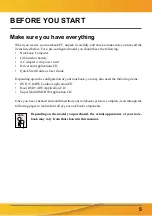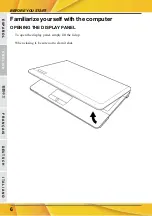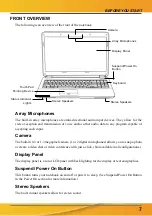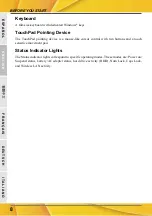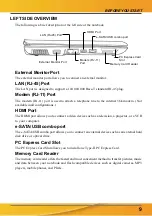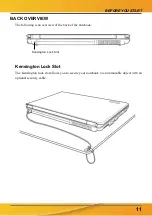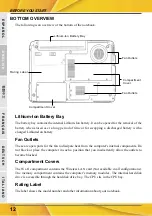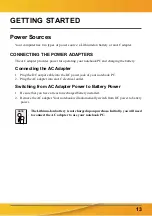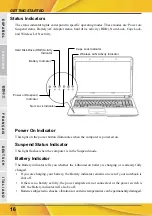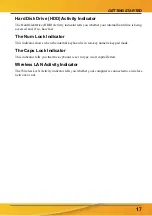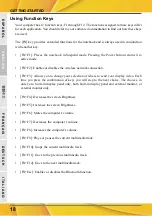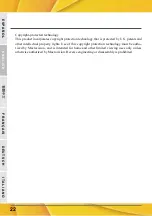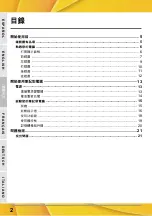GETTING STARTED
19
Using the TouchPad
A TouchPad pointing device comes built into your computer. It is used to control the movement
of the pointer to select items on your display panel.
The TouchPad consists of a cursor control, a left and right button, and a scroll bar. The cursor
control works the same way a mouse does, and moves the cursor around the display. It only
requires light pressure from the tip of your finger. The left and right buttons function the same as
mouse buttons. The actual functionality of the buttons may vary depending on the application
that is being used. Finally, the scroll bar allow you to navigate quickly through pages, without
having to use the on-screen cursor to manipulate the up and down scroll bars.
Clicking
Clicking means pushing and releasing a button. To left-click, move the cursor to the item you wish
to select, press the left button once, and then immediately release it. To right click, move the
mouse cursor to the item you wish to select, press the right button once, and then immediately
release it. You also have the option to perform the clicking operation by tapping lightly on the
TouchPad once.
Double-Clicking
Double-clicking means pushing and releasing the left button twice in rapid succession. This
procedure does not function with the right button. To double-click, move the cursor to the item
you wish to select, press the left button twice, and then immediately release it. You also have the
option to perform the double-click operation by tapping lightly on the TouchPad twice.
Dragging
Dragging means pressing and holding the left button, while moving the cursor. To drag, move the
cursor to the item you wish to move. Press and hold the left button while moving the item to its
new location and then release it. Dragging can also be done using the TouchPad. First, tap the
TouchPad twice over the item you wish to move making sure to leave your finger on the pad after
the final tap. Next, move the object to its new location by moving your finger across the TouchPad,
and then release your finger. Using the Scroll bar allows you to navigate through a document
quickly without using the window's scroll bars. This is particularly useful when you are navigat-
ing through on-line pages.
Summary of Contents for PRAXIS N1103
Page 1: ...ORDENADOR PORTÁTIL PRAXIS N1103 N1107 Manual de usuario ...
Page 2: ......
Page 3: ...MANUAL DEL USUARIO Septiembre 2009 E S PA Ñ O L ...
Page 25: ...USER S MANUAL September 2009 E N G L I S H ...
Page 47: ...2009 9 ...
Page 49: ...3 ...
Page 51: ...5 CD DVD CD RW CD Dual DVD RW CD Super Multi DVD RW ...
Page 53: ...7 30 130 1 2 ...
Page 57: ...11 Kensington Kensington Kensington ...
Page 59: ...13 2 1 2 1 2 ...
Page 61: ...15 POST BIOS POST POST ...
Page 63: ...17 HDD ...
Page 65: ...19 2 2 ...
Page 67: ...21 1 2 3 PC PC 4 5 10 6 7 ...
Page 69: ...MANUEL DE L UTILISATEUR Septembre 2009 F R A N Ç A I S ...
Page 91: ...BENUTZERHANDBUCH September 2009 D E U T S C H ...
Page 113: ...MANUALE DELL UTENTE Settembre 2009 I TA L I A N O ...
Page 135: ......
Page 136: ......
Page 137: ......
Page 138: ......
Page 139: ... ...
Page 140: ......
Page 141: ......
Page 142: ... ...
Page 143: ......
Page 144: ......
Page 145: ......
Page 146: ......
Page 147: ......
Page 148: ......
Page 149: ......
Page 150: ... ...
Page 151: ......
Page 152: ... ...
Page 153: ......
Page 154: ......
Page 155: ... ...
Page 156: ......
Page 157: ......
Page 158: ......
Page 159: ......
Page 160: ......
Page 161: ... ...
Page 162: ...6 ...
Page 163: ...7 ...
Page 164: ...8 ...
Page 165: ...9 ...
Page 166: ...10 ...
Page 167: ...11 ...
Page 168: ...12 ...
Page 169: ......
Page 170: ...14 ...
Page 171: ...15 ...
Page 172: ...16 ...
Page 173: ...17 ...
Page 174: ...18 ...
Page 175: ...19 ...
Page 176: ...20 ...
Page 177: ... ...
Page 178: ......
Page 179: ......
Page 180: ...2 ...
Page 181: ...3 ...
Page 182: ...4 ...
Page 183: ...5 ...
Page 184: ...6 ...
Page 185: ...7 ...
Page 186: ...8 ...
Page 187: ...9 ...
Page 188: ...10 ...
Page 189: ...11 ...
Page 190: ...12 ...
Page 191: ...13 ...
Page 192: ...14 ...
Page 193: ...15 ...
Page 194: ...16 p ...
Page 195: ...17 p ...
Page 196: ...18 ...
Page 197: ...19 ...
Page 198: ...20 ...
Page 199: ...21 ...
Page 200: ...22 ...
Page 202: ...www airis es ...