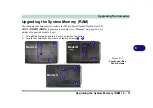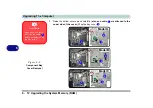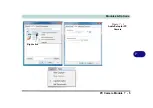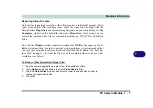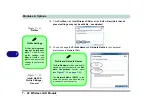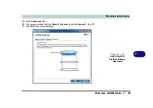Modules & Options
Wireless LAN Module 7 - 11
7
There are
two
different drivers provided for 3rd party WLAN & Bluetooth combo
modules The appropriate driver for your system will be installed from the
Option
Drivers
menu in the
Device Drivers & Uti User’s Manual
disc.
3rd Party 802.11b/g/n Driver Installation
If you see the message “
Found
New Hardware
” click
Cancel
to close the window.
1.
Make sure the module is powered on
, and then insert the
Device Drivers
& Uti User’s Manual
disc into the DVD drive.
2.
Click
Option Drivers
(button).
3. Click
2.Install WLAN Driver > Yes
.
Driver Version 1:
4. Choose the language you prefer and click
Next
.
5. Click
Next > Next
.
6. Click
Finish
to restart the computer.
Driver Version 2:
4. Click
Next
.
5. Click
Finish
to restart the computer (see sidebar for important information).
Note
: The operating system is the default setting for Wireless LAN control in
Win-
dows
(see page
802.11 b/g/n Driver
Version 2
Important
Information
Driver Version 2
will in-
stall both the WLAN &
Bluetooth drivers at the
same time, and there-
fore
it is not necessary
to install the Bluetooth
driver separately
(a
warning message will
appear if you attempt to
install the Bluetooth
driver).
Driver Version 2
uses
the standard
Windows
Bluetooth configuration
settings (see
Bluetooth Configura-
tion in Windows 7” on
page 7 - 47
).
Summary of Contents for Praxis N1204
Page 1: ...V12 1 00 ...
Page 2: ......
Page 24: ...XXII Preface ...
Page 66: ...Features Components 2 14 2 ...
Page 94: ...Drivers Utilities 4 10 4 ...
Page 112: ...BIOS Utilities 5 18 5 ...
Page 131: ...Modules Options PC Camera Module 7 5 7 Figure 7 1 Audio Setup for PC Camera Right click ...
Page 222: ...Modules Options 7 96 7 ...
Page 242: ...Interface Ports Jacks A 4 A ...
Page 262: ...Video Driver Controls C 14 C ...