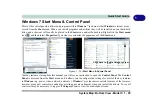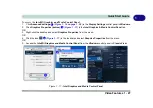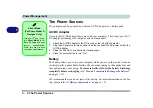Features & Components
Optical (CD/DVD) Device 2 - 5
2
DVD Regional Codes
To change the DVD regional codes:
1.
Go to the
Control Panel
2.
Double-click
Device Manager (Hardware and Sound)
, then click the
+
next to
DVD/CD-ROM drives
.
3.
Double-click on the DVD-ROM device to bring up the
Properties
dialog box, and
select the
DVD Region
(tab) to bring up the control panel to allow you to adjust the
regional code.
DVD Region Note
DVD region detection is
device dependent, not
OS-dependent. You can
select your module’s re-
gion code 5 times. The
fifth selection is perma-
nent. This cannot be al-
tered even if you change
your operating system
or you use the module in
another computer.
Figure 2 - 3
DVD Region Codes
•
Region 1
- USA & Canada
•
Region 2
- Western Europe, Japan,
South Africa, Middle East & Egypt
•
Region 3
- South-East Asia, Taiwan,
South Korea, The Philippines, Indo-
nesia, Hong Kong
•
Region 4
- South & Central Amer-
ica, Mexico, Australia, New Zealand
•
Region 5
- N Korea, Russia, Eastern
Europe, India & Most of Africa
•
Region 6
- China
Summary of Contents for Praxis N1204
Page 1: ...V12 1 00 ...
Page 2: ......
Page 24: ...XXII Preface ...
Page 66: ...Features Components 2 14 2 ...
Page 94: ...Drivers Utilities 4 10 4 ...
Page 112: ...BIOS Utilities 5 18 5 ...
Page 131: ...Modules Options PC Camera Module 7 5 7 Figure 7 1 Audio Setup for PC Camera Right click ...
Page 222: ...Modules Options 7 96 7 ...
Page 242: ...Interface Ports Jacks A 4 A ...
Page 262: ...Video Driver Controls C 14 C ...