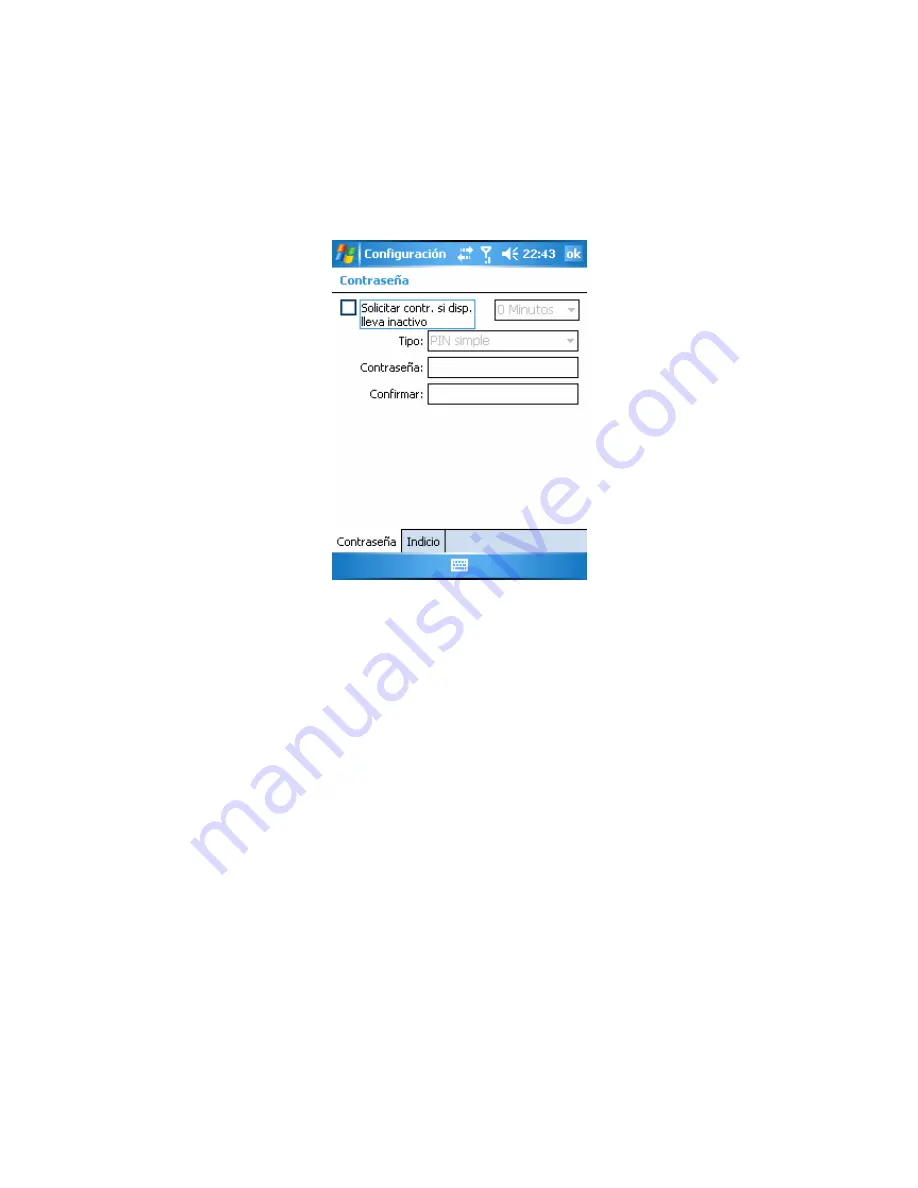
79
10.1.8 Lock
Set the function of phone lock here. After a while, the phone will be locked automatically. When
you want to use the phone again or turn on the phone each time, the system will ask for you to
input the password you preset before. Only when you input the correct password, the phone
can be used in normal.
If you input passwords incorrectly for eight times, system will prompt you as follows:
If you forget the correct password, you have to clear the memory and revisit the phone. But, the
files, data and programs saved in the phone will be cleared out.
10.2 System
In the “System” interface, the screen of “Settings”, you can set the functions of the phone.
Set the connection options for the phone and GPS devices by using this function.
















































