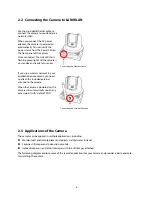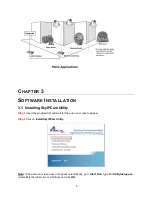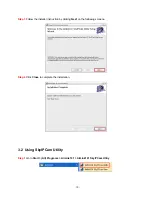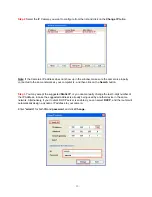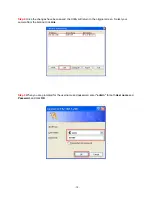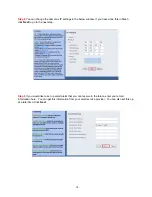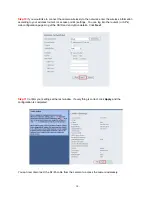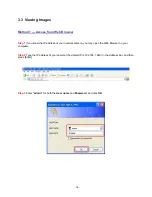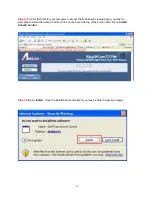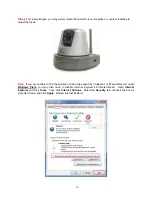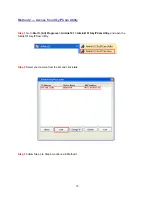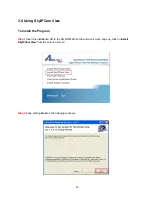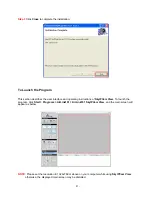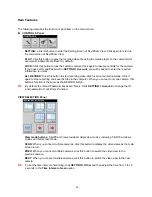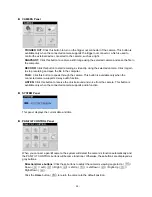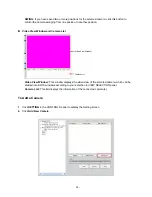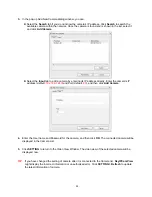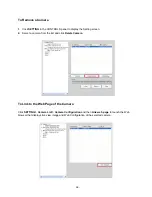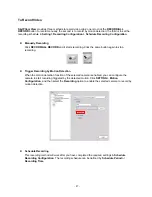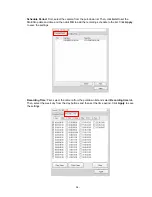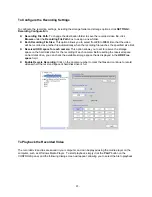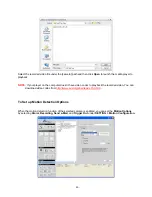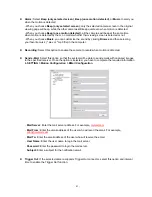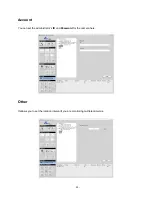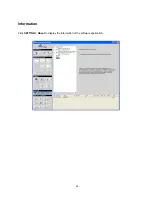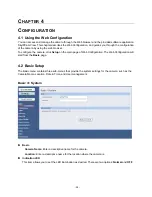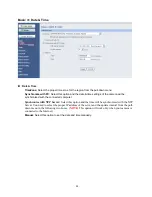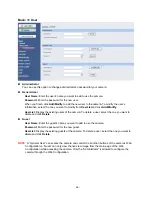- 22 -
Item Features
The following describes the function of each item on the main screen:
CONTROLS Panel
-
SETTING:
Click this button to enter the Setting screen of SkyIPCam View. Click again to return to
the main screen of SkyIPCam View.
-
PLAY:
Click this button to play the recorded video file using the media player on the computer (for
example, Windows Media Player by default).
-
LOCK:
Click this button to lock the camera controls. Click again to resume controls for the camera.
If you have set ID and Password in
SETTING > Account
, you will be asked to enter the required
information to unlock.
-
ALL RECORD:
Click this button to start recording video clips for all connected cameras. Click it
again to stop recording and save the files in the computer. When you connect only one camera, this
button’s function is the same as the RECORD button.
TIP
By default, the ID and Password boxes are “blank.” Click
SETTING > Account
to change the ID
and password of Lock/Unlock function.
VIEW SELECTION Panel
-
View mode buttons:
SkyIPCam View provides multiple view modes, including 1/4/9/16 windows
modes and Full screen mode.
-
SCAN:
When you connect multiple cameras, click this button to display the video views as the main
screen in turn.
-
PREV:
When you connect multiple cameras, click this button to switch the video view to the
previous camera.
-
NEXT:
When you connect multiple cameras, click this button to switch the video view to the next
camera.
TIP
To set the time interval of scanning, click
SETTING > Other
and then adjust the time from 1 to 10
seconds in the
Time interval of scan
option.