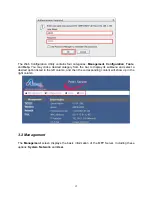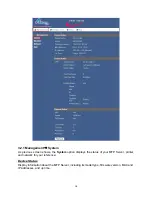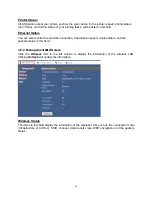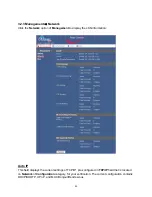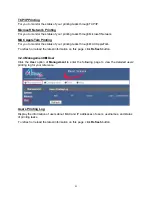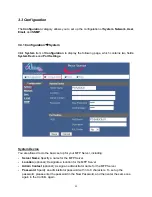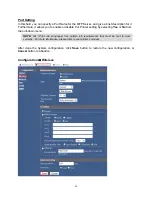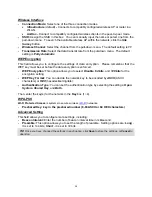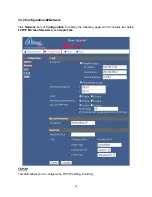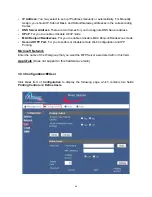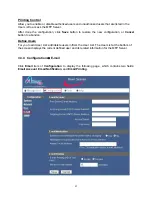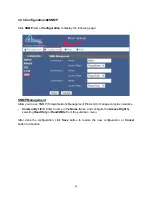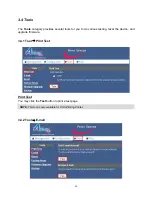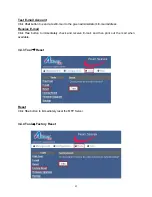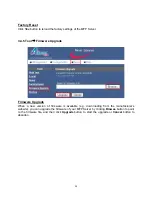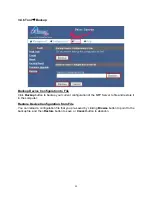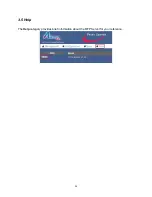19
Printer Status
All information about your printer, such as the given name for the printer, speed, printer status
(on/ off line), and further status of your printing tasks, will be listed in this field.
Ethernet Status
You can also monitor the network connection, transmission speed, duplex status, and the
packets status in this field.
3.2.2 Management
J
Wireless
Click the
Wireless
item in the left column to display the information of the wireless LAN.
Clicking
Refresh
will update the information.
Wireless Status
The items in this field display the information of the wireless LAN, such as the connection mode
(Infrastructure or Ad-Hoc), SSID, channel, data transfer rate, WEP encryption, and the packets
status.