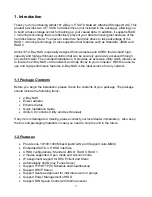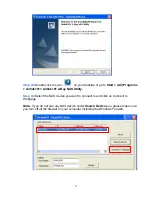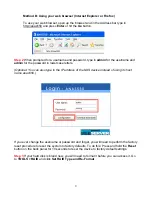Reviews:
No comments
Related manuals for ANAS550

HS12 - BladeCenter - 8028
Brand: IBM Pages: 204

FT83-B7119
Brand: TYAN Pages: 221

iQ Desktop+
Brand: iDirect Pages: 52

ST8000VX0002
Brand: Seagate Pages: 28

Flex System x240 Compute Node
Brand: IBM Pages: 28

SSD-WA1.0T
Brand: Buffalo Pages: 77

eserver xSeries 306
Brand: IBM Pages: 46

Barracuda 7200.7 ST3120025A
Brand: Seagate Pages: 58

84885BU
Brand: IBM Pages: 200

FE-W826-T2
Brand: Freund Pages: 6

104389
Brand: Hama Pages: 8

LMP-1202G-SFP Series
Brand: ANTAIRA Pages: 19

FiberTwist G6426
Brand: Genexis Pages: 9

Pro-C Series
Brand: Hunter Pages: 2

BIANCA/BRI
Brand: BinTec Pages: 34

ST03850
Brand: Dancover Pages: 12

GW7001
Brand: Doro Pages: 50

VESR4x4
Brand: B&B Electronics Pages: 2