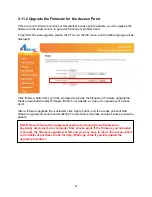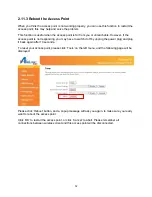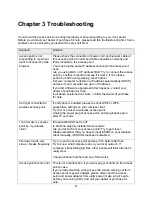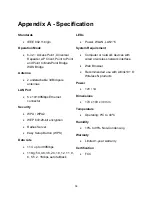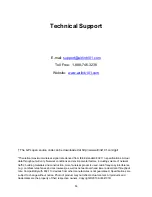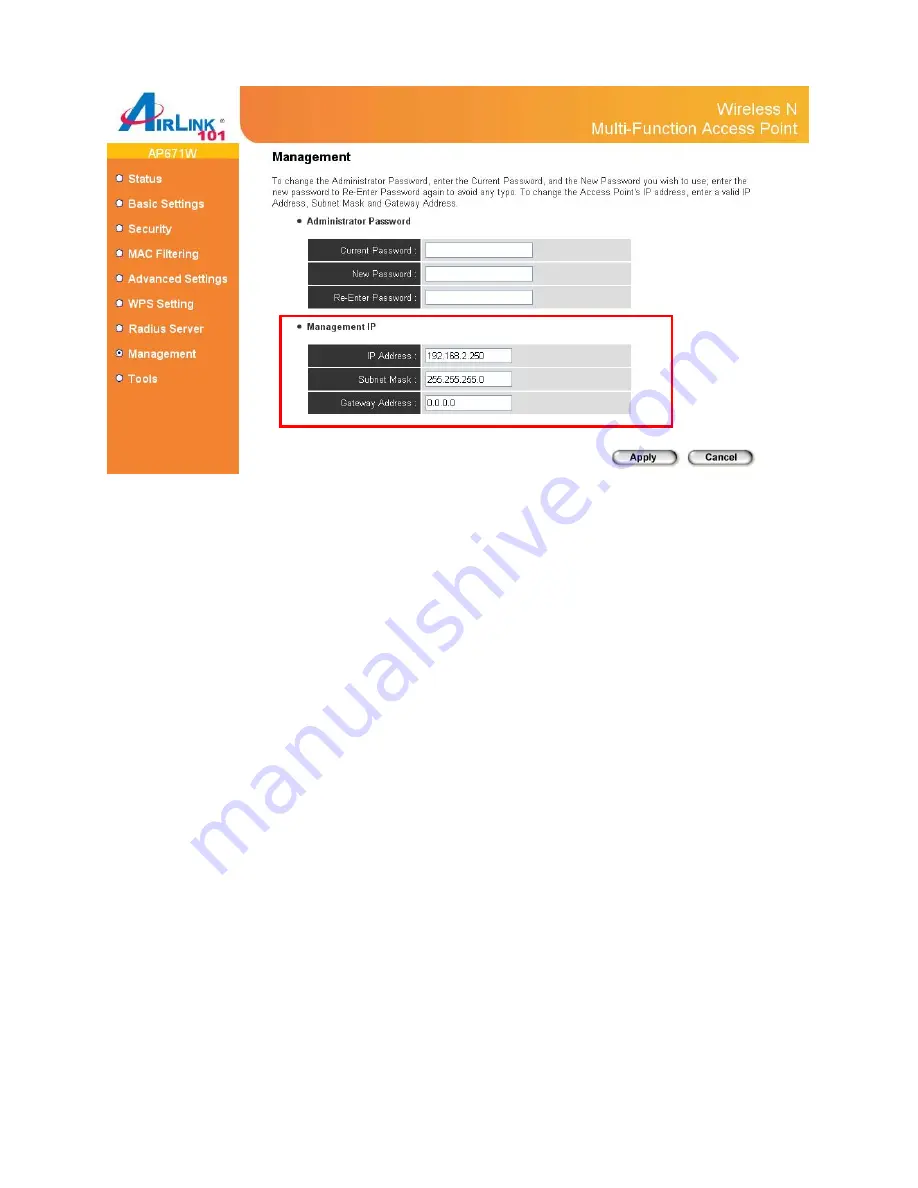
49
Default IP address is: 192.168.2.250 / Subnet Mask 255.255.255.0, please configure the IP
address to match your network setting and make sure this IP address is always unique on your
network.
You can press and hold ‘Reset/WPS’ button over 10 seconds to change the IP address back to
default value if you forget the IP address you set.
2.11 Tools
2.11.1 Backup and Restore the Configuration Settings
You can backup all configurations of this access point to a file for security reason or restore to a
previously-configured status including factory default.
To backup or restore access point configurations, please click ‘Tools’ on the left menu, and the
following page will be displayed on your web browser: