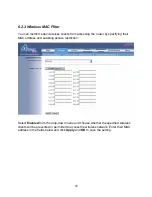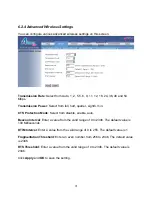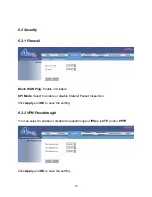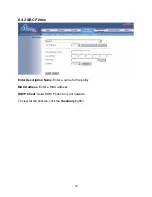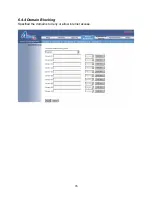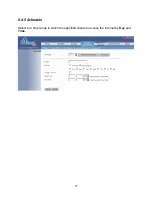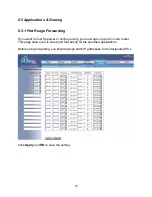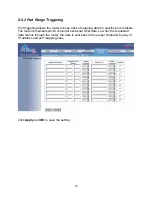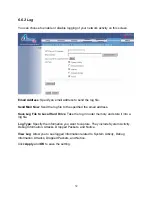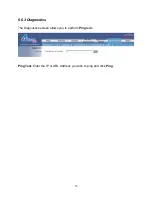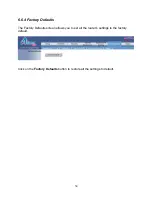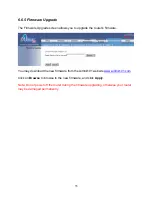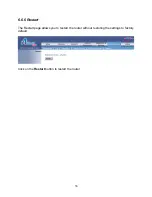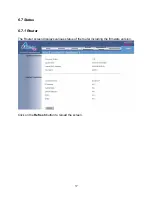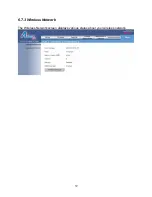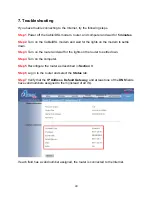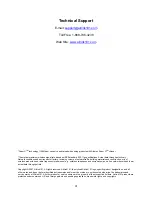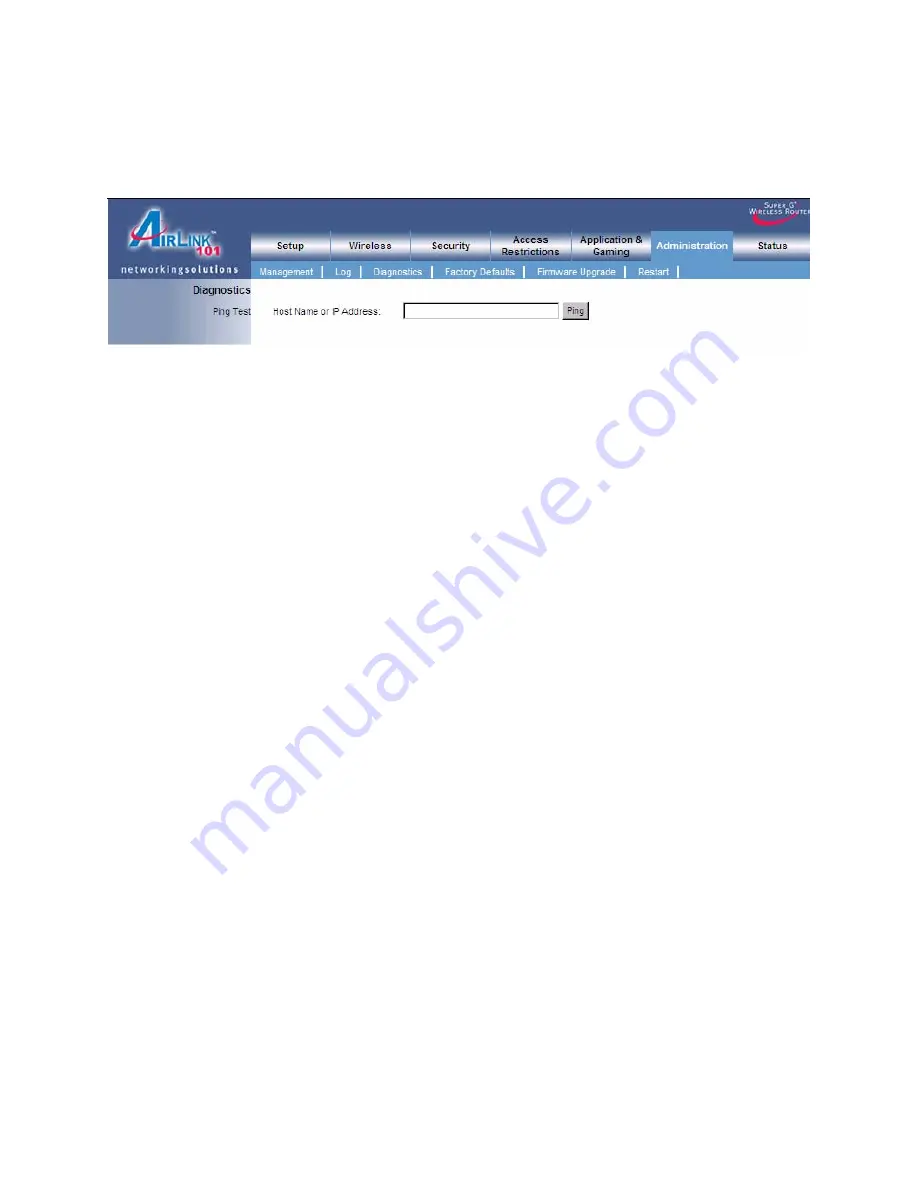Reviews:
No comments
Related manuals for AR430W

Rangebooster N 650 Access Point DAP-1353
Brand: D-Link Pages: 67

DWL-1000AP
Brand: D-Link Pages: 8

COVR-2202
Brand: D-Link Pages: 2

DAP-1155
Brand: D-Link Pages: 3

Air Premier DAP-2695
Brand: D-Link Pages: 39

AirPlus DI-714P+
Brand: D-Link Pages: 5

AC5300
Brand: D-Link Pages: 12

SharePort DIR-825
Brand: D-Link Pages: 20

Express EtherNetwork DI-604
Brand: D-Link Pages: 49

MSR810
Brand: H3C Pages: 37

MSR 800
Brand: H3C Pages: 41

RouterBOARD 750
Brand: MikroTik Pages: 2

VX-AP310N
Brand: versa Pages: 103

8760 - Wireless Dual Radio 11a/b/g PoE Access...
Brand: 3Com Pages: 8

ECB3500
Brand: EnGenius Pages: 117

Bluetooth CE Bus PhoneDongle
Brand: Motorola Pages: 17

2247
Brand: Motorola Pages: 2

3347W
Brand: Motorola Pages: 1