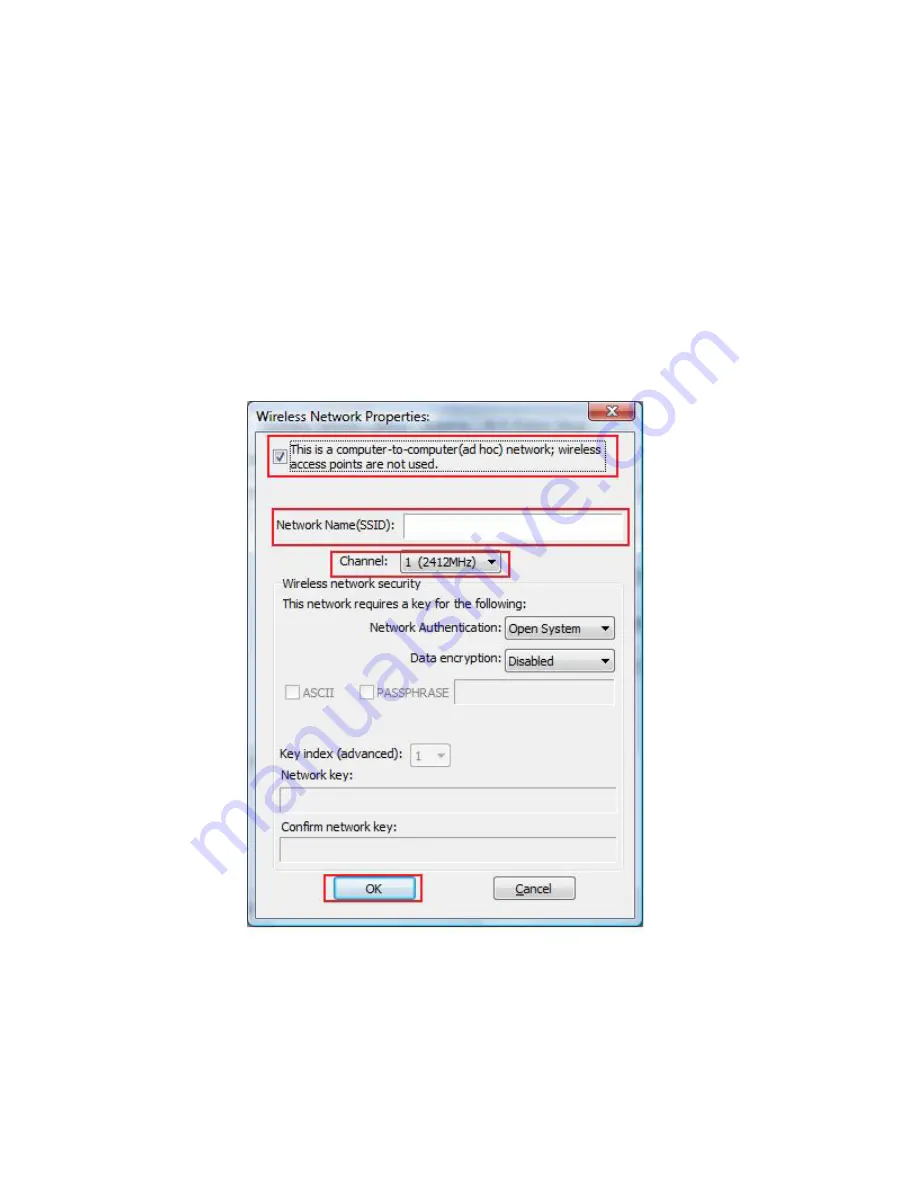
31
4.8 Ad-hoc and Peer-to-Peer Wireless Networks
Ad-hoc networking is used when you want to connect two or more computers
together but you don’t have a router.
In ad-hoc mode, you lose many features that come with a router. The maximum
connection speed drops to 11Mbps. In addition, WEP encryption is the only
security available in ad-hoc mode.
To set up ad-hoc mode, you will need to create a new profile.
Open the
Wireless Monitor
.
Click on
Profile
and click on
Add
. The profile settings box will appear.
First change the network type to
Adhoc
, by checking the computer-to-computer
(ad-hoc) network.
Enter a network name (SSID) into the
SSID
box. Select your desired Channel.





































