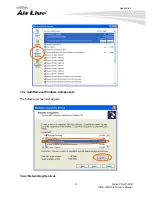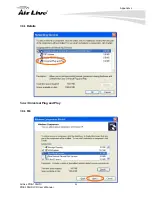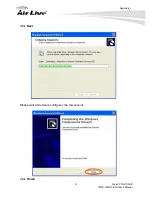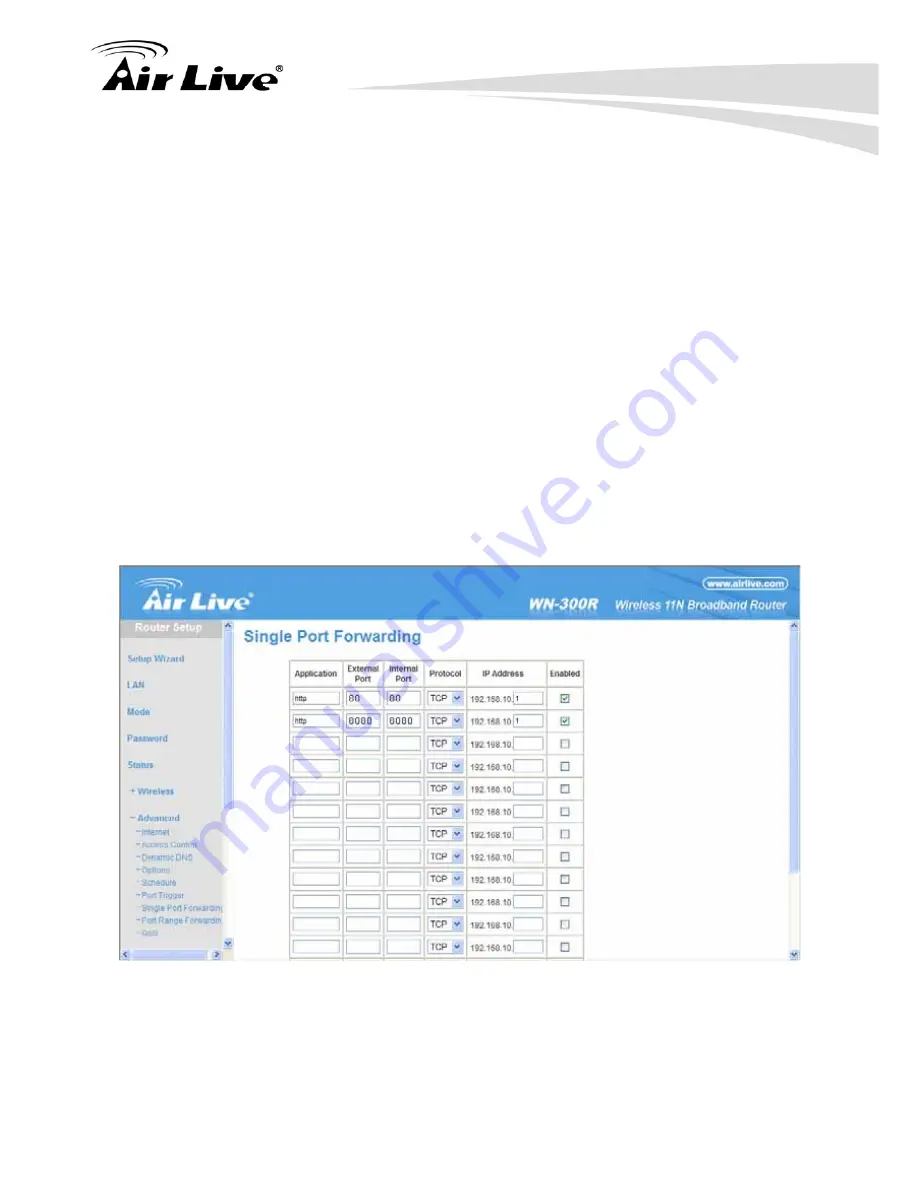
Appendix F
AirLive POE-100HD
/POE-100HD-ICR User’s Manual
71
Follow these steps to configure your router’s Virtual Server settings
• Click
Enabled
.
• Enter a unique name for each entry.
• Select
Both
under
Protocol Type
(
TCP
and
UDP
)
• Enter your camera’s local IP Address (e.g.,
192.168.1.100
, for example) in the
Private
IP
field
•
If you are using the default camera port settings, enter
80
into the
Public
and
Private
Port
section, click
Apply.
•
Scheduling
should be set to
Always
so that the camera images can be accessed at
any time.
A check mark appearing before the entry name will indicate that the ports are enabled
Important:
Some ISPs block access to port 80. Be sure to check with your ISP so that
you can open the appropriate ports accordingly. If your ISP does not pass traffic on port 80,
you will need to change the port the camera uses from 80 to something else, such as 8080.
Not all routers are the same, so refer to your user manual for specific instructions on how to
open ports
.
Enter valid ports in the
Virtual Server
section of your router. Please make sure to check the
box on this line to enable settings. Then the device can be access from WAN by the router’s
WAN IP Address.
By now, you have finished your entire PC configuration for this device.