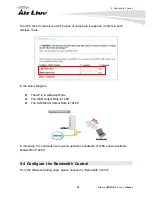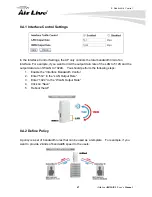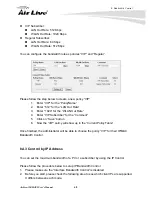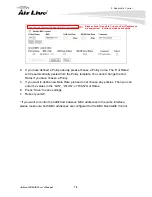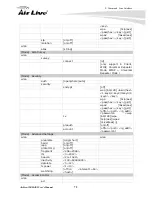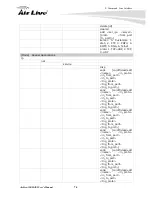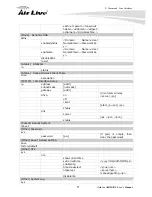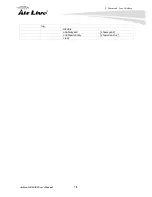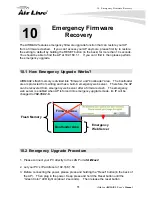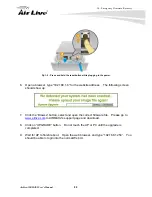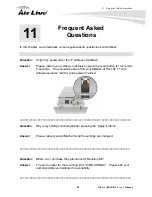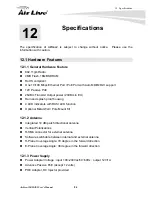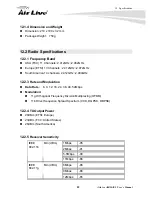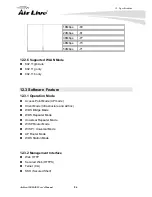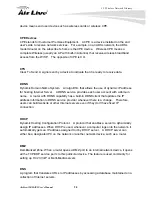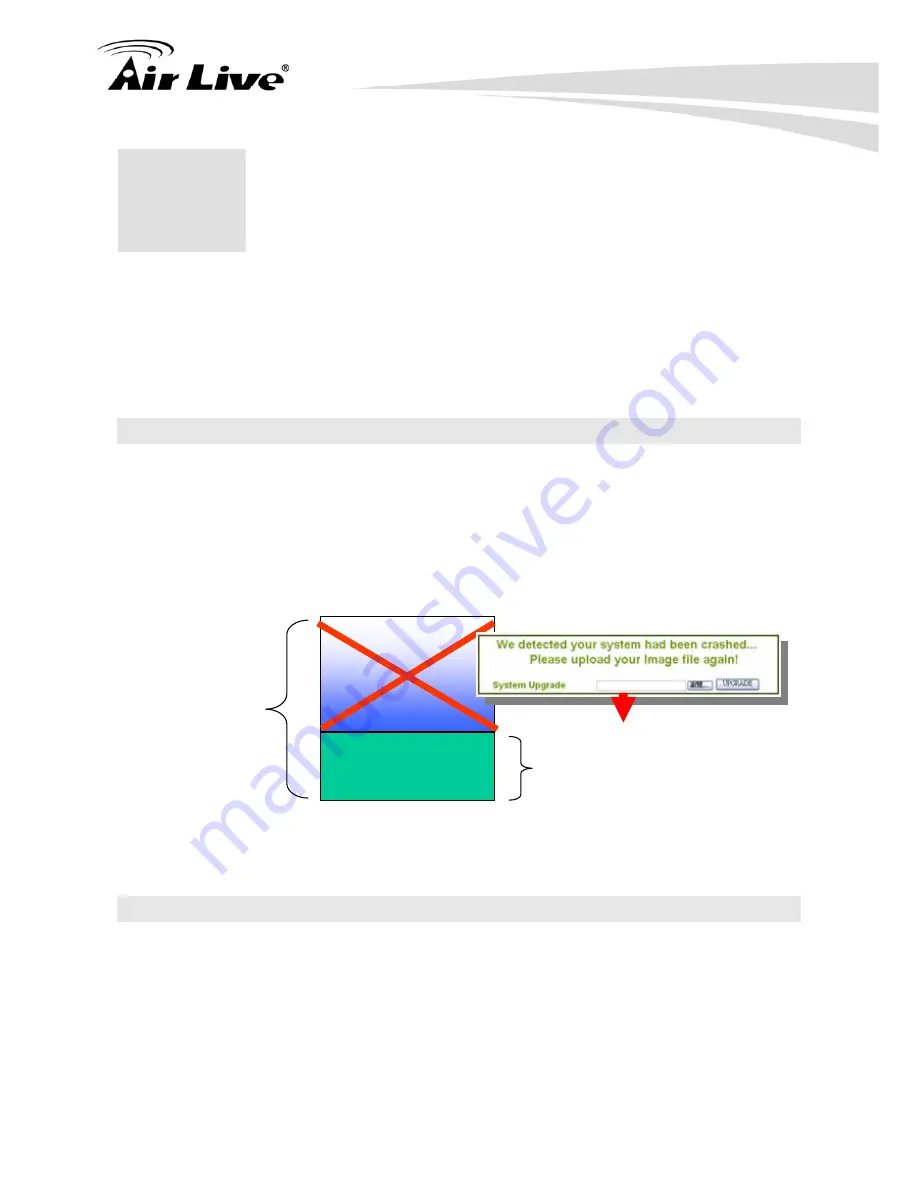
10. Emergency Firmware Recovery
79
AirLive AIRMAX2 User’s Manual
The AIRMAX2 features emergency firmware upgrade function that can restore your AP
from a firmware crashed. If you can’t access your AP anymore, please first try to restore
the setting to default by holding the RESET button (in the back) for more than 10 seconds.
You should be able to find the AP at 192.168.1.1. If you can’t find it, then please perform
the emergency upgrade.
10.1 How Emergency Upgrade Works?
AIRMAX2’s flash memory is divided into “firmware” and “bootloader” area. The bootloader
area is protected from writing and has a built-in emergency web server. Therefore, the AP
can be recovered from emergency web server after a firmware crash. The emergency
web server is enabled when AP is forced into emergency upgrade mode, it’s IP will be
changed to
192.168.1.6
.
10.2 Emergency Upgrade Procedure
1. Please connect your PC directly to the LAN Port
of AirMax2
2. set your PC’s IP address to 192.168.1.50
3. Before connecting the power, please press and holding the “Reset” button(in the back of
the AP). Then plug in the power. Keep press and hold the Reset button until the
“Green Color” LED light on(about 2 seconds). Then release the reset button.
10
10.
Emergency Firmware
Recovery
Bootloader Area
Flash Memory
Emergency
Web Server
Firmware Area