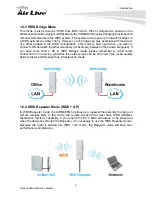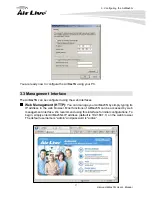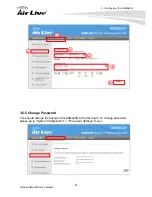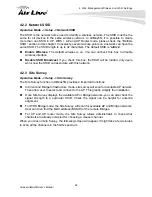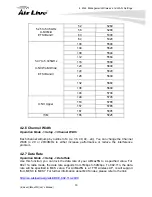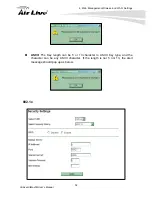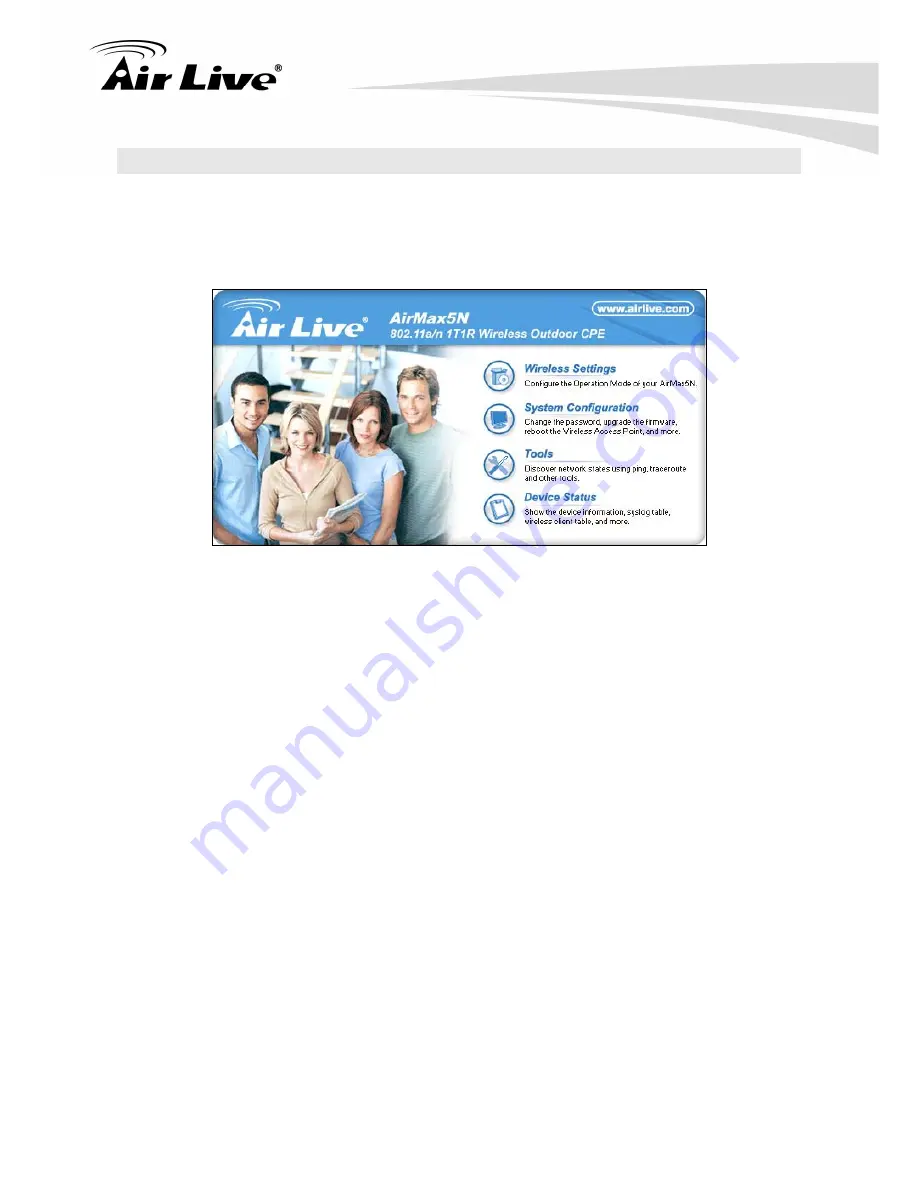
3. Configuring the AirMax5N
AirLive AirMax5N User’s Manual
18
3.4 Introduction to Web Management
3.4.1 Welcome Screen and Login
After the procedure above, the Welcome Screen will appear. Welcome Screen gives a brief
introduction of the AirMax5N’s main function category. By click on the function category, it
will direct you to the corresponding web management menu.
Wireless Settings
: Click on this part will bring you to the wireless operation mode
menu. The AirMax5N’s wireless settings are different between wireless modes.
Only functions that are applicable to the wireless mode will show to simplify
configuration. For example, multiple SSID option is workable for Access Point, AP
Router, WDS + AP mode. Therefore, the function will only appear in these 3 modes.
For this reason, the first step to configure the AirMax5N is to select the wireless
mode. The router mode specific functions are also in this menu category. For
explanation of different wireless modes, please refer to Chapter 1.
System Configuration:
All non-wireless and router mode settings are in this
category. The system configurations including changing password, upload
firmware, backup configuration, settings PING watchdog, and setting management
interface.
Device Status
: This section for monitoring the status of AirMax5N. It provides
information on device status, Ethernet status, wireless status, wireless client table,
and system log.
TIPS:
You can choose any menu categories to begin; you can switch to other menu later
When you access to the AirMax5N, it will require you to enter the username and password.
Please enter “
admin
” for the User Name, and “
airlive
” (all lower cases) for password.