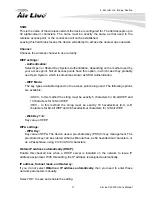2. Getting
Started
AirLive CW-720 User’s Manual
12
2.1.3 Wireless
In case you want to change the IP related parameters of wireless interface, please select
the device you want to configure and click the
WIRELESS
button. Relative settings will be
carried out as above.
Click SSID to select your wireless AP or router and key in WEP or WPA key.