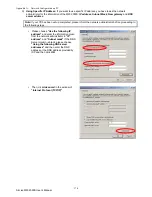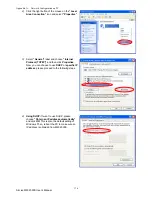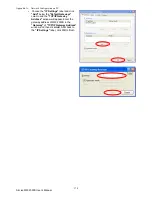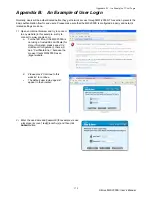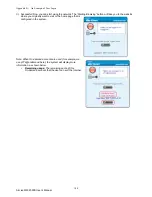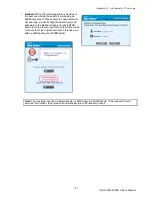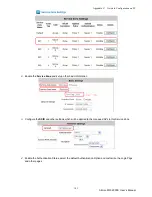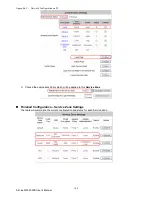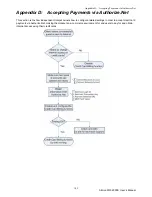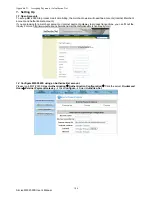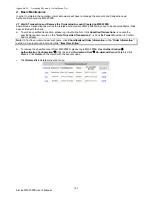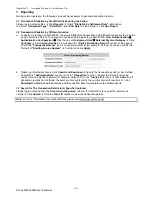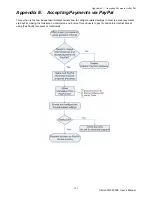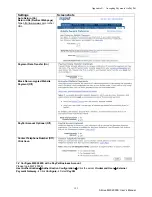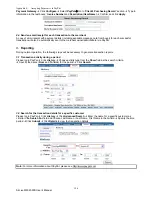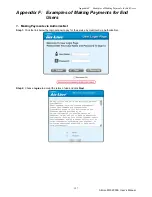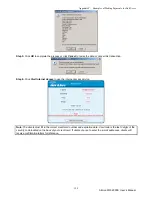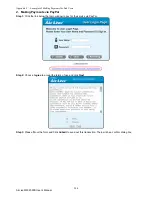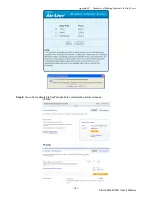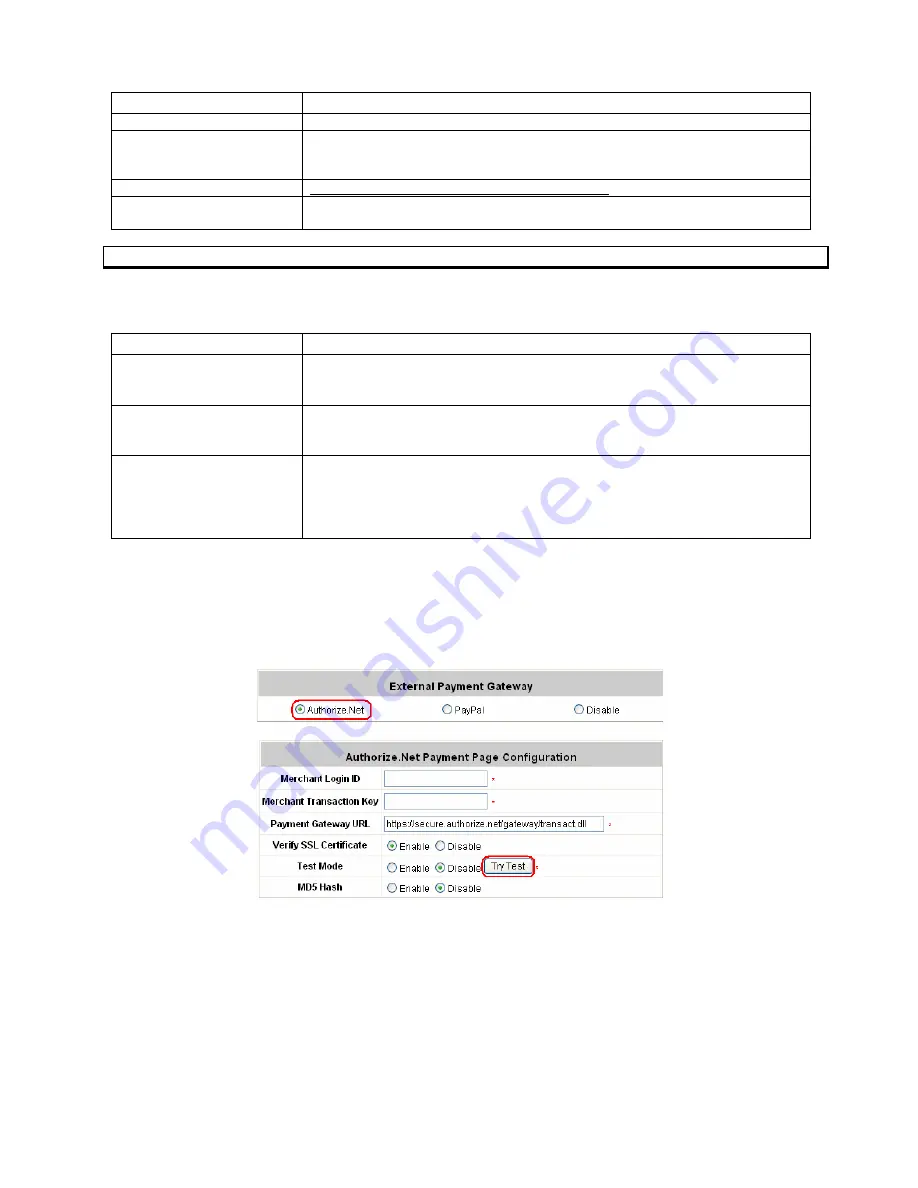
Appendix D: Network Configuration on PC
AirLive MW-2000S User’s Manual
187
Some major fields are required:
Setting Description
Merchant Login ID
This is the “Login ID” that comes with the Authorize.Net account.
Merchant Transaction Key
To get a new key, please log in Authorize.Net
Æ
Click
Settings and Profile
Æ
Go to the
“Security”
section
Æ
Click
Obtain Transaction Key
Æ
Enter
“Secret Answer”
Æ
Click
Submit
.
Payment Gateway URL
https://secure.authorize.net/gateway/transact.dll (default payment gateway)
MD5 Hash
To enhance the transaction security, merchant owner can choose to enable this
function and enter a value in the text box:
“MD5 Hash Value”
.
Note: For detailed description, please see 4.2.1.6 ONDEMAND Authentication
1.3
Configure the Authorize.Net Merchant Account to Match the Configuration of MW-2000S
Settings of the merchant account on Authorize.Net should be matched with the configuration of MW-2000S:
Setting Description
MD5 Hash
To configure
“MD5 Hash Value”
, please log in Authorize.Net
→
Click
Settings and Profile
Æ
Go to the
“Security”
section
Æ
click
MD5 Hash
Æ
Enter
“New Hash Value”
&
“Confirm Hash Value”
Æ
Click
Submit
.
Required Card Code
If the
“Card Code”
is set up as a required field, please log in Authorize.Net
Æ
Click
Settings and Profile
Æ
Go to the
“Security”
section
Æ
click
Card Code
Verification
Æ
Check the
Does NOT Match (N)
box
Æ
Click
Submit
.
Required Address Fields
After setting up the required address fields on the
“Credit Card Payment Page
Billing Configuration”
section of MW-2000S, the same requirements must be
set on Authorize.Net. To do so, please log in Authorize.Net
→
Click
Settings
and Profile
Æ
Go to the
“Security”
section
Æ
click
Address Verification
System (AVS)
Æ
Check the boxes accordingly
Æ
Click
Submit
.
1.4
Test The Credit Card Payment via Authorize.Net
To test the connection between MW-2000S and Authorize.Net, please log in MW-2000S.
User Authentication
Æ
Authentication Configuration
Æ
Click the server
On-demand User
Æ
External Payment Gateway
Æ
Click
Configure
Æ
Select
Authorize.Net
Æ
Go to ”
Authorize.Net Payment Page Configuration
”
section
Æ
Enable the
“Test Mode”
Æ
Click
Try Test
and follow the instructions
Summary of Contents for MW-2000S
Page 1: ...MW 2000Sv2 Hotspot Management Gateway User s Manual ...
Page 23: ...Chapter 4 Basic Hotspot Configuration AirLive MW 2000S User s Manual 18 Setup Flow ...
Page 33: ...Chapter 5 Multi Service Providers AirLive MW 2000S User s Manual 28 Setup Flow ...
Page 58: ...Chapter 6 Multi Service Zones AirLive MW 2000S User s Manual 53 Setup Flow ...