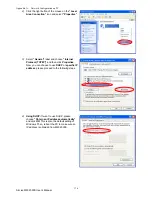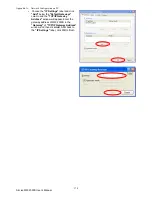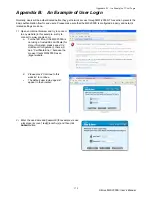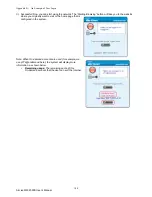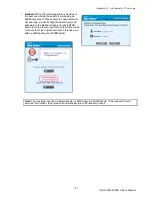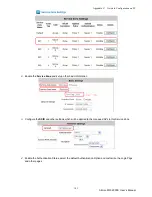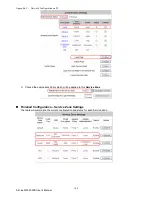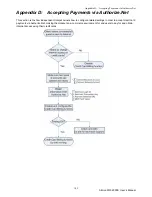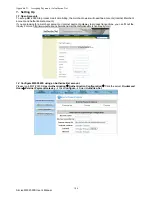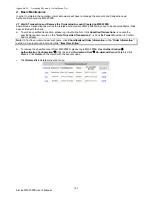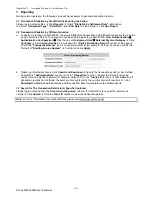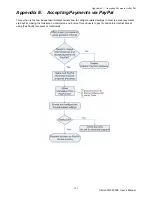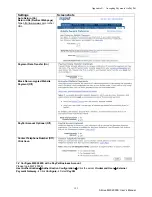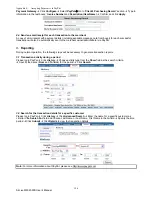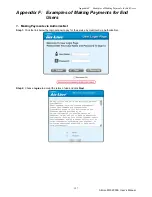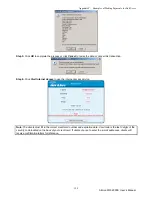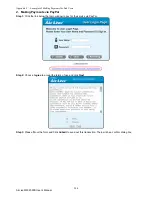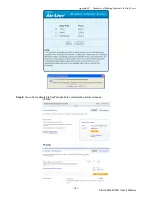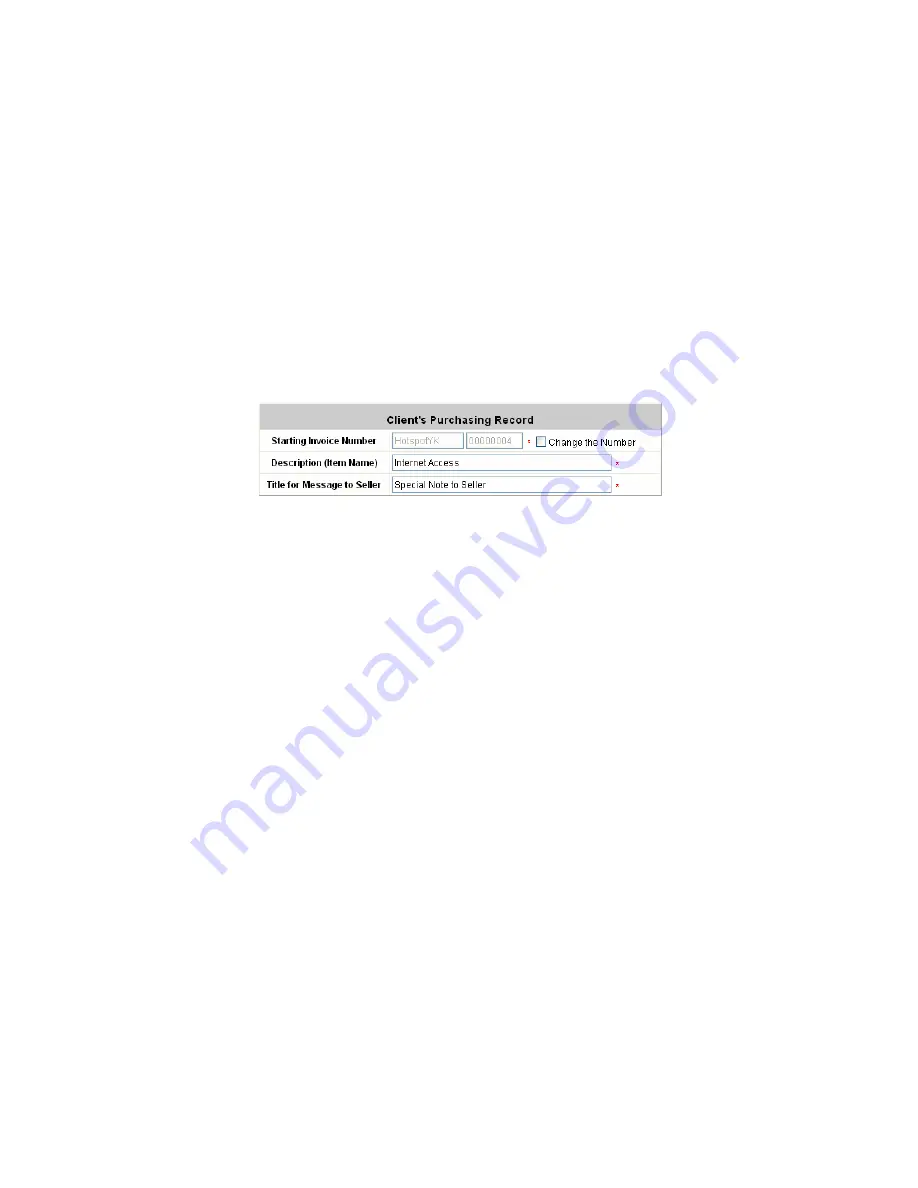
Appendix D: Network Configuration on PC
AirLive MW-2000S User’s Manual
189
2.2
Refund A Settled Transaction and Remove the On-demand Account Generated on MW-2000S
a.
To refund a credit card, please log in Authorize.Net. Click
Virtual Terminal
Æ
Select a Payment Method
Æ
Click
Refund a Credit Card
Æ
Payment/Authorization Information
Æ
Type information in at least three fields:
Card Number
,
Expiration Date
, and
Amount
Æ
Confirm and click
Submit
.
b.
To remove the specific account from MW-2000S, please log in MW-2000S.
User Authentication
Æ
Authentication Configuration
Æ
Click the server
On-demand User
Æ
On-demand User Server
Configuration
Æ
Users List
Æ
Click
Delete
on the record with the account name
2.3
Find the Username and Password for A Specific Customer
Please log in Authorize.Net. Click
Unsettled Transactions
Æ
Try to locate the specific transaction record on the
“List of Unsettled Transactions”
Æ
Click the
Trans ID
number
Æ
Click
Show Itemized Order Information
in the
“Order Information”
section
Æ
Username and Password can be found in the
“Item Description”
.
2.4
Send An Email Receipt to A Customer
If a valid email address is provided, MW-2000S will automatically send the customer an email receipt for each
successful transaction via Authorize.Net. To change the information on the receipt for customer, please log in
MW-2000S.
User Authentication
Æ
Authentication Configuration
Æ
Click the server
On-demand User
Æ
External Payment Gateway
Æ
Click
Configure
Æ
Select
Authorize.Net
Æ
Scroll down to
Client's Purchasing
Record
section of the page
Æ
Type in information in the text boxes:
“Description (Item Name)”
Æ
Confirm and
click
Apply
.
2.5
Send An Email Receipt for Each Transaction to the Merchant Owner
A copy of email receipt with payment details for each successful transaction will also be automatically sent to the
merchant owner/administrator via Authorize.Net.
To configure the contact person who will receive a receipt for each transaction, please log in Authorize.Net. Click
Settings and Profile
Æ
Go to the
“General”
section
Æ
click
Manage Contacts
Æ
click
Add New Contact
to
Æ
Enter necessary contact information on this page
Æ
Check the
“Transaction Receipt”
box
Æ
Click
Submit
.
Summary of Contents for MW-2000S
Page 1: ...MW 2000Sv2 Hotspot Management Gateway User s Manual ...
Page 23: ...Chapter 4 Basic Hotspot Configuration AirLive MW 2000S User s Manual 18 Setup Flow ...
Page 33: ...Chapter 5 Multi Service Providers AirLive MW 2000S User s Manual 28 Setup Flow ...
Page 58: ...Chapter 6 Multi Service Zones AirLive MW 2000S User s Manual 53 Setup Flow ...