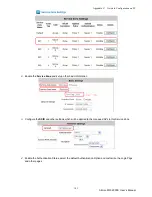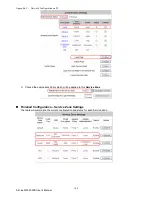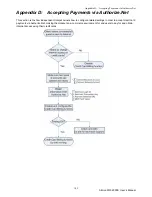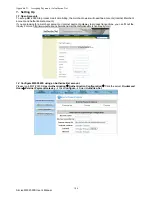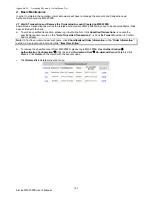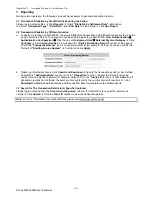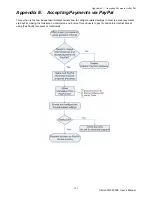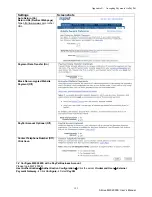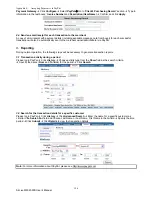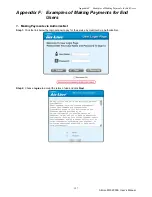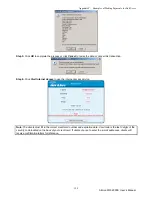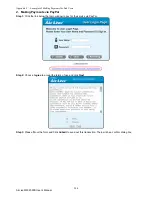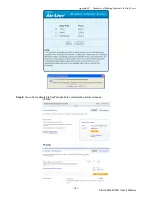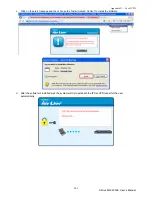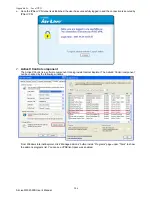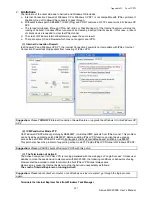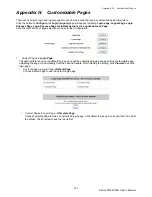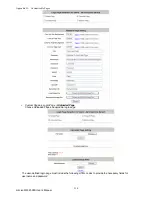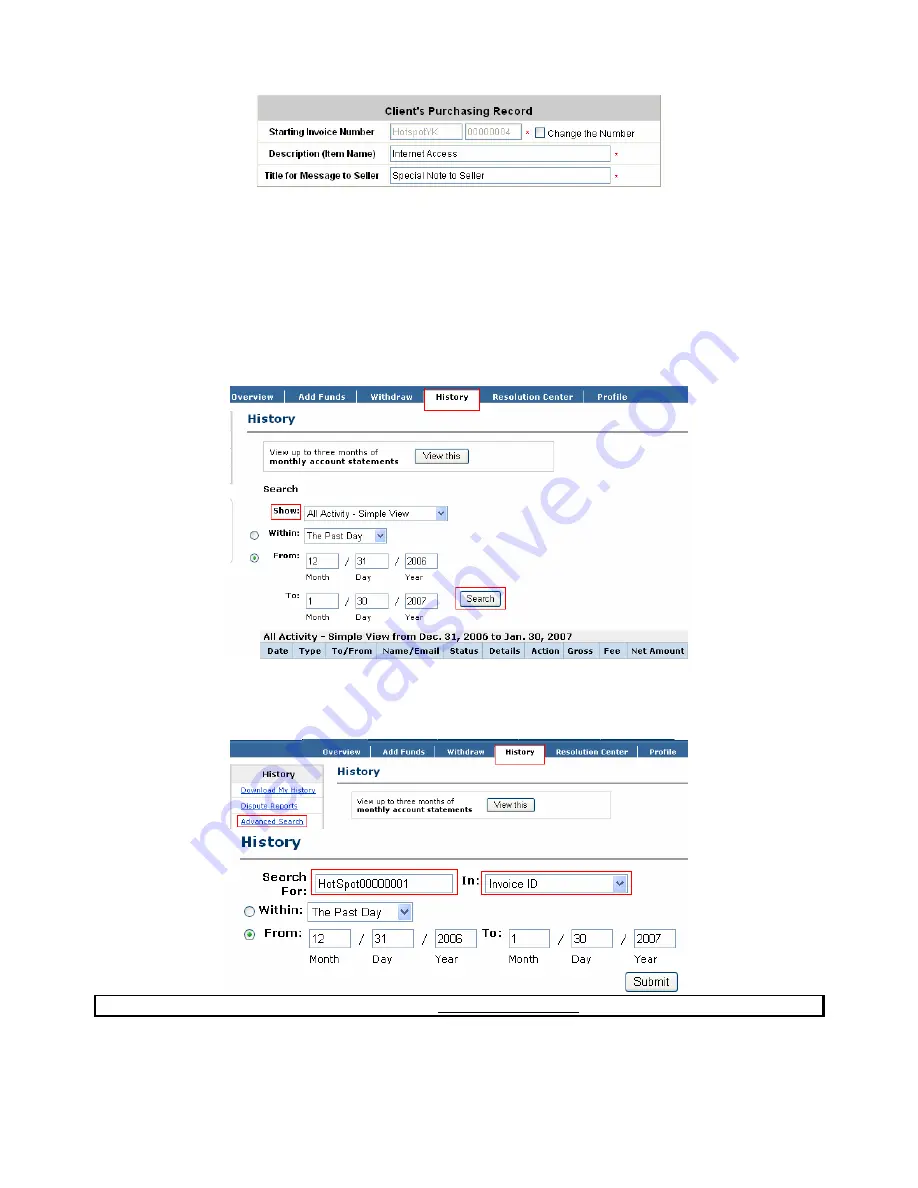
Appendix E: Accepting Payments via PayPal
AirLive MW-2000S User’s Manual
196
Payment Gateway
Æ
Click
Configure
Æ
Select
PayPal
Æ
Go to “
Client's Purchasing Record
” section
Æ
Type in
information in the text boxes:
Invoice Number
and
Description (Item Name)
Æ
Confirm and click
Apply
2.4
Send an email receipt for each transaction to the merchant
A copy of email receipt with payment details (including available message note from buyer) for each successful
transaction will also be automatically sent to the merchant owner/administrator via PayPal.
3.
Reporting
During normal operation, the following steps will be necessary to generate transaction reports.
3.1
Transaction activity during a period
Please log in PayPal
Æ
Click
History
Æ
Choose activity type from the
Show
field as the search criteria
Æ
Specify the dates (
From
and
To
fields) for the period
Æ
Click
Search
3.2
Search for the transaction details for a specific customer
Please log in PayPal
Æ
Click
History
Æ
Click
Advanced Search
Æ
Enter the name for a specific customer as
criteria in the
Search For
field and Choose Last Name or Last Name, First Name in the
In
field
Æ
Specify the time
period
Æ
Click
Submit
Æ
Click
Details
to view the transaction details
Note:
For more information about PayPal, please see http://www.paypal.com
Summary of Contents for MW-2000S
Page 1: ...MW 2000Sv2 Hotspot Management Gateway User s Manual ...
Page 23: ...Chapter 4 Basic Hotspot Configuration AirLive MW 2000S User s Manual 18 Setup Flow ...
Page 33: ...Chapter 5 Multi Service Providers AirLive MW 2000S User s Manual 28 Setup Flow ...
Page 58: ...Chapter 6 Multi Service Zones AirLive MW 2000S User s Manual 53 Setup Flow ...