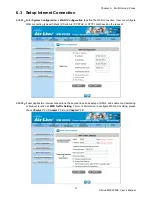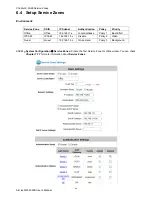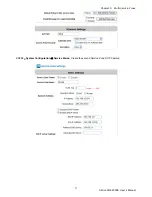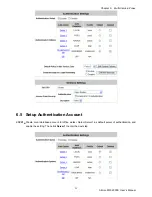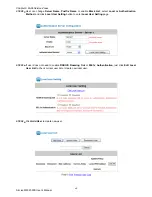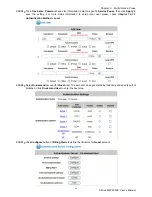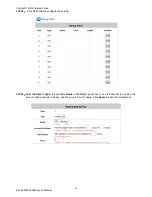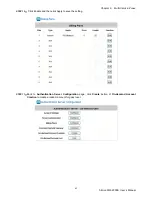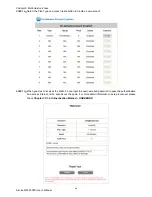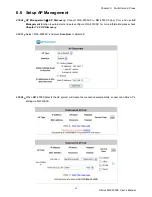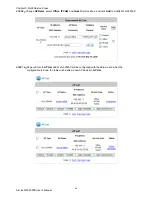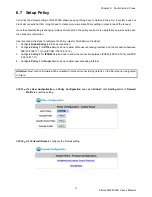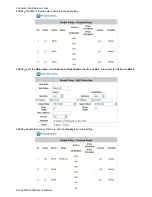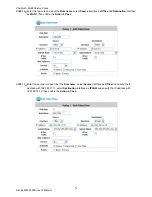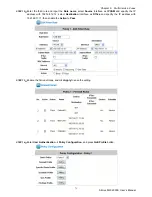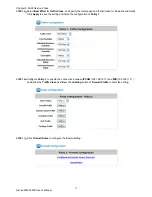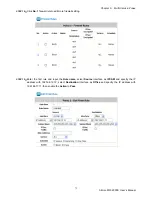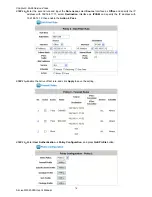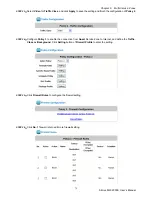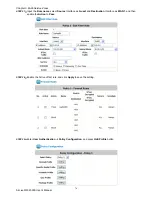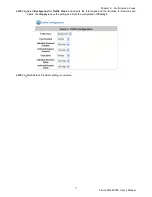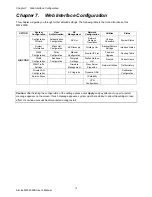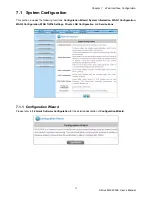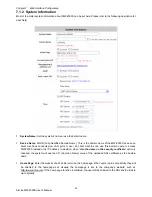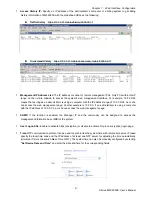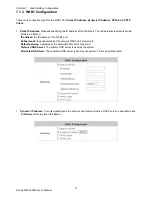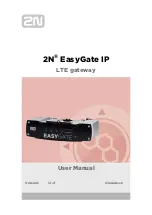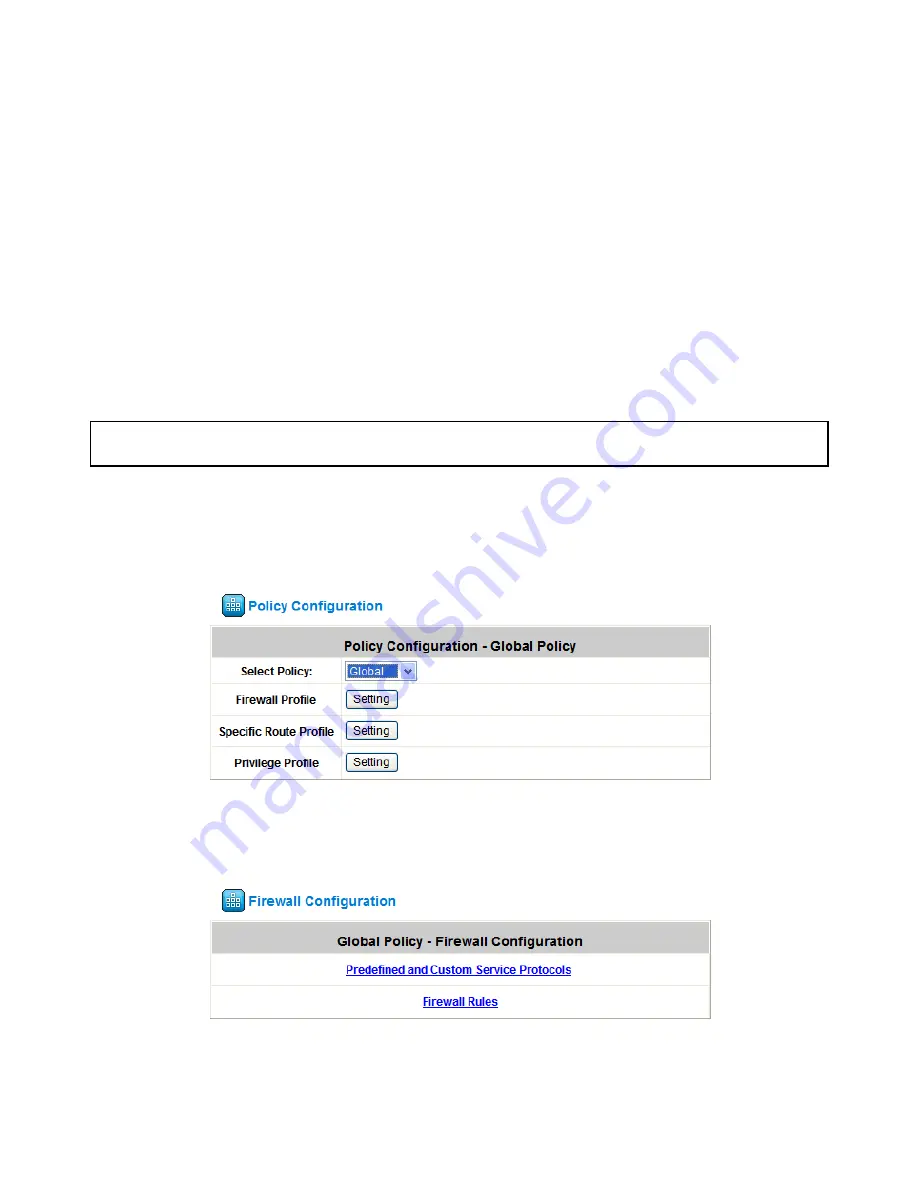
Chapter 6. Multi-Service Zones
AirLive MW-2000S User’s Manual
67
6.7 Setup
Policy
Currently, the default setting of MW-2000S allows passing through every Service Zones. So, if system does not
block all connection at first, it might need to create more complicate Policy setting in order to reach the request.
Once the default setting is changing to block all connection, the policy can be more easily that you just need to open
the necessary connection.
User can follow the steps to configure the Policy rules for Multi-Service Providers:
1. Configure
Global Policy
to block all connection
2. Configure
Policy 1
for
Office
Service Zone to allow office user accessing Internet, and the connection between
MIS (192.168.11.11) and IPCAM (192.168.12.12).
3. Configure
Policy 2
for
IPCAM
Service Zone to allow the connection between IPCAM (192.168.12.12) and MIS
(192.168.11.11).
4. Configure
Policy 3
for
Guest
Service Zone to allow user accessing Internet.
Attention:
Next version firmware will be modified to block all connection by default, so the first step can be ignored
in future.
STEP 1
﹒
Click
User Authentication
Æ
Policy Configuration
and select
Global
”; click
Setting
button of
Firewall
Profile
to enter the setting.
STEP 2
﹒
Click
Firewall Rules
to configure the firewall setting.
Summary of Contents for MW-2000S
Page 1: ...MW 2000Sv2 Hotspot Management Gateway User s Manual ...
Page 23: ...Chapter 4 Basic Hotspot Configuration AirLive MW 2000S User s Manual 18 Setup Flow ...
Page 33: ...Chapter 5 Multi Service Providers AirLive MW 2000S User s Manual 28 Setup Flow ...
Page 58: ...Chapter 6 Multi Service Zones AirLive MW 2000S User s Manual 53 Setup Flow ...