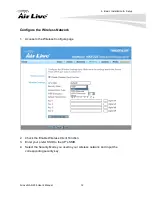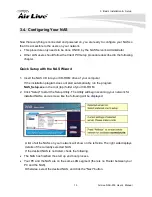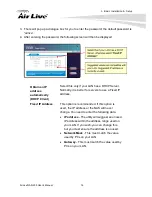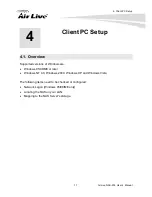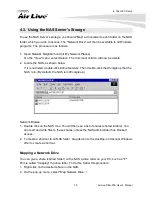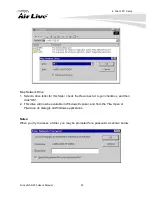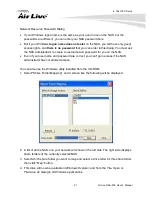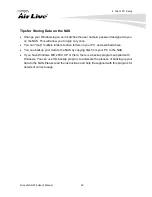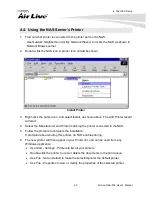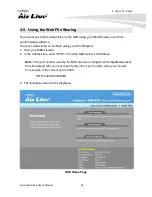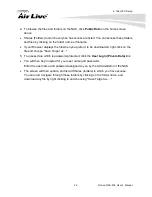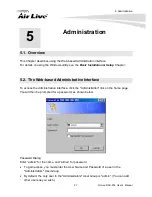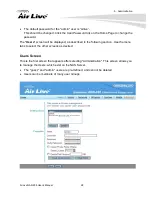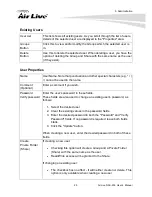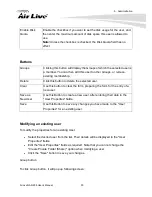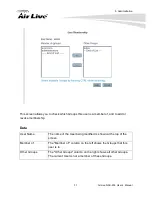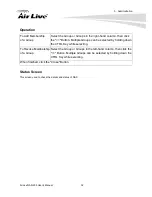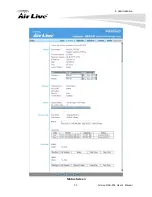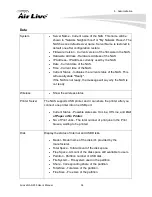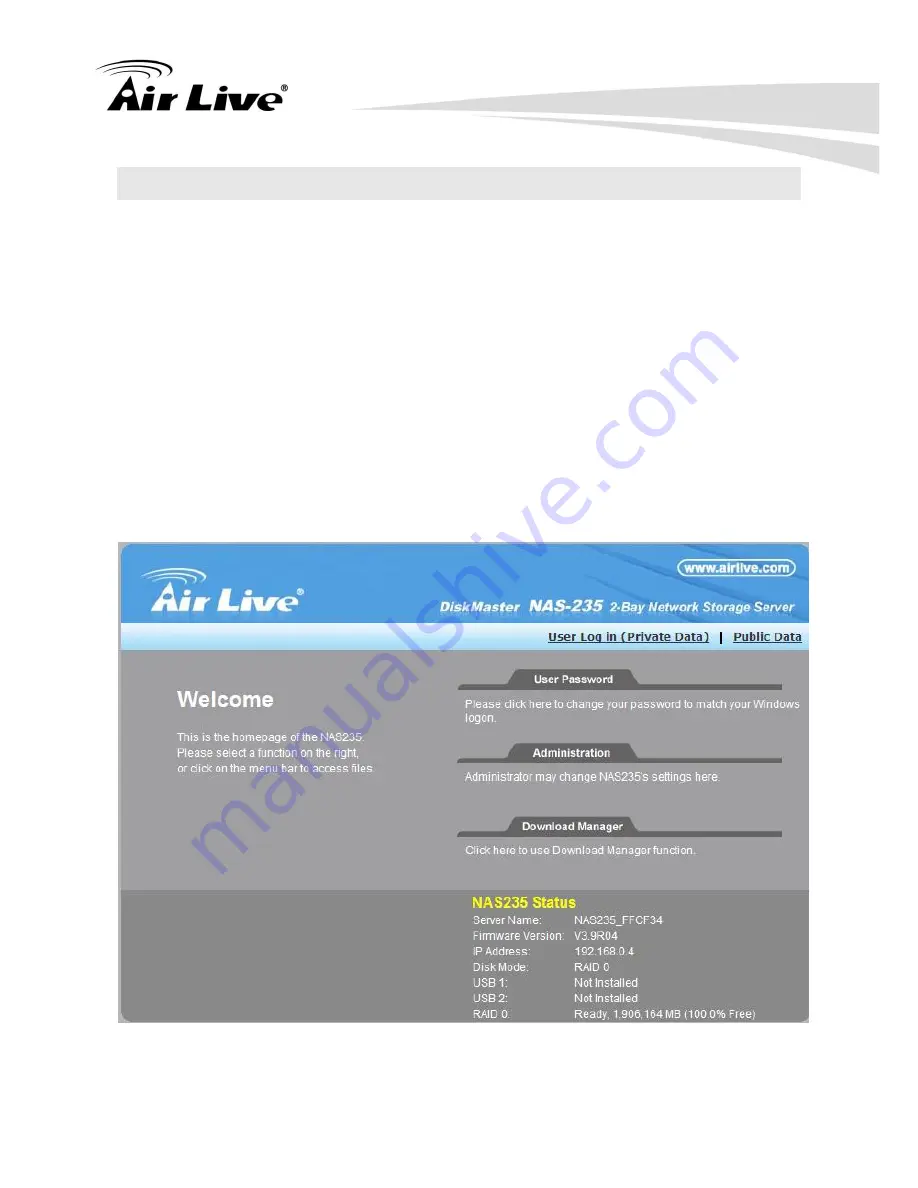
4. Client PC Setup
AirLive NAS-235
User’s Manual 24
4.5. Using the Web File Sharing
You can access and download files on the NAS using your Web Browser, even from
non-Windows platforms.
To access data stored on the NAS using your Web Browser:
1. Start your WEB browser.
2. In the Address box, enter "HTTP://" and the NAS Server's IP Address.
Note
: If the port number used by the NAS has been changed (on the
System
screen)
from the default (80), you must specify the correct port number when you connect.
For example, if the current port is 8080:
HTTP://192.168.0.100:8080
3. The following screen will be displayed.
NAS Home Page