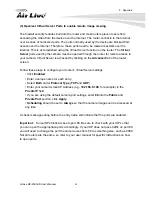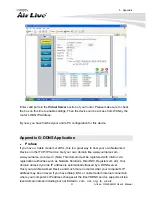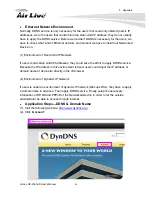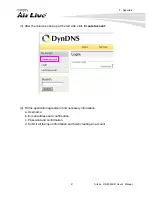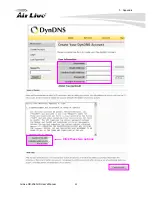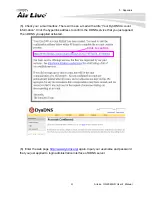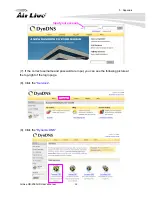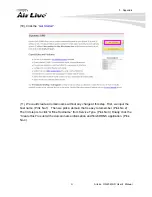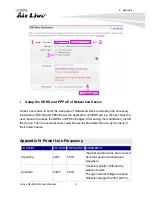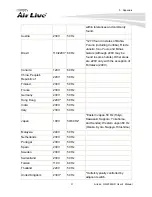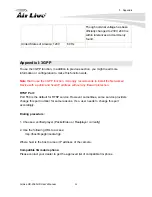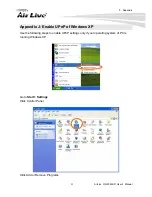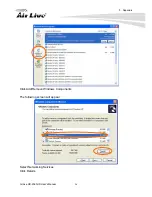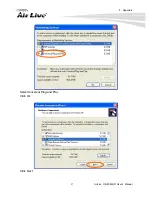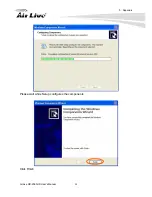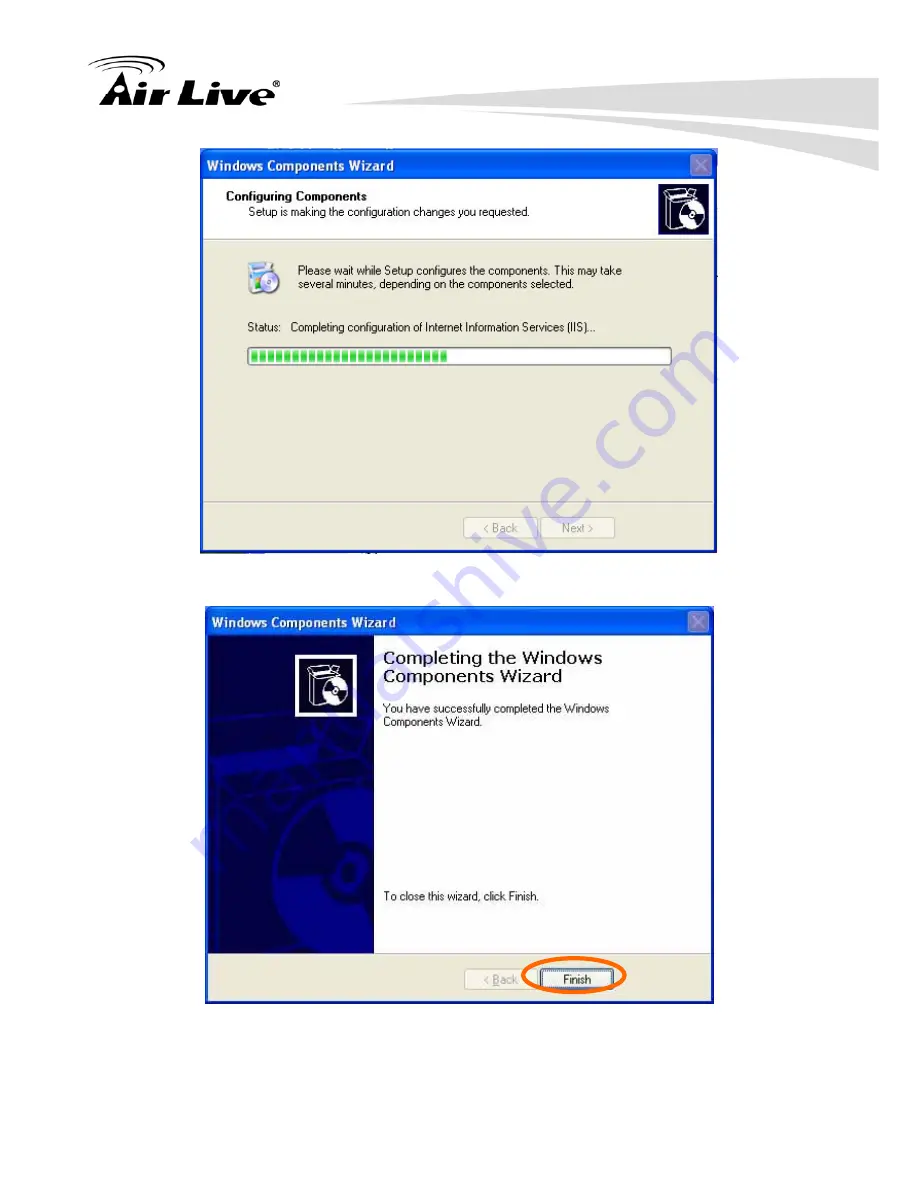Reviews:
No comments
Related manuals for OD-2060HD

504
Brand: Manfrotto Pages: 4

PowerShot SD630 Digital ELPH Camera
Brand: Canon Pages: 2

Lumix H-X015
Brand: Panasonic Pages: 26

Lumix H-H020A
Brand: Panasonic Pages: 26

Lumix DMC-FX01
Brand: Panasonic Pages: 13

H-RS100400
Brand: Panasonic Pages: 26

WV-LXY18C4
Brand: Panasonic Pages: 2

E-3
Brand: Olympus Pages: 156

E-3
Brand: Olympus Pages: 156

MDF5250HD-DN
Brand: dallmeier Pages: 2

PANOMERA S4
Brand: dallmeier Pages: 2

E-3
Brand: Olympus Pages: 2

POWER
Brand: PAJ Pages: 95

W35
Brand: 4xem Pages: 68

D31
Brand: ACTi Pages: 25

X5 Scan
Brand: Reflecta Pages: 22

MARQUEE ACON Ultra Camera Kit
Brand: vds Pages: 93

MRMC-1460-00
Brand: MRMC Pages: 12