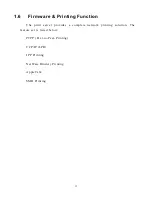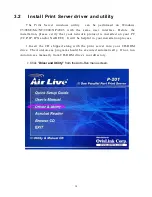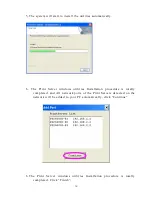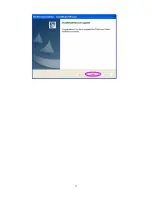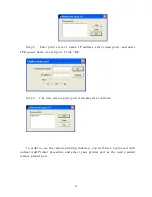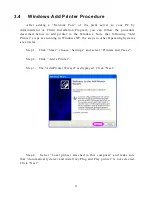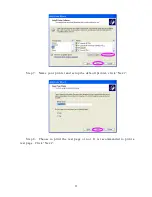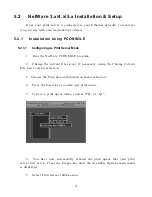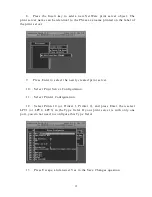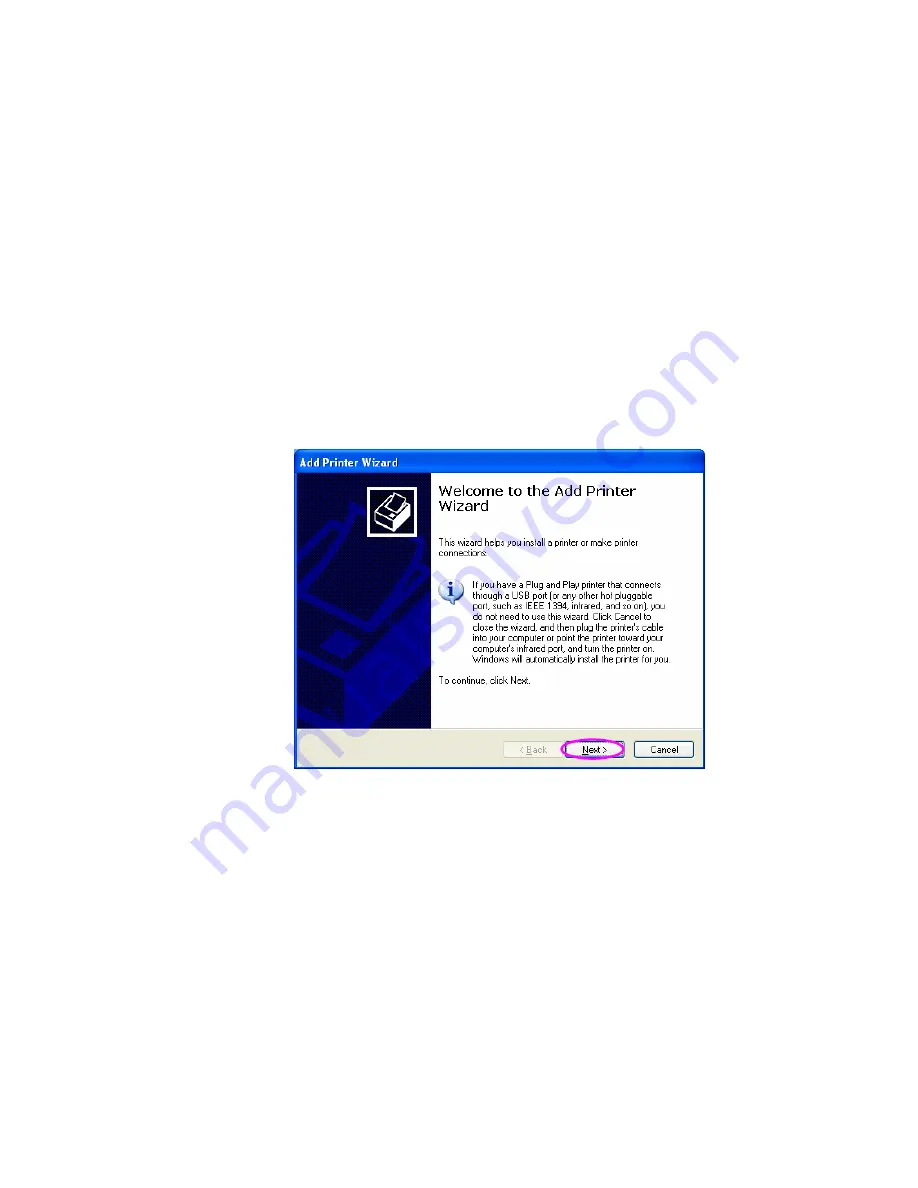
3.4 Windows Add Printer Procedure
After adding a “Network Port” of the print server to your PC by
Administrator or Client Installation Program, you can follow the procedure
described below to add printer to the Windows. Note that following “Add
Printer” steps are running in Windows XP, the steps in other Operating Systems
are similar.
Step1. Click “Start”, choose “Settings” and select “Printers and Faxes”.
Step2. Click “Add a Printer”.
Step3. The “Add Printer Wizard” is displayed. Click “Next”.
Step4. Select “Local printer attached to this computer” and make sure
that “Automatically detect and install my Plug and Play printer” is not selected.
Click “Next”.
23
Summary of Contents for P-201
Page 1: ...P 201 P 201U Wired Printer Server User s Manual ...
Page 13: ...NetWare Network see below 8 ...
Page 22: ...17 ...
Page 27: ...22 ...
Page 32: ...4 Windows NT 2000 2003 Network 27 ...
Page 36: ...5 NetWare Network 31 ...
Page 42: ...6 UNIX System Network 37 ...
Page 67: ...8 Web Management 62 ...
Page 94: ...get argument ipconfig reboot exit 89 ...
Page 100: ...95 ...
Page 104: ...Step7 You can print a file to check whether the Print Server is installed successfully 99 ...
Page 109: ...104 ...
Page 111: ...106 ...
Page 112: ...Step4 Select Exceptions tab and click Add Program 107 ...