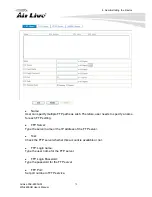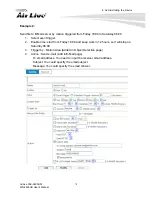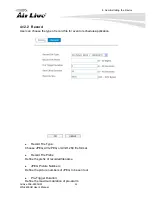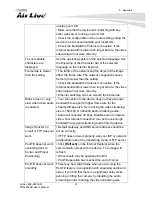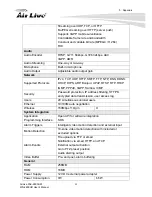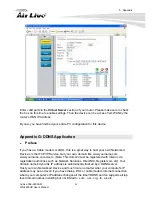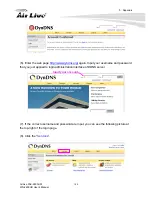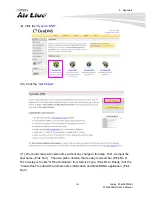5. Appendix
AirLive PoE-2600HD/
WN-2600HD User’s Manual
86
failed
support more cameras. You could turn off and on NAT
router to clear out of date information inside router.
Access this device
Cannot access the
login page and other
web pages of the
Network Camera from
Internet Explorer
• Maybe the IP Address of the Network Camera is
already being used by another device or computer. To
confirm this possible problem, disconnect the Network
Camera from the network first, and then run the PING
utility to check it out.
• Maybe due to the network cable. Try correcting your
network cable and configuration. Test the network
interface by connecting a local computer to the Network
Camera via a crossover cable.
• Make sure the Internet connection and setting is ok.
• Make sure enter the IP address of Internet Explorer is
correct. If the Network Camera has a dynamic address,
it may have changed since you last checked it.
• Network congestion may prevent the web page
appearing quickly. Wait for a while.
The IP address and Subnet Mask of the PC and
Network Camera must be in the same class of the
private IP address on the LAN.
• Make sure the http port used by the Network Camera,
default=80, is forward to the Network Camera’s private
IP address.
• The port number assigned in your Network Camera
might not be available via Internet. Check your ISP for
available port.
• The proxy server may prevent you from connecting
directly to the Network Camera, set up not to use the
proxy server.
• Confirm that Default Gateway address is correct.
• The router needs Port Forwarding feature. Refer to
your router's manual for details.
• Packet Filtering of the router may prohibit access from
an external network. Refer to your router's manual for
details.
• Access the Network Camera from the Internet with the
global IP address of the router and port number of
Network Camera.