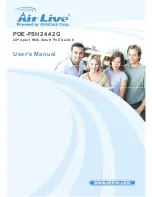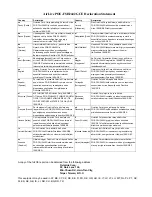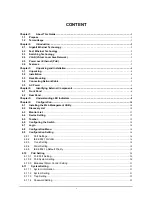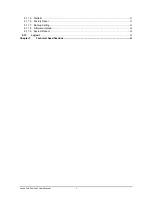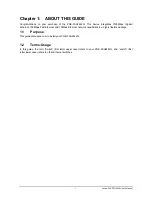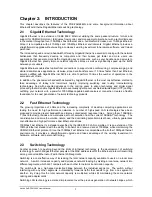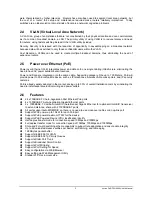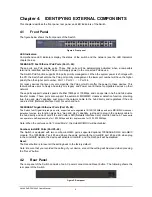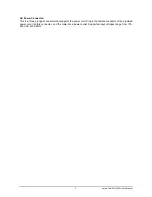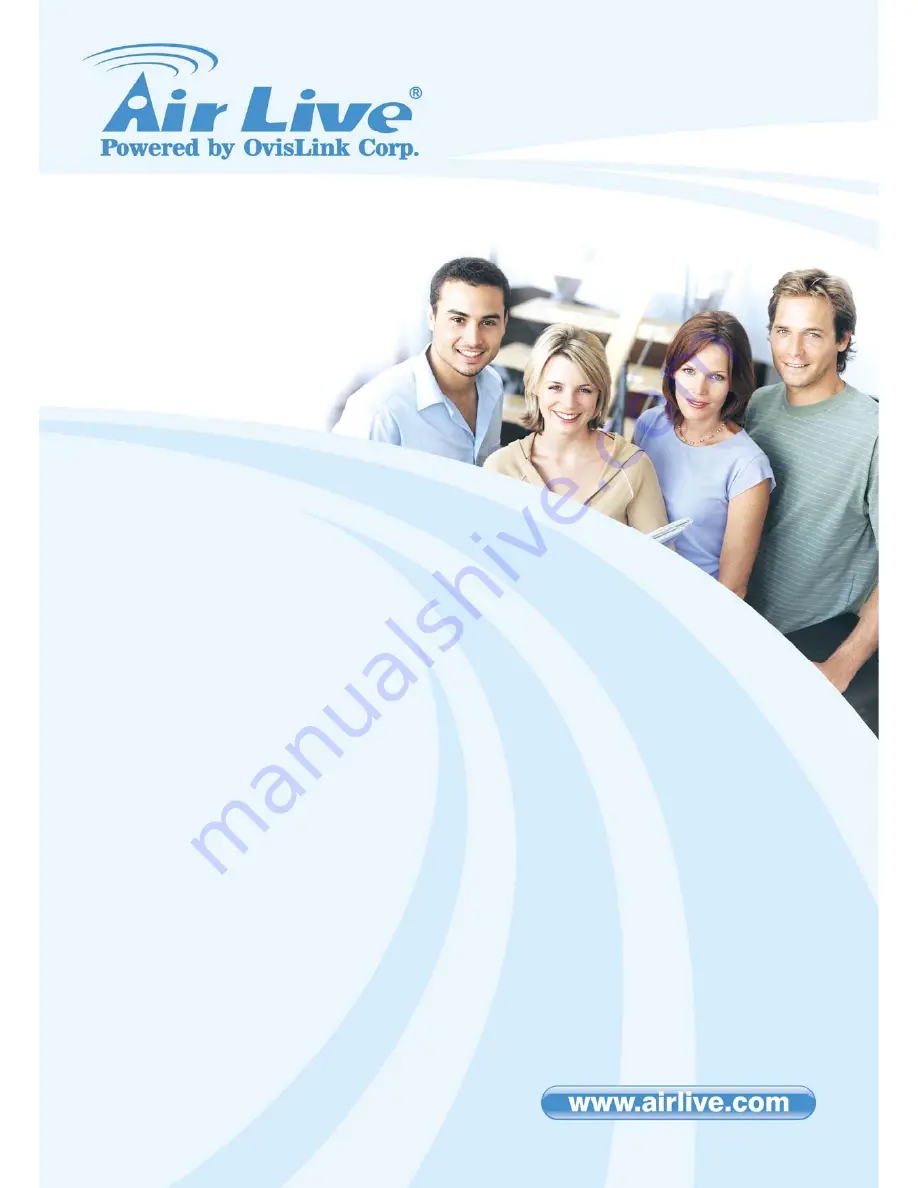Reviews:
No comments
Related manuals for POE-FSH2442G

S2100
Brand: Hama Pages: 9

VL-C302S-61
Brand: LIVOLO Pages: 14

AV-GM08G3-S1
Brand: SIIG Pages: 17

OSWDN
Brand: Grozone Control Pages: 20

XTM 3 Series
Brand: Watchguard Pages: 26

PowerTrak
Brand: Cumberland Pages: 2

SS2 2 Series
Brand: STI Pages: 2

CS62T
Brand: ATEN Pages: 21

HDTV-441
Brand: Gefen Pages: 9

EXE 1512
Brand: Kathrein Pages: 41

OMNICUBE F1DK102P
Brand: Belkin Pages: 21

CheetaHub Power-3004E
Brand: Accton Technology Pages: 11

EG008W - Instant Gigabit Workgroup Switch
Brand: Linksys Pages: 27

Digi-Touch DDN-SW1
Brand: Blueridge Pages: 13

8271 F12
Brand: IBM Pages: 2

OSP Series
Brand: R&S Pages: 37

Fradswitch-16A
Brand: Black Box Pages: 42

EXT-DVI-444DL
Brand: Gefen Pages: 20