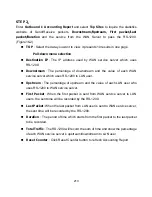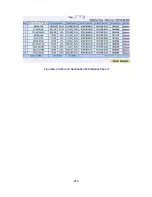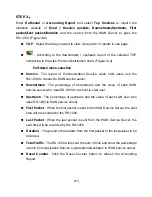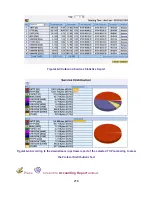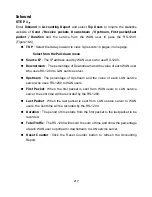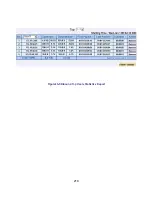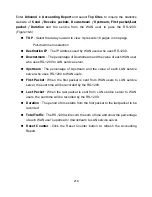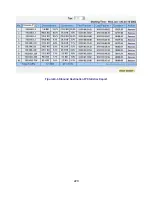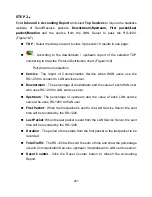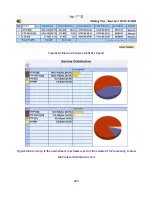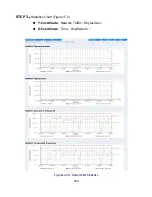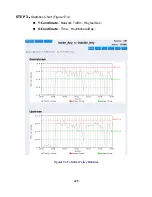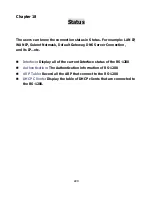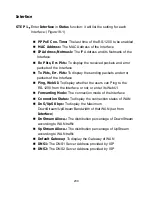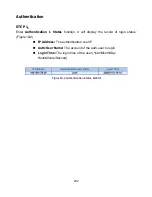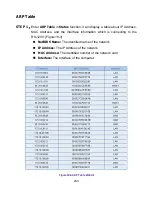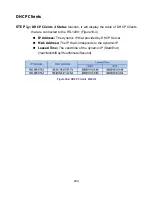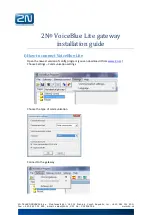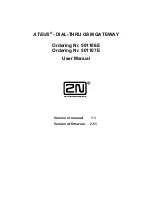227
Policy Statistics
STEP 1
﹒
If you had select
Statistics
in
Policy
, it will start to record the chart of that
policy in
Policy Statistics
. (Figure17-3)
Figure17-3 Policy Statistics Function
If you are going to use
Policy Statistics
function, the System Manager has to
enable the
Statistics
in
Policy
first.
STEP 2
﹒
In the
Statistics
WebUI, find the network you want to check and click
Minute
on the right side, and then you will be able to check the Statistics chart every
minute; click
Hour
to check the Statistics chart every hour; click
Day
to
check the Statistics chart every day; click
Week
to check the Statistics figure
every week; click
Month
to check the Statistics figure every month; click
Year
to check the Statistics figure every year
.
Summary of Contents for RS-1200
Page 1: ...RS 1200 User s Manual Dual WAN Security Gateway ...
Page 47: ...47 Figure3 7 Dynamic IP Address Connection Figure3 8 Complete Dynamic IP Connection Setting ...
Page 76: ...76 Figure7 2 the Flow After Using QoS Max Bandwidth 400Kbps Guaranteed Bandwidth 200Kbps ...
Page 113: ...113 Figure10 8 Virtual Server Configuration WebUI ...
Page 187: ...187 Figure13 4 NetBIOS Alert Notification to Administrator s PC ...
Page 188: ...188 Figure13 5 E mail Virus Alert ...
Page 214: ...214 Figure16 2 Outbound Destination IP Statistics Report ...
Page 218: ...218 Figure16 5 Inbound Top Users Statistics Report ...
Page 220: ...220 Figure16 6 Inbound Destination IP Statistics Report ...
Page 231: ...231 Figure18 1 Interface Status ...