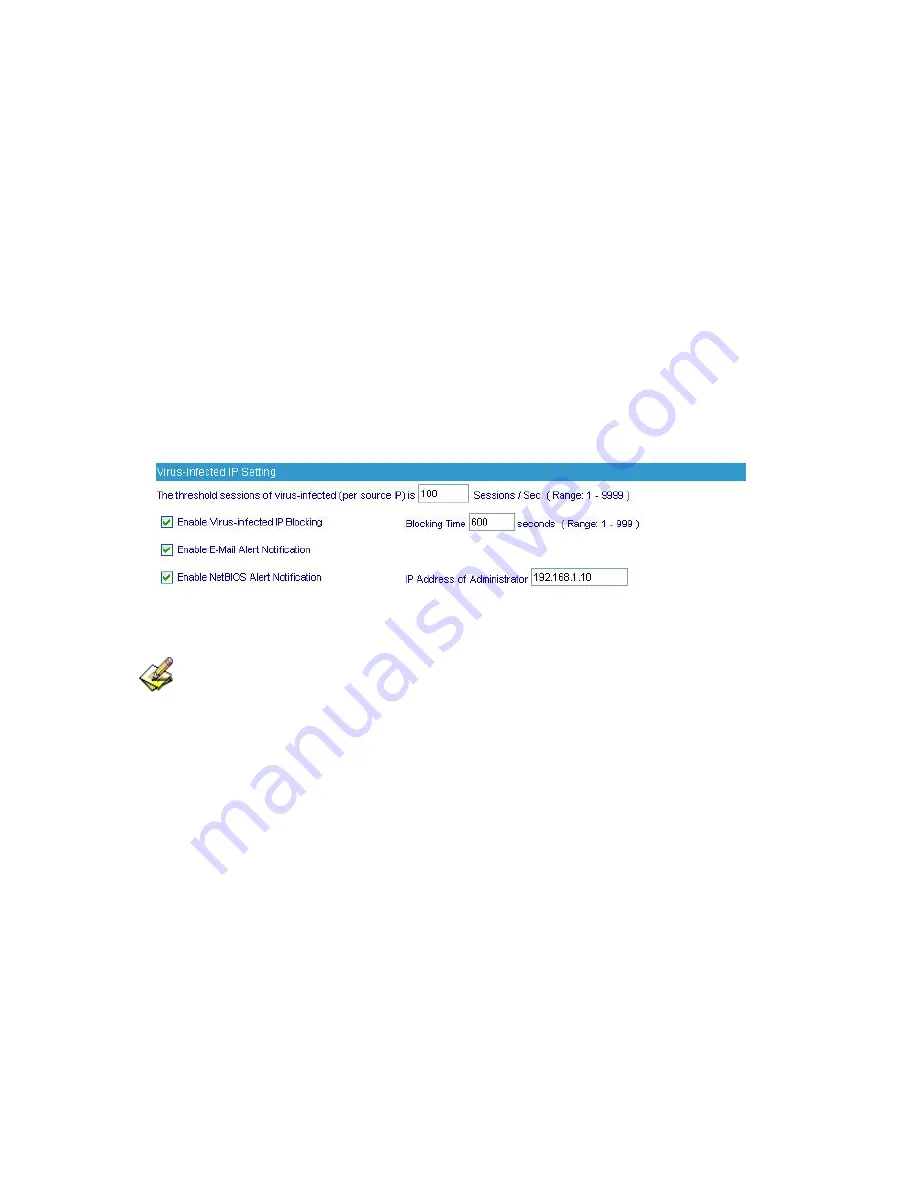
RS-3000 Alarm and to prevent the computer which being attacked to send DDoS
packets to LAN network
STEP 2
﹒
Select
Anomaly Flow IP
setting and enter as the following:
Enter
The threshold sessions of anomaly flow (per Source IP)
(the default value
is 100 Sessions/Sec)
Select
Enable Anomaly Flow IP Blocking
and enter the
Blocking Time
(the default
time is 600 seconds)
Select
Enable E-Mail Alert Notification
Select
Enable NetBIOS Alert Notification
IP Address of Administrator:
Enter 192.168.1.10
Click
OK
Anomaly Flow IP Setting is completed. (Figure20-1)
Figure20-1 Anomaly Flow IP Setting
After complete the Internal Alert Settings, if the device had detected the internal computer sending
large DDoS attack packets and then the alarm message will appear in the
Virus-infected IP
or send
NetBIOS Alert notification to the infected PC Administrator’s PC
If the Administrator starts the
E-Mail Alert Notification
in
Setting
, the RS-3000 will send e-mail to
Administrator automatically.
221
Summary of Contents for RS-3000
Page 1: ...1 RS 3000 Office UTM Gateway User s Manual ...
Page 45: ...Figure 5 11 PPTP Connection Figure 5 12 Complete PPTP Connection Setting 43 ...
Page 133: ...Figure15 3 Traffic Log Monitor WebUI 131 ...
Page 142: ...Figure15 19 Complete Policy Setting 140 ...
Page 183: ...Figure17 33 Create Folder WebUI 181 ...
Page 185: ...Figure17 35 Select Folder for Spam Mail to move to 183 ...
Page 187: ...Figure17 37 Compact SpamMail Folder 185 ...
Page 189: ...Figure17 39 Copy the File Address that SpamMail File Store 187 ...
Page 192: ...Figure17 42 Confirm that All of the Mail in SpamMail File had been Deleted 190 ...
Page 194: ...Figure17 44 Create Folder Function WebUI 192 ...
Page 196: ...Figure17 46 Select the Folder for Needed Spam Mail to Move to 194 ...
Page 198: ...Figure17 48 Compact HamMail File 196 ...
Page 200: ...Figure17 50 Copy the File Address that HamMail File Store 198 ...
















































