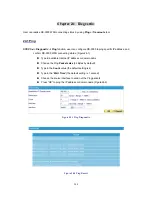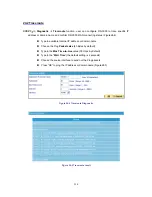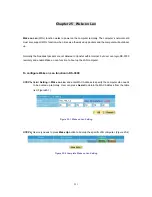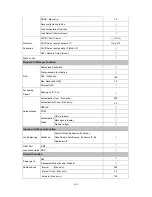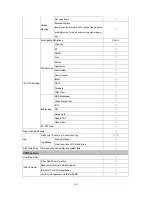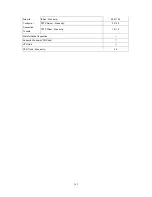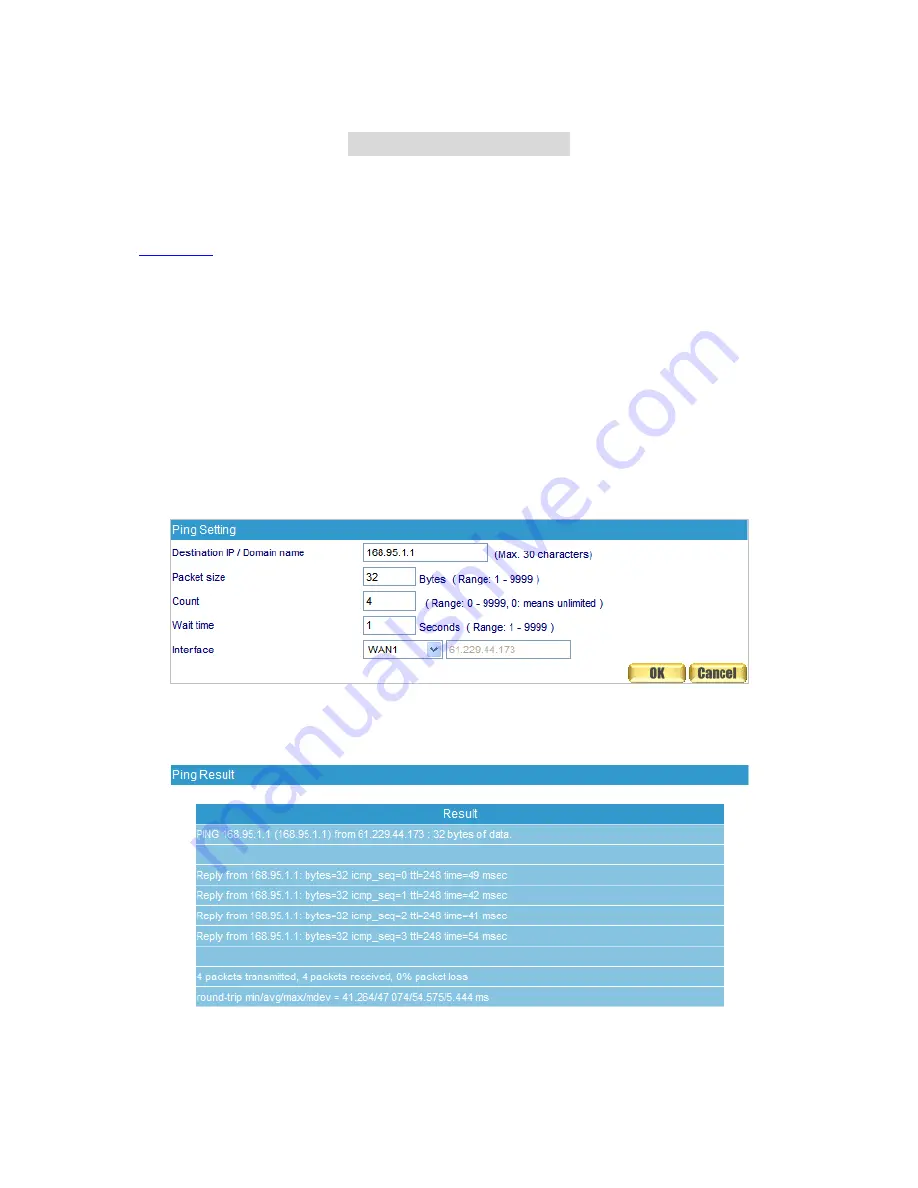
C
C
C
h
h
h
a
a
a
p
p
p
t
t
t
e
e
e
r
r
r
2
2
2
4
4
4
D
D
D
i
i
i
a
a
a
g
g
g
n
n
n
o
o
o
s
s
s
t
t
t
i
i
i
c
c
c
User can realize RS-3000 WAN connecting status by using
Ping
or
Traceroute
tool.
24.1 Ping
STEP 1
﹒
In
Diagnostic
Ping
function, user can configure RS-3000 to ping specific IP address, and
confirm RS-3000 WAN connecting status. (Figure24-1)
Type in available Internet IP address or domain name
Choose the Ping
Packets size
(32 Bytes by default)
Type in the
Count
value (the default setting is 4)
Type in the “
Wait Time
” (the default setting is 1 second)
Choose the source interface to send out the Ping packets
Press “OK” to ping the IP address or domain name (Figure24-2)
Figure 24-1 Ping Diagnostic
Figure 24-2 Ping Result
248
Summary of Contents for RS-3000
Page 1: ...1 RS 3000 Office UTM Gateway User s Manual ...
Page 45: ...Figure 5 11 PPTP Connection Figure 5 12 Complete PPTP Connection Setting 43 ...
Page 133: ...Figure15 3 Traffic Log Monitor WebUI 131 ...
Page 142: ...Figure15 19 Complete Policy Setting 140 ...
Page 183: ...Figure17 33 Create Folder WebUI 181 ...
Page 185: ...Figure17 35 Select Folder for Spam Mail to move to 183 ...
Page 187: ...Figure17 37 Compact SpamMail Folder 185 ...
Page 189: ...Figure17 39 Copy the File Address that SpamMail File Store 187 ...
Page 192: ...Figure17 42 Confirm that All of the Mail in SpamMail File had been Deleted 190 ...
Page 194: ...Figure17 44 Create Folder Function WebUI 192 ...
Page 196: ...Figure17 46 Select the Folder for Needed Spam Mail to Move to 194 ...
Page 198: ...Figure17 48 Compact HamMail File 196 ...
Page 200: ...Figure17 50 Copy the File Address that HamMail File Store 198 ...