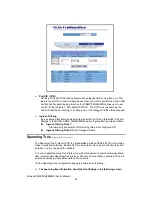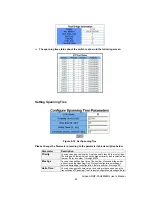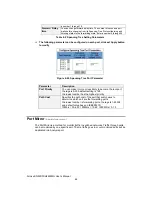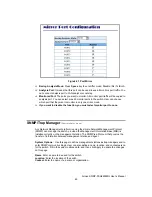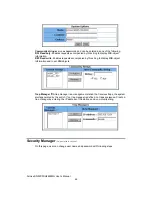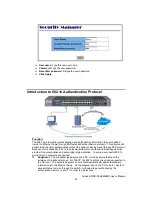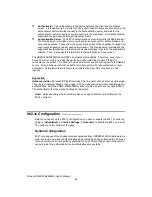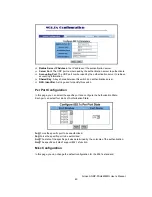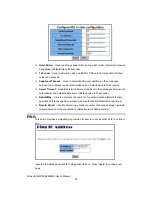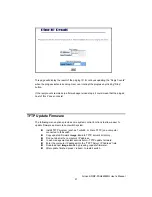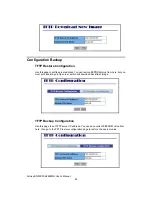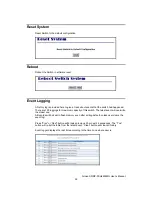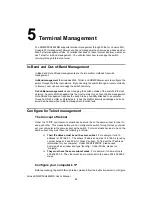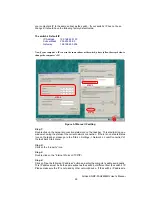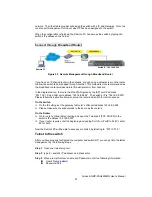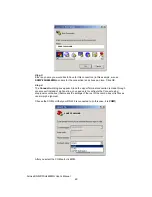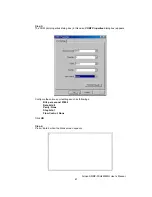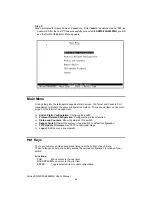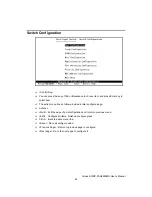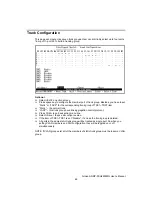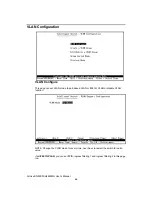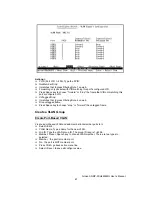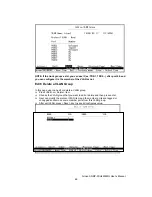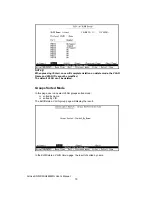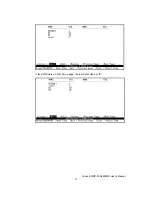AirLive SNMP-FSH2602MG User’s Manual
56
of factory’s default value. We recommend enter the following for computer’s IP
:
IP Address:
192.168.223.101
Subnet Mask: 255.255.248.0
Gateway:
192.168.223.254
Click “Okay” after finish entering the IP.
*Note: an alternative method is to change the switch’s IP to the same subnet as the
computer. Please use console-port management to change switch’s IP.
*Note2: If IP address of the switch is lost, please use console port management to find the
switch’s IP address.
*Note3: The SNMP-FSH2602MG has DHCP client ability. This allows DHCP server (or
router) to assign IP automatically. However, we do not recommend turning on the DHCP
client because the DHCP server assign the IP randomly. The DHCP client should be used
only when connecting directly to Cable Modem (for remote management) whose service
provider uses DHCP for IP assignment.
Now, you will be able to access the switch by typing in the switch’s IP address
through telnet.
Remote Management
In this section, you will learn how to setup your computer and the router for remote telnet
management. Remote management allows MIS to manage a switch from outside of the
switch’s IP domain or from Internet. Depending on the type of Internet connection you
have, there are two ways to setup the switch to be available through Internet.
Direct Connection to Internet
Figure 5-2 Remote Management through direct Internet
If you have a fixed IP xDSL account or cable modem account, and there is no router in the
network, you can connect your switch directly to Internet via xDSL modem/Cable Modem.
However, this method is not recommended as the LAN will be directly exposed to the
Internet.
Fixed IP:
If your ISP has assigned you a fixed IP. Please go to the Switch’s IP
configuration and enter the IP address, Subnet Mask, and Gateway information offered by
your ISP. If your ADSL connection is PPPoE or PPTP type, you have to connect through a
router for remote management.
Cable Modem
: If your Cable service provider uses DHCP for IP assignment, please turn
on the DHCP function under IP configuration. Make sure there is no DHCP server in the
Remote PC