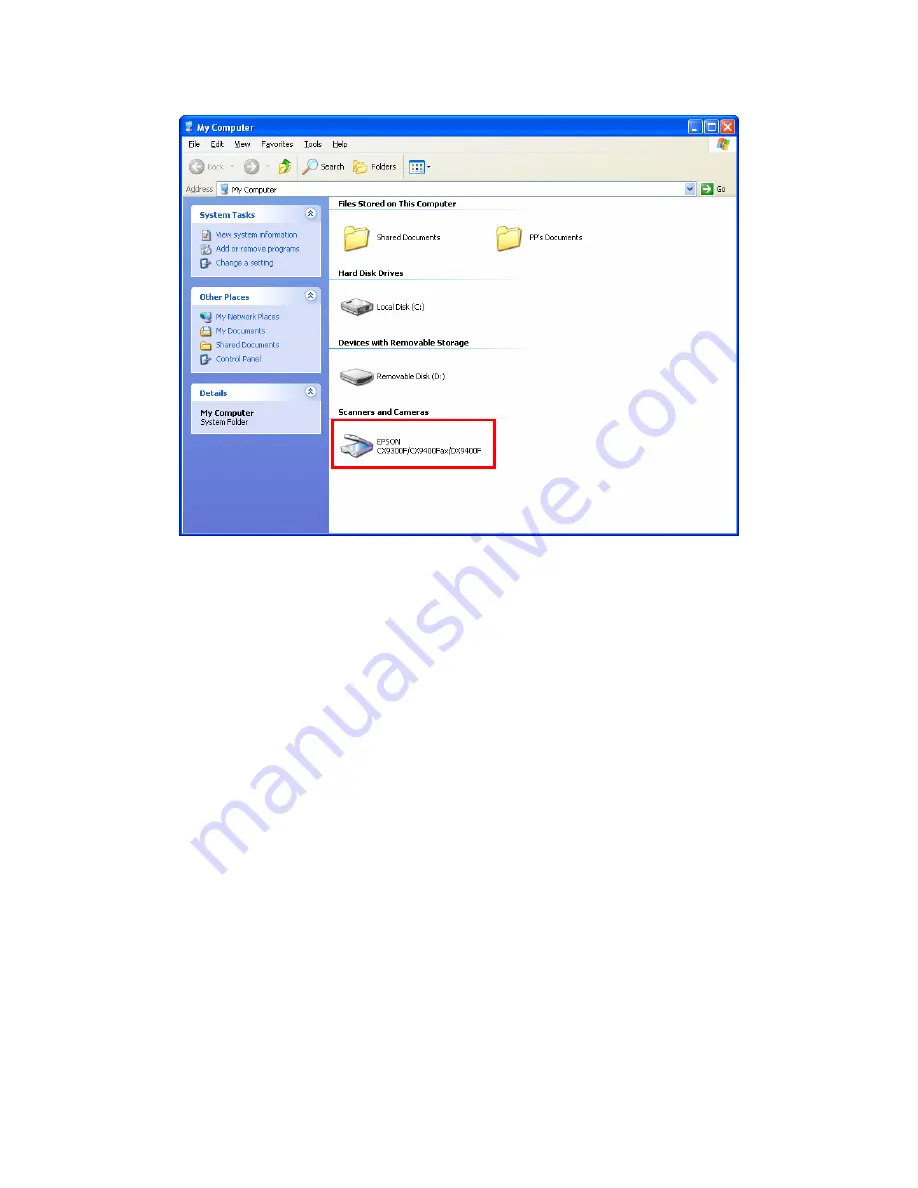Reviews:
No comments
Related manuals for WFP-101UV2

C3000
Brand: DataCard Pages: 2

10i
Brand: Oki Pages: 40

3120
Brand: Patton electronics Pages: 331

CS9360
Brand: Oce Pages: 12

PHASER 6250
Brand: Xerox Pages: 9

PHASER 6250
Brand: Xerox Pages: 2

PHASER 6250
Brand: Xerox Pages: 8

Phaser 6200
Brand: Xerox Pages: 4

Phaser 4622
Brand: Xerox Pages: 150

Phaser 4600
Brand: Xerox Pages: 4

Phaser 4 400
Brand: Xerox Pages: 6

VersaLink C400
Brand: Xerox Pages: 2

DocuPrint N2125
Brand: Xerox Pages: 246

DocuPrint N2025
Brand: Xerox Pages: 378

DocuPrint N2025
Brand: Xerox Pages: 176

DocuPrint C3290 FS
Brand: Xerox Pages: 240

Phaser 6120N
Brand: Xerox Pages: 5

Phaser 6100
Brand: Xerox Pages: 7