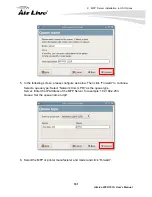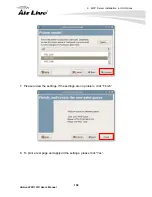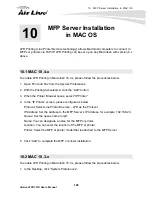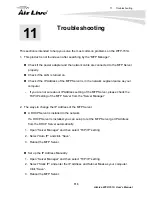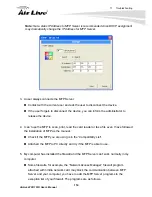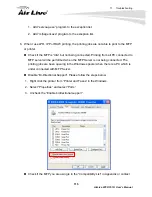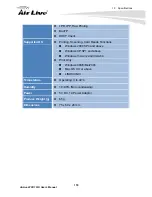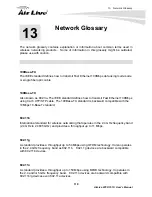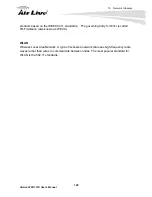11. Troubleshooting
113
AirLive WFP-151U User’s Manual
This section is intended to help you solve the most common problems on the WFP-151U.
1. This product is not found even after searching by the “MFP Manager”.
Check if the power adapter and the network cable are connected to the MFP Server
properly.
Check if the LAN is turned on.
Check if the IP Address of the MFP Server is in the network segment same as your
computer.
-
If you are not sure about IP Address setting of the MFP Server, please check the
TCP/IP setting of the MFP Server from the “Server Manager”.
2. The ways to change the IP Address of the MFP Server.
A DHCP Server is installed in the network
If a DHCP Server is installed, you can setup to let the MFP Server get IP Address
from the DHCP Server automatically.
1. Open “Server Manager” and then select “TCP/IP” setting.
2. Select “Auto IP” and click “Save”.
3. Reboot the MFP Server.
Set up the IP Address Manually
1. Open “Server Manager” and then select “TCP/IP” setting.
2. Select “Static IP” and enter the IP Address and Subnet Mask as your computer.
Click “Save”.
3. Reboot the MFP Server.
11
1
1.
Troubleshooting
Summary of Contents for WFP-151U
Page 1: ...WFP 151U 11n Wireless Multi function Print Server User s Manual ...
Page 30: ...3 Using the WFP 151U 25 AirLive WFP 151U User s Manual ...
Page 81: ...7 Printing Protocols AirLive WFP 151U User s Manual 76 10 Click Finish ...
Page 87: ...7 Printing Protocols AirLive WFP 151U User s Manual 82 ...
Page 103: ...8 MFP Server Installation in Win98SE ME NT AirLive WFP 151U User s Manual 98 ...
Page 117: ...10 MFP Server Installation in MAC OS AirLive WFP 151U User s Manual 112 ...
Page 121: ...11 Troubleshooting AirLive WFP 151U User s Manual 116 your dealer ...