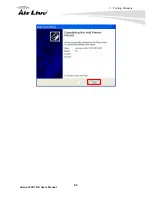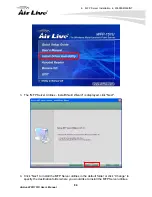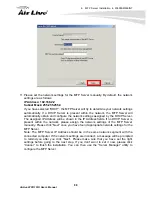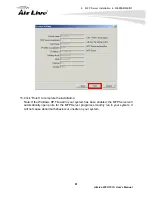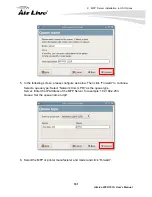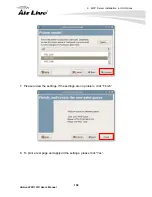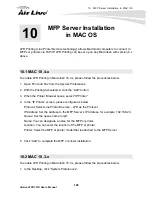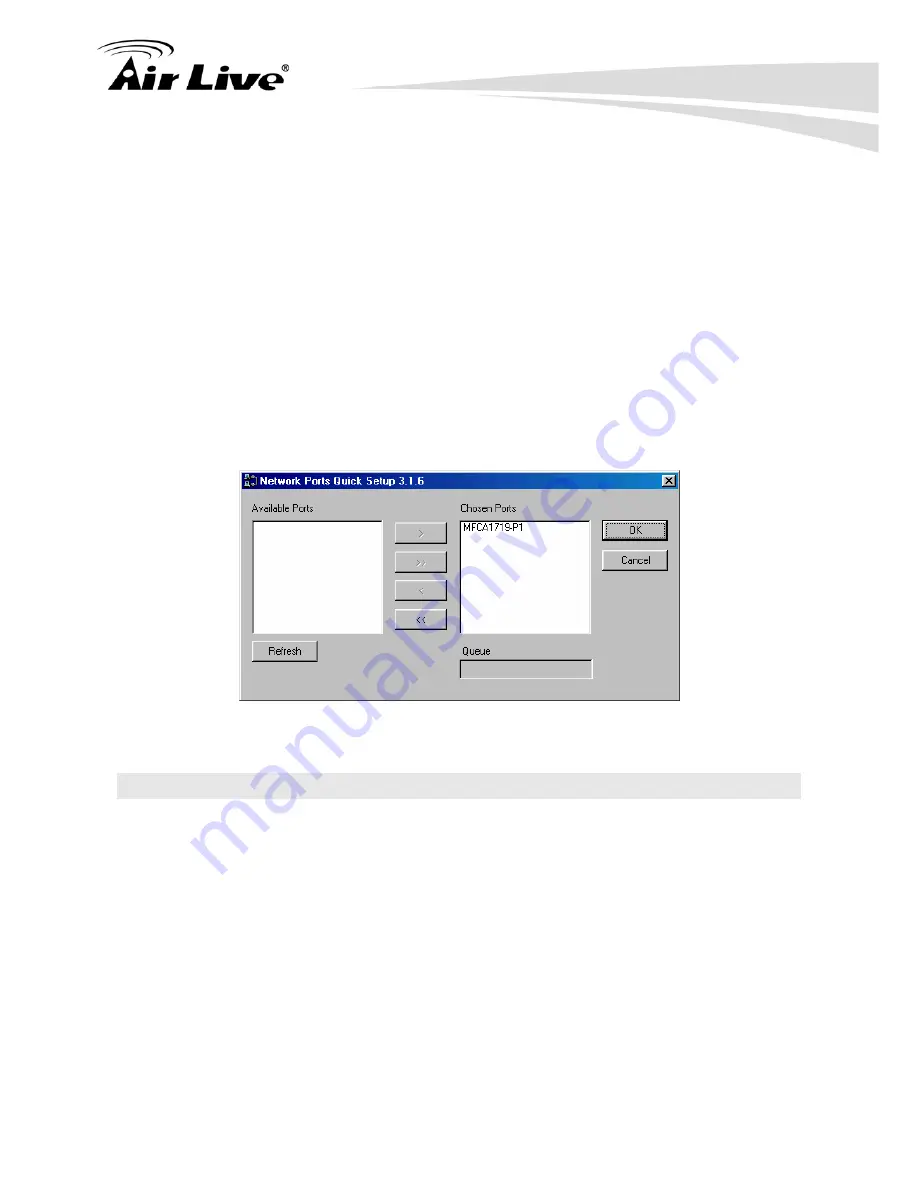
8. MFP Server Installation in Win98SE/ME/NT
AirLive WFP-151U User’s Manual
94
During the MFP Server’s installation procedure, the system will automatically search for all
MFP Servers on the network, and add the printer port of the MFP Server you have selected
to user’s computer (see below).
If you have just installed another new MFP Server in the network, you must run this
program first. This program will search for new MFP Servers and allow you to add the new
network printer port into your computer conveniently. Perform the standard Add Printer
procedure, then you can print directly to the printer through the newly installed MFP Server.
Note: Please be aware that Network Port Setup Utility can only detect and configure all
MFP Servers within the same network; it cannot search and configure the MFP Servers on
other subnets across network segments.
8.4 Add Printer
After adding a “Network Port” of the MFP Server to your computer, you can follow the
procedure described below to add printer to the Windows. Note that following “Add Printer”
steps are running in Windows 98SE, the steps in other Operating Systems are similar.
1. Click “Start”, choose “Settings” and select “Printers”.
2. Click “Add Printer”.
3. The “Add Printer Wizard” is displayed. Click “Next”.
Summary of Contents for WFP-151U
Page 1: ...WFP 151U 11n Wireless Multi function Print Server User s Manual ...
Page 30: ...3 Using the WFP 151U 25 AirLive WFP 151U User s Manual ...
Page 81: ...7 Printing Protocols AirLive WFP 151U User s Manual 76 10 Click Finish ...
Page 87: ...7 Printing Protocols AirLive WFP 151U User s Manual 82 ...
Page 103: ...8 MFP Server Installation in Win98SE ME NT AirLive WFP 151U User s Manual 98 ...
Page 117: ...10 MFP Server Installation in MAC OS AirLive WFP 151U User s Manual 112 ...
Page 121: ...11 Troubleshooting AirLive WFP 151U User s Manual 116 your dealer ...