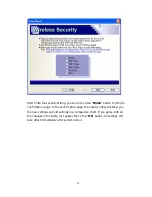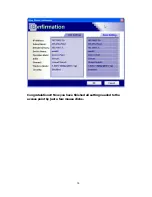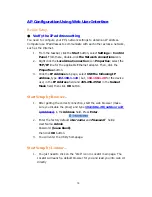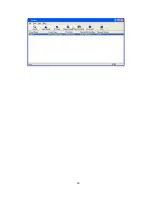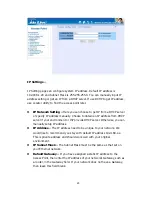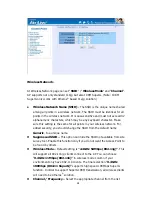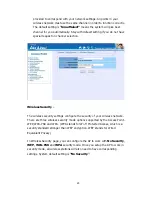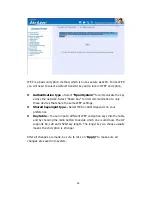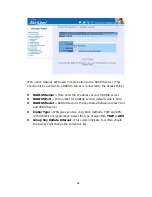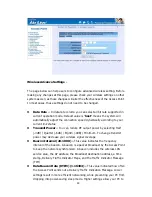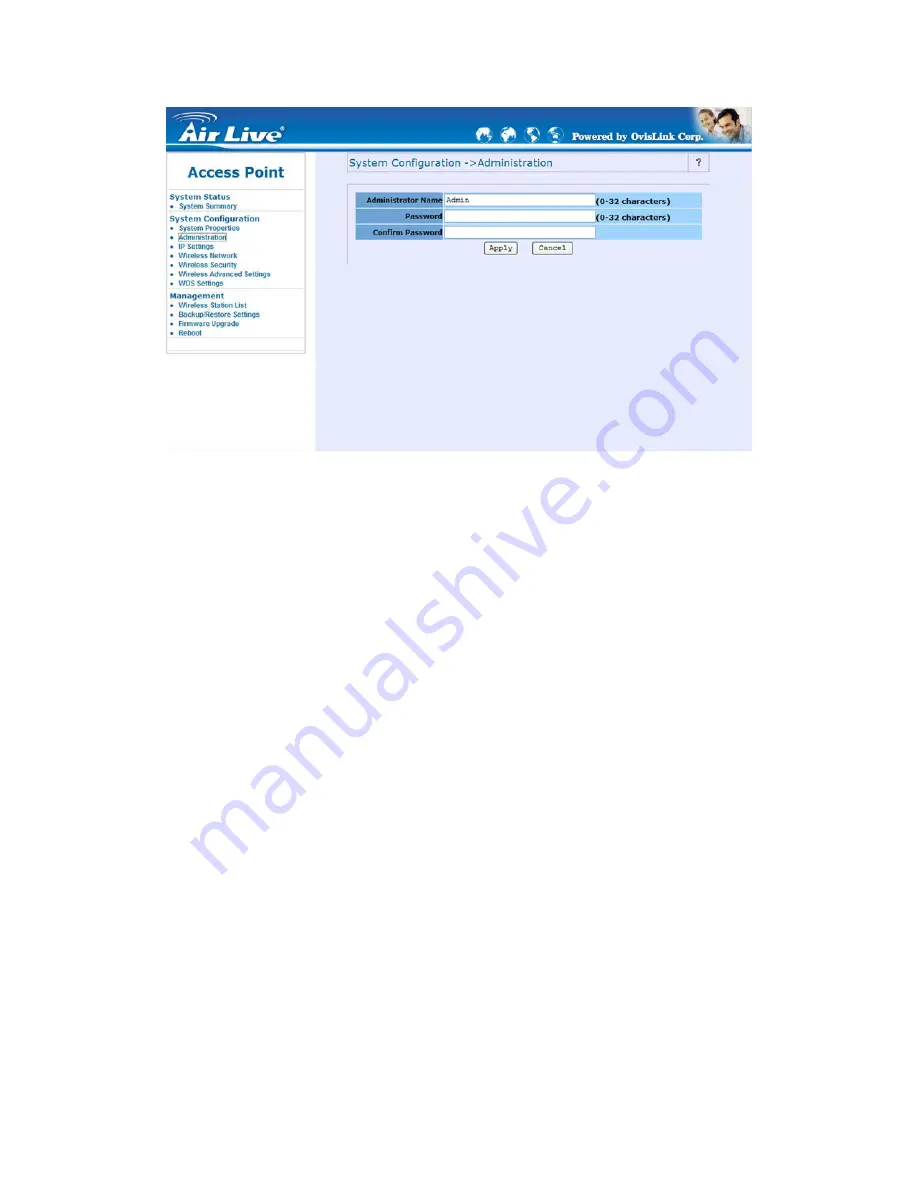
23
IP Settings –
IP Setting page can configure system IP address. Default IP address is
192.168.1.20 and Subnet Mask is 255.255.255.0. You can manually input IP
address setting or get an IP from a DHCP server. If use DCHP to get IP address,
use Locator utility to find the access point later.
z
IP Network Setting – Here you can choose to get IP from a DHCP server
or specify IP address manually. Choose to obtain an IP address from DHCP
server if your environment or ISP provide DHCP server. Otherwise, you can
manually setup IP address.
z
IP Address – The IP address need to be unique to your network. We
would like to recommend you stay with default IP address 192.168.x.x.
This is private address and should work well with your original
environment.
z
IP Subnet Mask – The Subnet Mask must be the same as that set on
your Ethernet network.
z
Default Gateway – If you have assigned a static IP address to the
Access Point, then enter the IP address of your network’s Gateway, such as
a router, in the Gateway field. If your network does not have a Gateway,
then leave this field blank.
Summary of Contents for WH-5400CPE
Page 1: ...1 WH 5400CPE High Power Outdoor Solution User s manual ...
Page 7: ...7 Network Topology WDS Point to Multi Point Mode WDS P2MP Mode ...
Page 8: ...8 CPE Installation Diagram ...
Page 9: ...9 ...
Page 20: ...20 ...
Page 34: ...34 ...
Page 43: ...43 ...
Page 46: ...46 ...