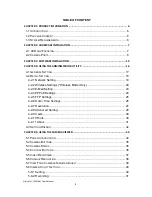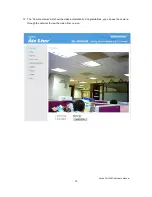Reviews:
No comments
Related manuals for WL-1000CAM

CANON EOS 1100D
Brand: Canon Pages: 112

80D Experience
Brand: Canon Pages: 15

Digial IXUS 330
Brand: Canon Pages: 123

40D - EOS 40D DSLR
Brand: Canon Pages: 44

EF35mm f/2 IS USM
Brand: Canon Pages: 2

EF300mm f/2.8L IS II USM
Brand: Canon Pages: 13

EF28-135mm f/3.5-5.6 IS USM
Brand: Canon Pages: 9

Canonet G III QL17
Brand: Canon Pages: 14

Digital Elph SD500
Brand: Canon Pages: 6

GoXtreme WiFi Pro
Brand: Easypix Pages: 2

F3102
Brand: Zavio Pages: 31

E60BX Series
Brand: FLIR Pages: 112

APO-SUMMICRON-M 50 mm f/2 ASPH.
Brand: Leica Pages: 8

Sigital Vision D-620L
Brand: Olympus Pages: 200

CAMEDIA D-200L
Brand: Olympus Pages: 56

DIC-700PM
Brand: D-MAX Pages: 20

BIP2 c Series
Brand: Basler Pages: 55

Zoom 6000
Brand: Navitar Pages: 4