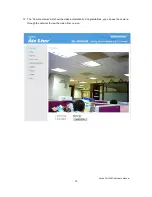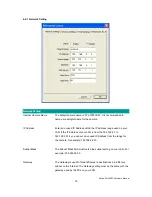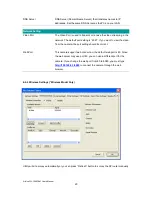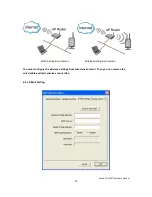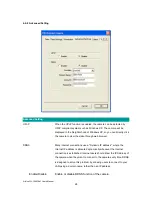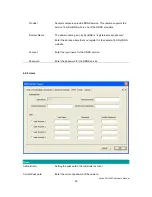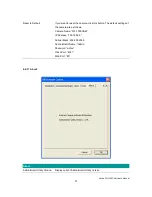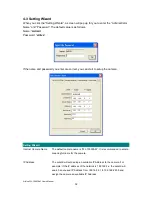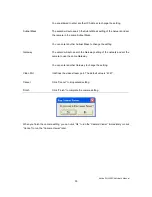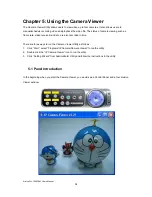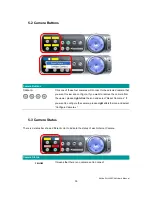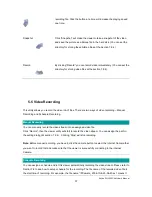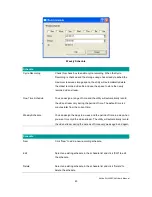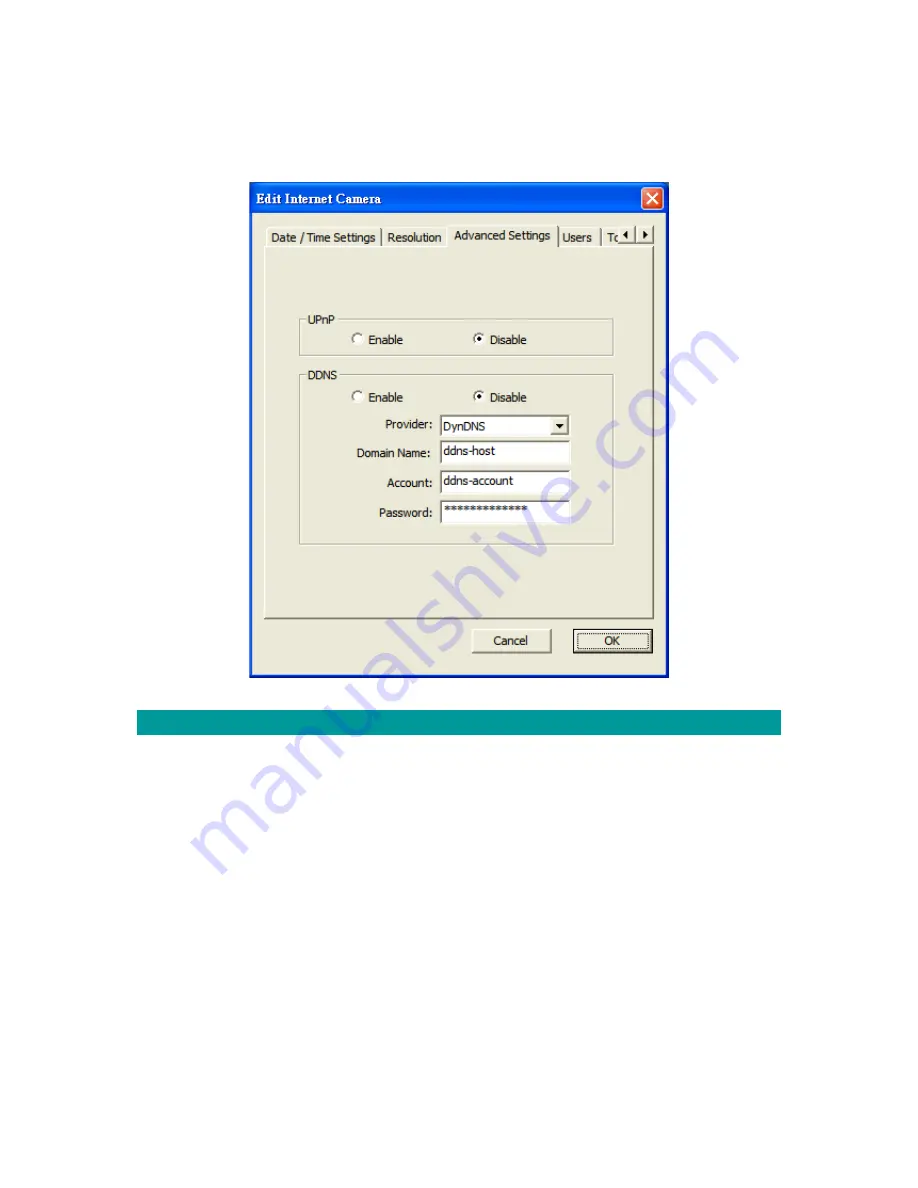
AirLive WL-1000CAM
User’s Manual
28
4-2-8 Advanced Setting
Advanced Setting
UPnP
When the UPnP function is enabled, the camera can be detected by
UPnP compliant system such as Windows XP. The camera will be
displayed in the Neighborhood of Windows XP, so you can directly click
the camera to view the video through web browser.
DDNS
Many internet connections use a "Dynamic IP address", where the
Internet IP address is allocated dynamically whenever the Internet
connection is established. Internet users should know the IP Address of
the camera when they want to connect to the camera every time. DDNS
is designed to solve this problem, by allowing users to connect to your
LAN using a domain name, rather than an IP address.
Enable/Disable
Enable or disable DDNS function of the camera.