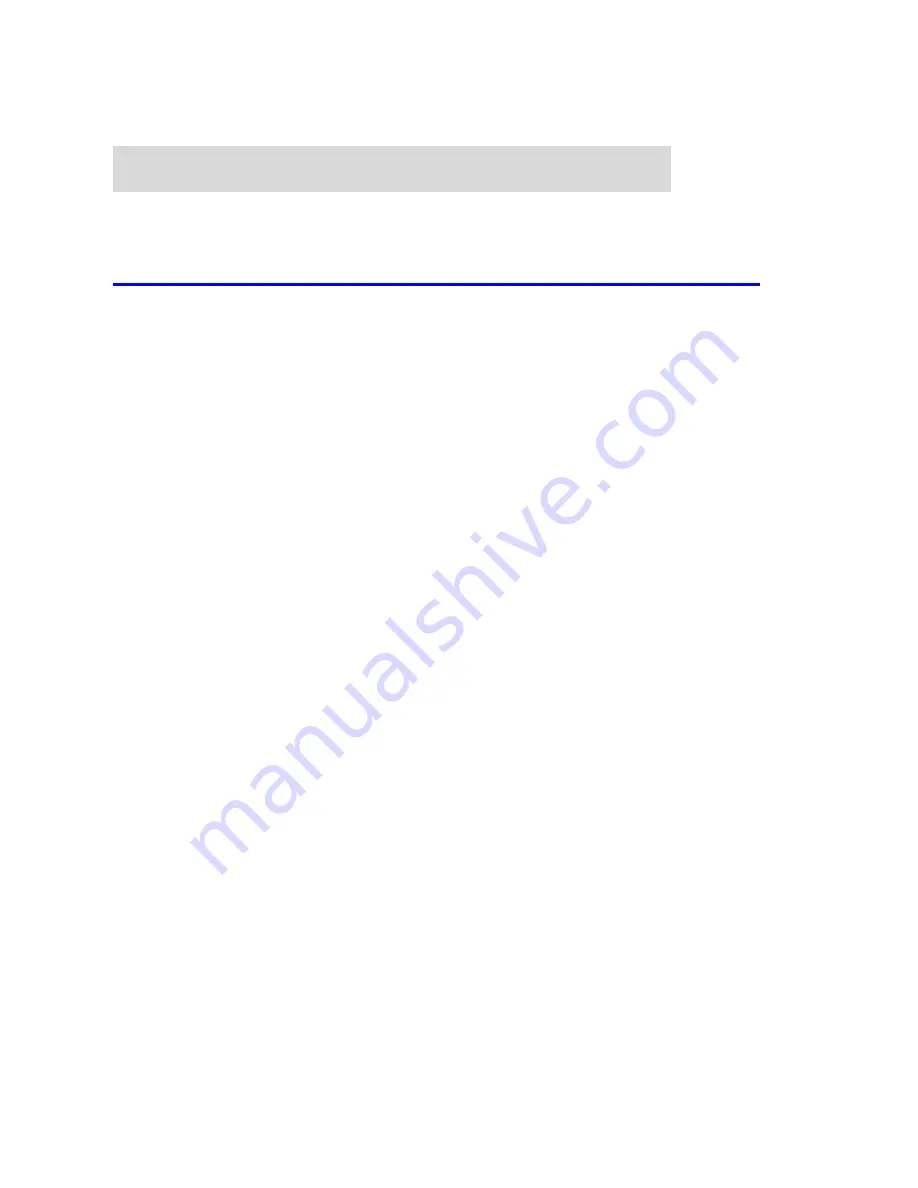
AirLive WMU-6000FS User’s Manual
73
C
C
C
h
h
h
a
a
a
p
p
p
t
t
t
e
e
e
r
r
r
8
8
8
:
:
:
T
T
T
r
r
r
o
o
o
u
u
u
b
b
b
l
l
l
e
e
e
S
S
S
h
h
h
o
o
o
o
o
o
t
t
t
i
i
i
n
n
n
g
g
g
s
s
s
What can I do when I have some trouble in the first time?
1. How do I make the client to connect the WMU-6000FS?
A:
Please prepare for one RJ45 cable and connect the LAN port directly
.
WMU-6000FS
already supports MDI/MDIX.
2. How to “Reset to default”?
A:
Press the buttons of “Shutdown” and “Backup” simultaneously over 6
seconds to reset the system to the factory default setting.
3. When I login the storage of WMU-6000FS via my network place, but I
can not find any files of Folders even if I have plugged HDD in
WMU-6000FS.
A:
First, check your HD status LED. If the HD is correctly connected, the HD
status LED will flash. If the LED didn’t flash, maybe you forget to format
the new HD before using it, or maybe the HD is not connec
correctly,
or maybe the HD is corrupted.
®
WMU-6000FS supports FAT/FAT32/EXT2 file systems. If the format of
HDD is NTFS, the device just can read files and can not copy any files to
NTFS folders.
4. No matter what I do, I can not configure WMU-6000FS even if I setup
fixed IP and can search or Ping WMU-6000FS.
A:
Please check the WLAN Led or HDD LED. If normal, they will be flash.
ted
Summary of Contents for WMU-6000FS
Page 1: ...1 User s Manual Portable Wireless AP Storage WMU 6000FS ...
Page 62: ...5 Select Custom then click Settings AirLive WMU 6000FS User s Manual 62 ...
Page 64: ...AirLive WMU 6000FS User s Manual 64 7 Apply your settings ...
Page 66: ...2 Click New Forward AirLive WMU 6000FS User s Manual 66 ...
Page 67: ...AirLive WMU 6000FS User s Manual 67 omments then forward 3 Enter the Pinter Name C ...
Page 83: ...Figure 2 Enable IEEE 802 1X access control AirLive WMU 6000FS User s Manual 83 ...
















































