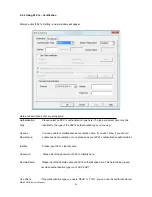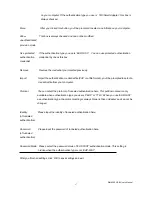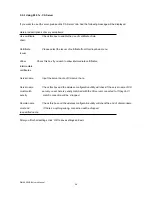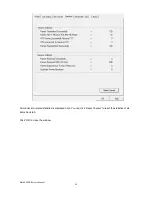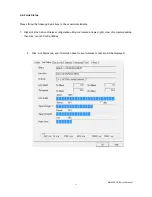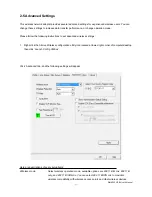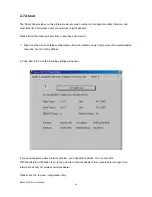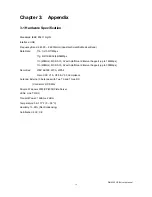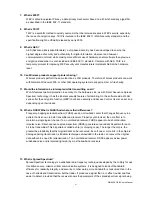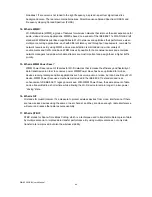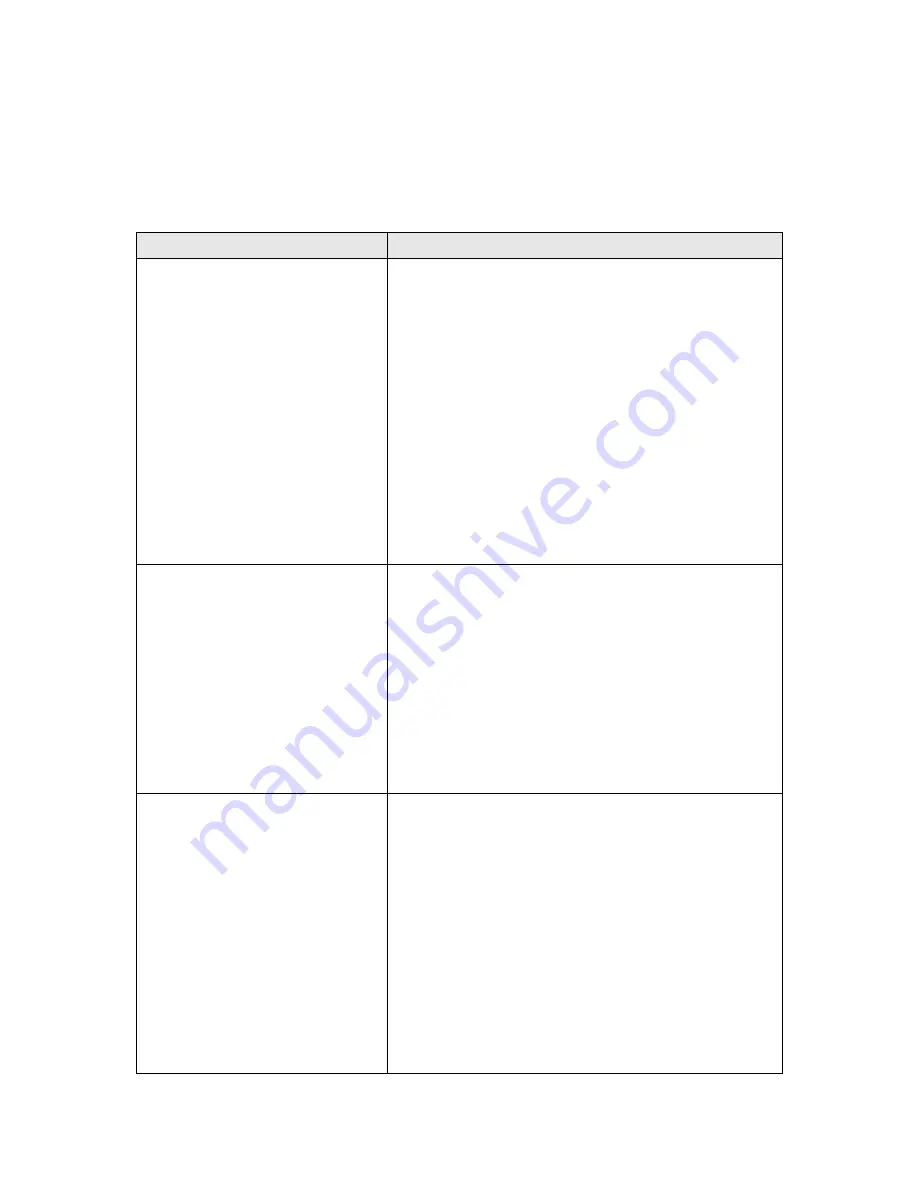
WN-5000 USB
User’s Manual
40
3-2 Troubleshooting
If you encounter any problem when you’re using this wireless network adapter, don’t panic! Before you call
your dealer of purchase for help, please check this troubleshooting table, the solution of your problem could
be very simple, and you can solve the problem by yourself!
Scenario
Solution
I can’t find any wireless access point /
wireless device in ‘Site Survey’
function.
1. Click ‘Rescan’ for few more times and see if you can find
any wireless access point or wireless device.
2. Please move closer to any known wireless access point.
3. ‘Ad hoc’ function must be enabled for the wireless device
you wish to establish a direct wireless link.
4. Please adjust the position of network adapter (you may
have to move your computer if you’re using a notebook
computer) and click ‘Rescan’ button for few more times.
If you can find the wireless access point or wireless
device you want to connect by doing this, try to move
closer to the place where the wireless access point or
wireless device is located.
Nothing happens when I click ‘Launch
config utilities’
1. Please make sure the wireless network adapter is firmly
inserted into your computer’s USB slot. If the AirLive
Wireless configuration utility’s icon is black, the network
adapter is not detected by your computer. Switch the
computer off and insert the adapter again. If this doesn’t
work, contact the dealer of purchase for help.
2. Reboot the computer and try again.
3. Remove the driver and re-install.
4. Contact the dealer of purchase for help.
I can not establish connection with a
certain wireless access point
1. Click ‘Connect’ for few more times.
2. If the SSID of access point you wish to connect is hidden
(nothing displayed in ‘SSID’ field in ‘Site Survey’
function), you have to input correct SSID of the access
point you wish to connect. Please contact the owner of
access point to ask for correct SSID.
3. You have to input correct passphrase / security key to
connect an access point with encryption. Please contact
the owner of access point to ask for correct passphrase
/ security key.
4. The access point you wish to connect only allows network