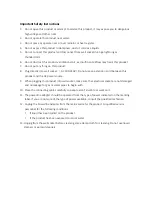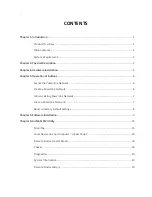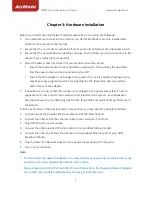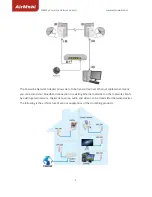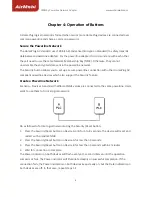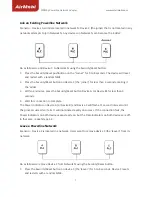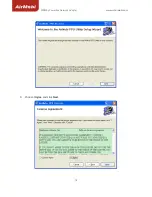3
Important
Safety
Instructions
1.
Do
not
open
this
product
or
attempt
to
service
this
product,
it
may
expose
you
to
dangerous
high
voltage
and
other
risks.
2.
Do
not
operate
this
product
near
water.
3.
Do
not
place
or
operate
near
or
over
radiator
or
heat
register.
4.
Do
not
expose
this
product
to
dampness,
dust
or
corrosive
liquids.
5.
Do
not
connect
this
product
and
Disconnect
from
wall
socket
during
a
lightning
or
thunderstorm.
6.
Do
not
obstruct
this
product
ventilation
slots,
as
insufficient
airflow
may
harm
this
product.
7.
Do
not
put
anything
on
this
product.
8.
Plug
directly
into
wall
socket
(
AC
100
‐
240V).
Do
not
use
an
extension
cord
between
this
product
and
the
AC
power
source.
9.
When
plugging
this
product
into
wall
socket,
make
sure
that
electrical
socket
are
not
damaged,
and
no
leakage
for
gas
or
water
pipes
to
begin
with.
10.
Place
the
connecting
cables
carefully
so
people
won't
stumble
or
walk
on
it.
11.
The
powerline
adapter
should
be
operated
from
the
type
of
power
indicated
on
the
marking
label.
If
you
are
not
sure
of
the
type
of
power
available,
consult
the
qualified
technician.
12.
Unplug
the
Powerline
Adapter
from
the
mains
and
refer
the
product
to
qualified
service
personnel
for
the
following
conditions:
y
If
liquid
has
been
spilled
on
the
product
y
If
the
product
has
been
exposed
to
rain
or
water
13.
Unplug
from
the
wall
socket
before
cleaning.
Use
a
damp
cloth
for
cleaning.
Do
not
use
liquid
cleaners
or
aerosol
cleaners.