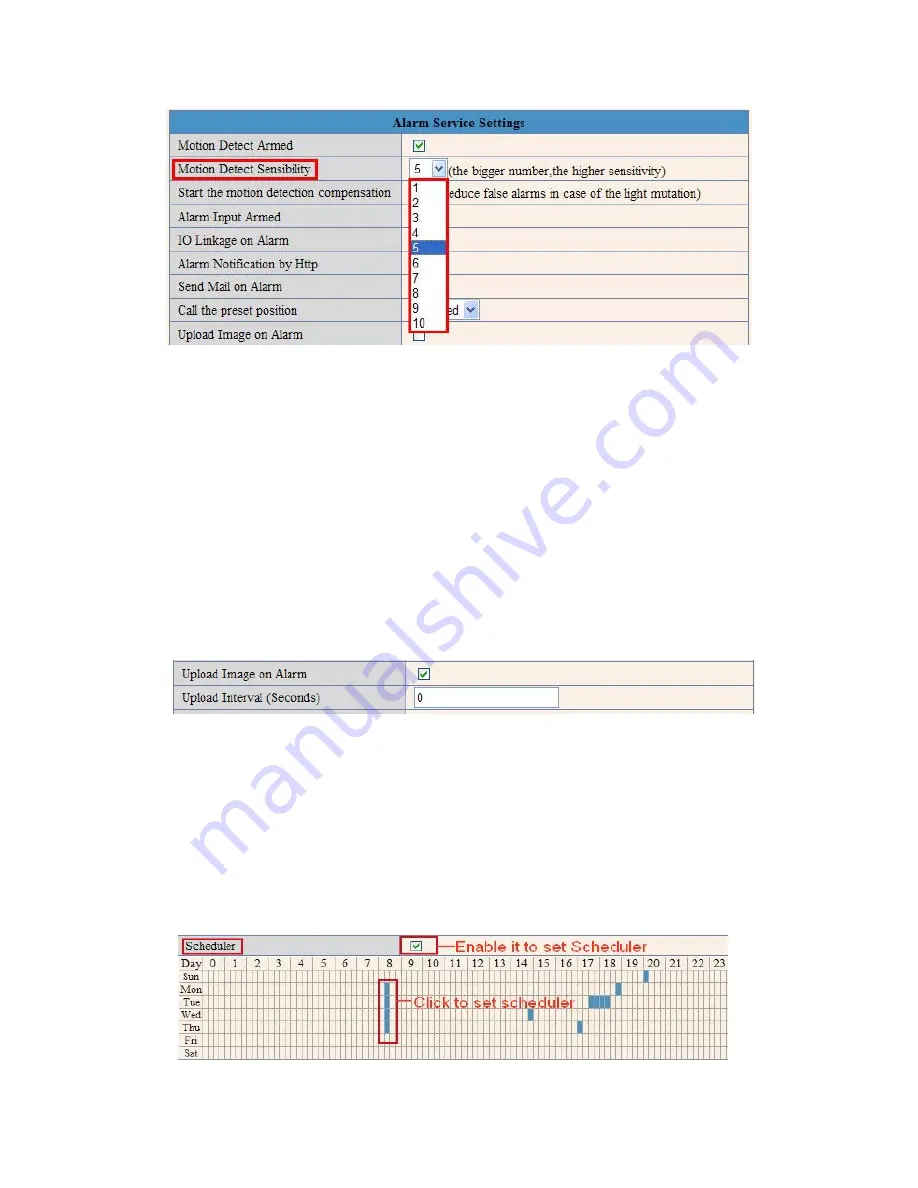
46
Figure 9.8
3.17 Send Mail on Alarm
When chosen, it will send picture and e-mail to your e-mail once alarmed. (First you should finish the e-mail
Service Settings. Figure 9.0).
NOTE
: Usually 6 snapshots will be sent by one e-mail to your mailbox for each alarm triggered. Each alarm will
last for 60 seconds.
Upload Image on Alarm
Enable
Upload Image on Alarm
to set upload images to FTP once alarmed.
Upload Interval
: Set the upload interval (Seconds).
NOTE
: The total alarm time is 60 seconds.
Figure 10.2
Scheduler
Here you can set the camera alarm during the time you set. Choose Scheduler and set the date & time range.
(Figure 10.3) From Monday to Sunday, and every day divided into 24 hours, each hour divided into 4 quarters.
Left click the frame of the time range, it will turn to blue color, which means the time you choose to be armed.
Click it again, it will turn back to gray, which means delete the scheduler.
NOTE
: Make sure the date & time settings are correct first.
(Figure 8.3).
ATTENTION
: If you don’t choose
Scheduler
, the camera will alarm anytime when motion triggered.
Figure 10.3










































