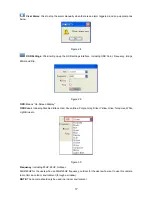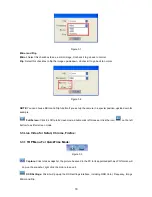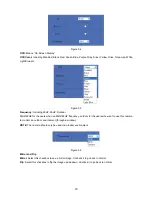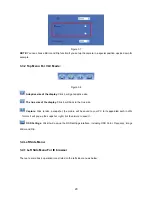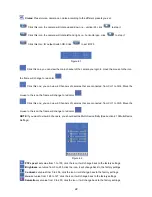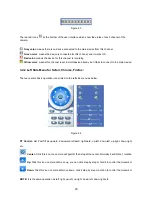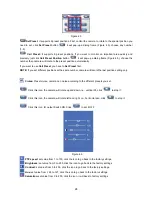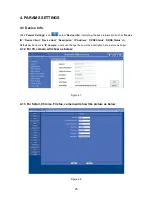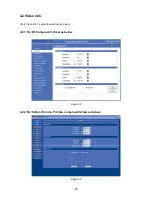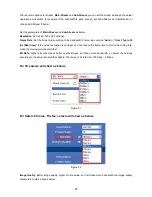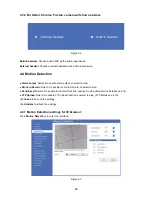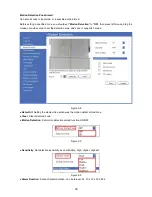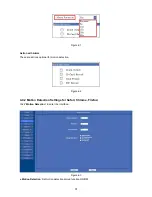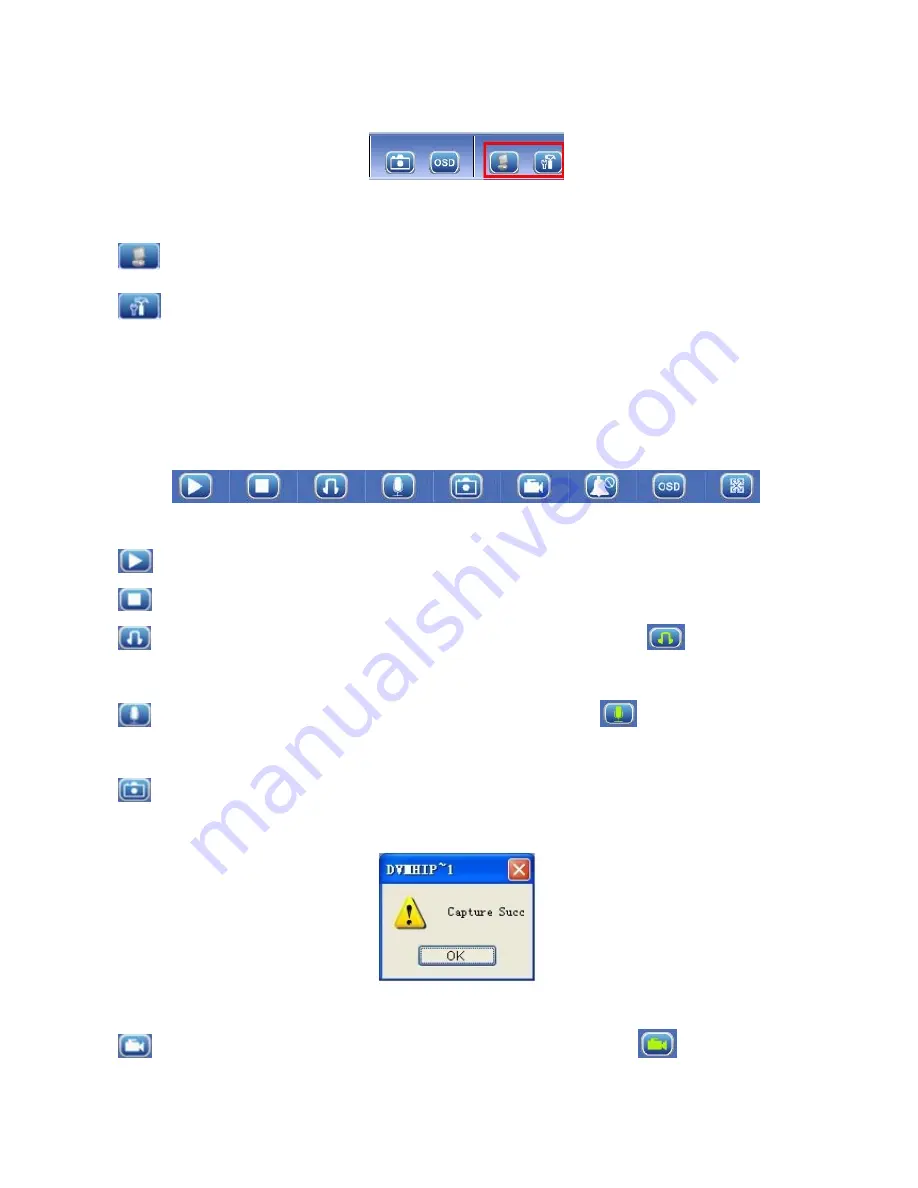
16
3.1.2 Two main functions (For Safari, Chrome,
Firefox)
Figure 2.5
Live video:
Click it, back to live video window from “
Playback
” or “
Params settings
”
Params Settings
:
Setting the camera’s parameters (
Details see 4 Params settings
)
3.2 For Live Video (for IE browser)
3.2.1 TOP Menu:
Figure 2.6
Play:
Play the live video.
Stop:
Stop the live video.
Listen:
Click it to enable listen function, the icon will change to green color
can hear the live
audio from camera via PC if audio is ON. Click it again, will stop listen function.
Talk:
Click it to enable talk function, the icon will change to green color
can talk between PC and
camera if audio device connected. Click it again, will stop talk function.
Capture:
Click to take snapshot, the picture be saved in the PC to its appointed path as JPG format,
and pop-up the prompt as below:
Figure 2.7
Record:
Click to start record manually, the icon will change to green color
Record file will be
saved in the PC to its appointed path as AVI format. Click it again, will stop record function.
Summary of Contents for XX39A
Page 1: ...Indoor Wireless Wired IP Network Camera with H 264 image compression Model XX39A User Manual ...
Page 5: ...5 1 3 Product Views 1 3 1 Rear View 1 3 2 Bottom View ...
Page 12: ...12 Figure 1 8 ...
Page 42: ...42 Figure 9 2 Figure 9 3 If you don t know the DNS Server you can set it the same as Gateway ...
Page 66: ...66 Figure 13 3 ...