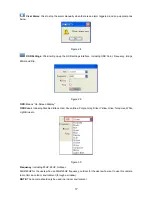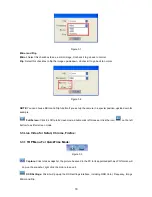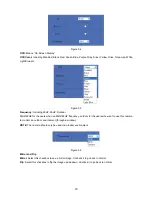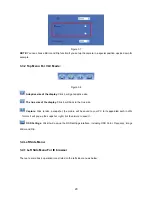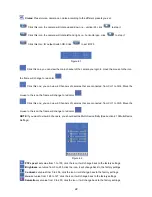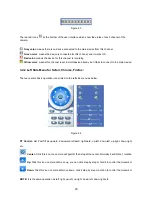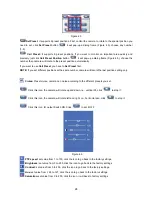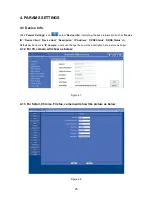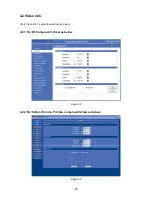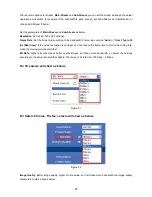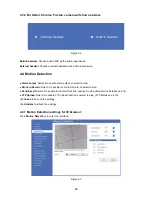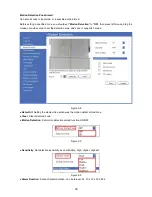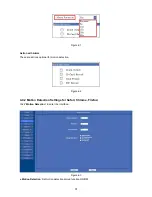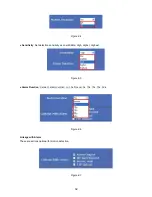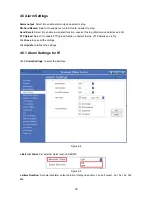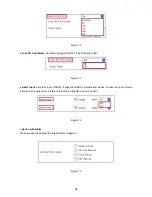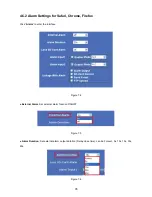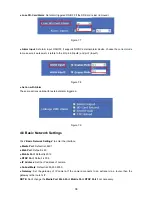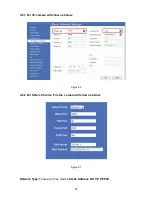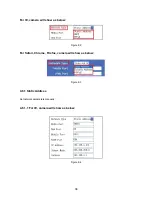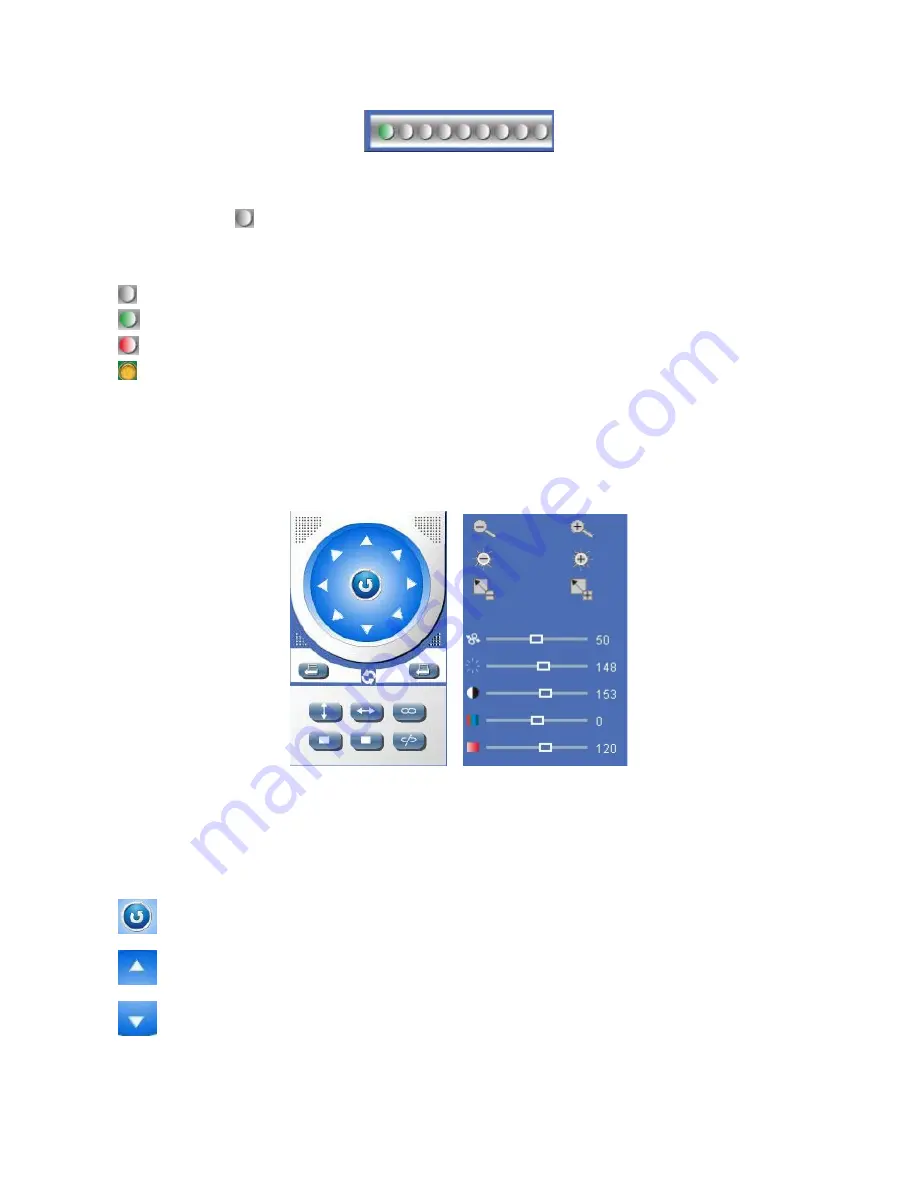
23
Figure 4.3
There are 9 icons
at the bottom of the user interface which show the status of each channel of the
camera.
Gray color:
means there is no device connected to the main device from this channel.
Green color:
means the device is connected for this channel, and it works OK.
Red color:
means the device for this channel is recording.
Yellow color:
means this channel is set in multi-device already, but it fails to connect to the main device.
3.4.2 Left Side Menu for Safari, Chrome, Firefox:
There are some basic operation icons listed on the left side menu as below:
Figure 4.4
PT Control:
Set Pan/Tilt as upward, downward, leftward, rightward, up-left, down-left, up-right, down-right,
etc.
Center:
Click this icon, the camera will pan/tilt, then stop at the center. Normally it will rotate 1 rotation.
Up:
Click this icon, camera will move up, you can click step by step or hold it to control the movement.
Down:
Click this icon, camera will move down, click it step by step or hold on to control the movement.
NOTE:
It is the same operation as left, right, up-left, up-right, down-left, down-right etc.
Summary of Contents for XX39A
Page 1: ...Indoor Wireless Wired IP Network Camera with H 264 image compression Model XX39A User Manual ...
Page 5: ...5 1 3 Product Views 1 3 1 Rear View 1 3 2 Bottom View ...
Page 12: ...12 Figure 1 8 ...
Page 42: ...42 Figure 9 2 Figure 9 3 If you don t know the DNS Server you can set it the same as Gateway ...
Page 66: ...66 Figure 13 3 ...