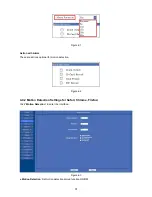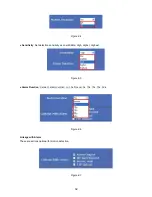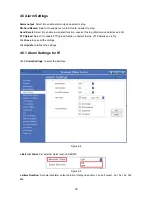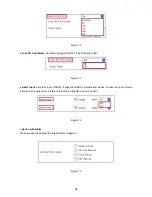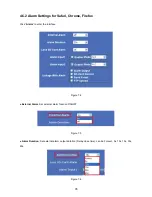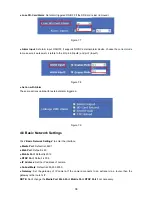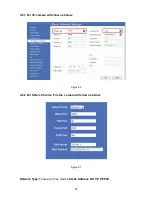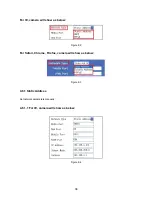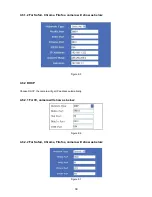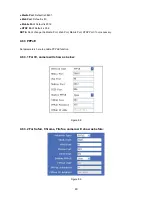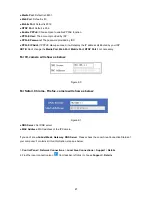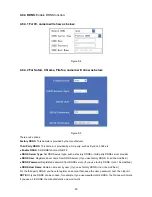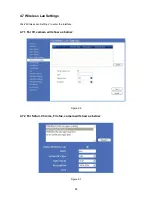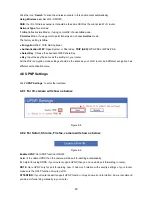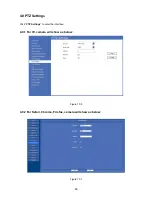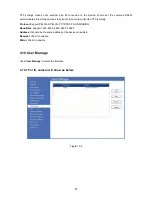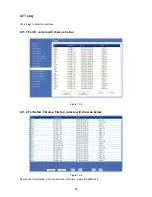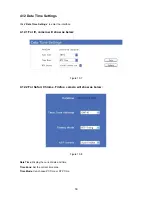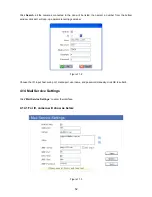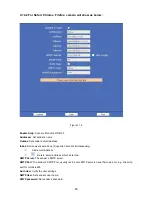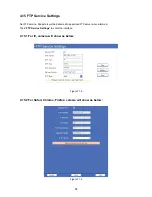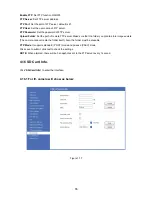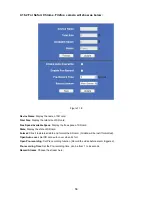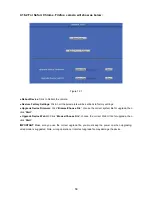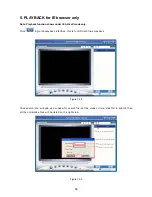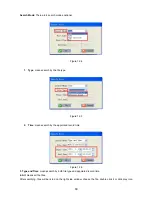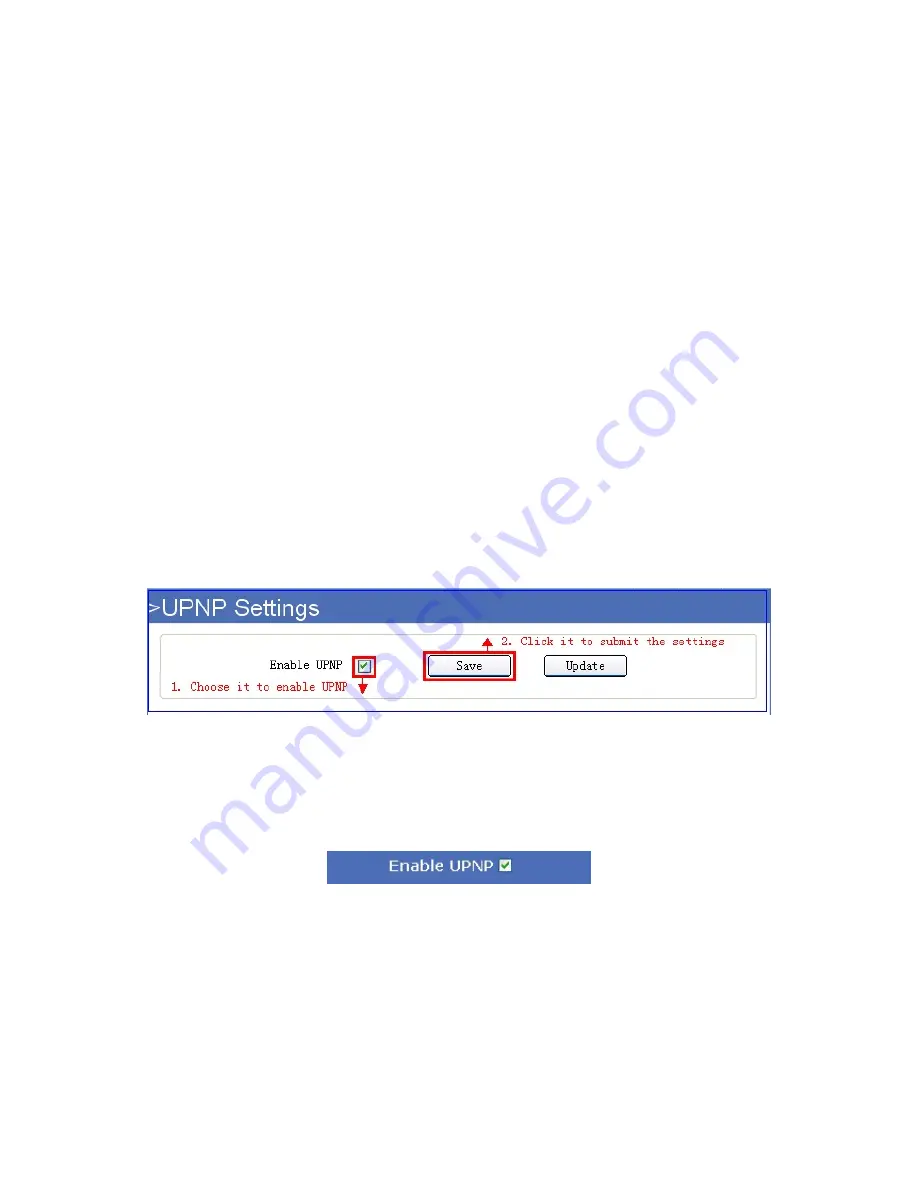
45
Click the icon “
Search
” to scan the wireless network in this environment automatically.
Using Wireless Lan
: Set Wi-Fi ON/OFF.
SSID
: the ID of Wireless network, it should be the same SSID as the connected Wi-Fi router.
Network Type
: Two modes:
1. Infra
(Infrastructure Mode), if using normal AP, choose
Infra
mode.
2. Ad-Hoc
Mode. If using point-to-point transmission, choose
Ad-Hoc
mode.
The factory setting is
Infra
.
●
Encryption
: WEP, TKIP, AES optional.
●
Authentication
:
WEP
: Open System or Share Key.
TKIP (AES)
: WPA-PSK or WPA2-PSK.
●
Select Key
: Choose the channel of WEP share Key.
●
Key
: Input the key the same as the settings in your router.
All the Wi-Fi encryption mode settings should be the same as your Wi-Fi router, and different encryption has
different authentication menu.
4.8 UPNP Settings
Click “
UPNP Settings
” to enter the interface:
4.8.1 For IE, camera will show as below:
Figure 9.8
4.8.2 For Safari, Chrome, Firefox, camera will show as below:
Figure 9.9
Enable UPNP
: Set UPNP function ON/OFF.
Select it to enable UPNP, then the camera will do port forwarding automatically.
It’s helpful for using DDNS, if your router support UPNP, then you no need do port forwarding in router.
NOTE
: Here UPNP only for port forwarding now. It has much relation with security settings of your router,
make sure the UPnP function of router is ON.
ATTENTION
: If your router doesn’t support UPNP function, it may show error information. So we recommend
you do port forwarding manually in your router.
Summary of Contents for XX39A
Page 1: ...Indoor Wireless Wired IP Network Camera with H 264 image compression Model XX39A User Manual ...
Page 5: ...5 1 3 Product Views 1 3 1 Rear View 1 3 2 Bottom View ...
Page 12: ...12 Figure 1 8 ...
Page 42: ...42 Figure 9 2 Figure 9 3 If you don t know the DNS Server you can set it the same as Gateway ...
Page 66: ...66 Figure 13 3 ...