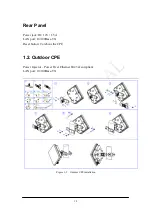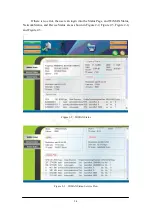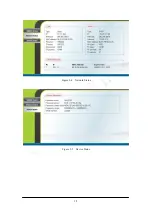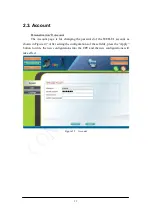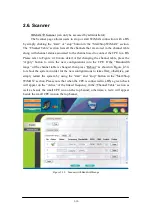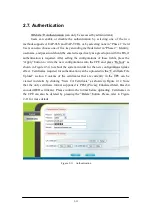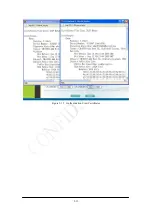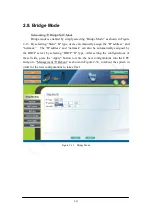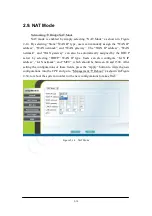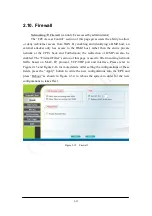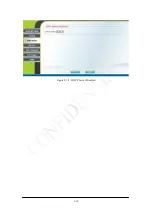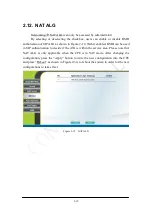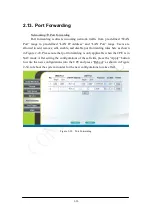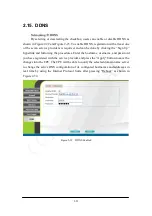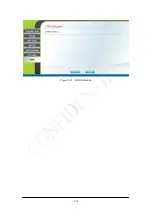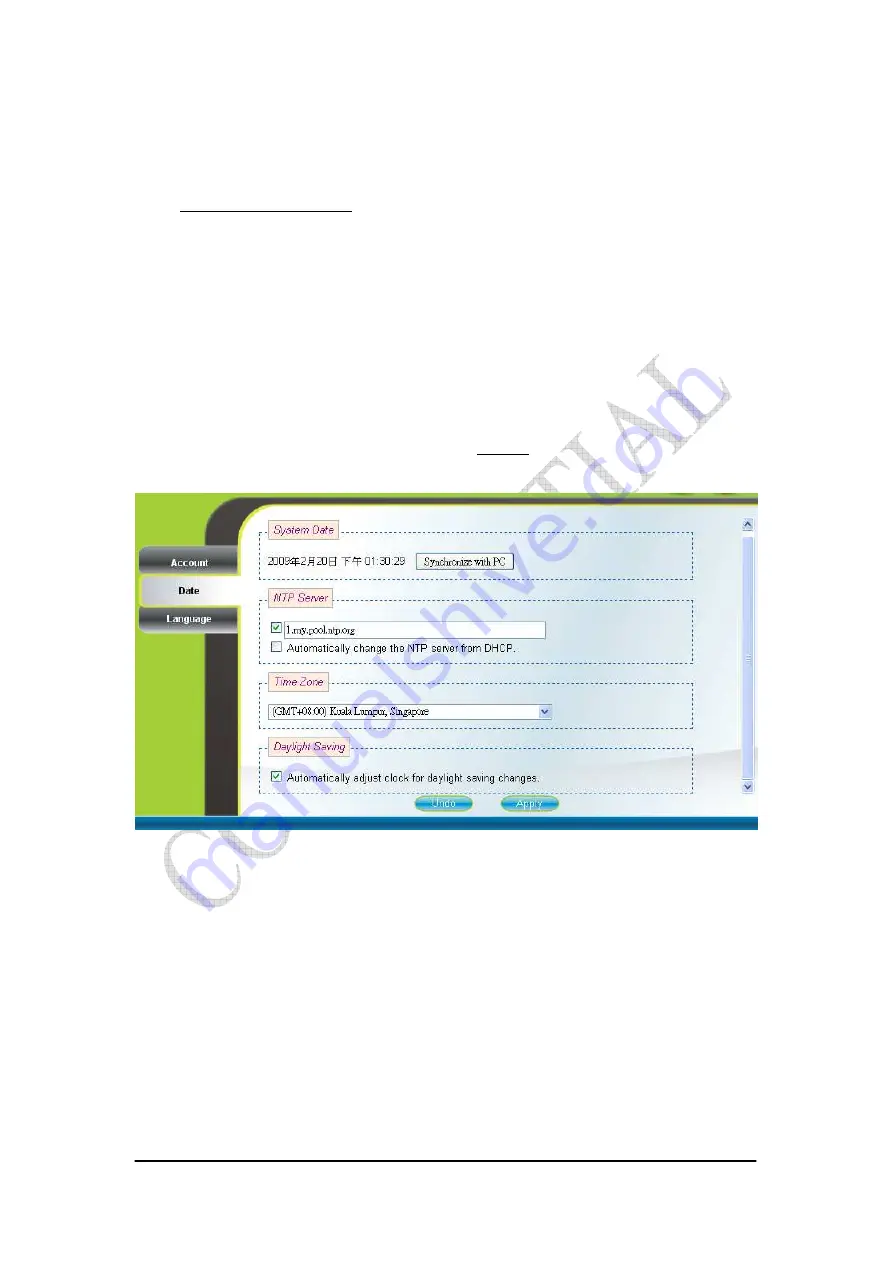
2-8
2.4. Date
Personalization
Date
If the system date is not in the valid duration of the uploaded certificate file, the
CPE will not pass the authentication from the base station. The system date of a CPE
can be synchronized with the PC that is connected to its LAN side by clicking the
“Synchronize with PC” button. The system date of a CPE can also be automatically
updated by synchronizing time with an NTP server assigned manually by the user or
from the DHCP server. The selection of different time zone and daylight saving option
are available as well for different regions. Please refer to Figure 2-8 for more detail.
After setting the configurations of these fields, press the “Apply” button to write the
new configurations into the CPE and press “Reboot” as shown in Figure 2-34, to
reboot the system in order for the new configurations to take effect.
Figure 2-8 Date
Summary of Contents for ASMAX2300
Page 4: ...iii Figure 2 34 Reboot Confirmation 2 32 ...
Page 9: ...2 5 Figure 2 4 Network Status Figure 2 5 Device Status ...
Page 16: ...2 12 Figure 2 12 Authentication View Certificates ...
Page 20: ...2 16 Figure 2 16 Firewall Filter ...
Page 22: ...2 18 Figure 2 18 DHCP Server Disabled ...
Page 27: ...2 23 Figure 2 23 DDNS Disabled ...
Page 29: ...2 25 Figure 2 24 TR 069 Figure 2 25 TR 069 Certificate File Upload ...
Page 33: ...2 29 Figure 2 30 Web Upgrade Summary Figure 2 31 TFTP Upgrade ...