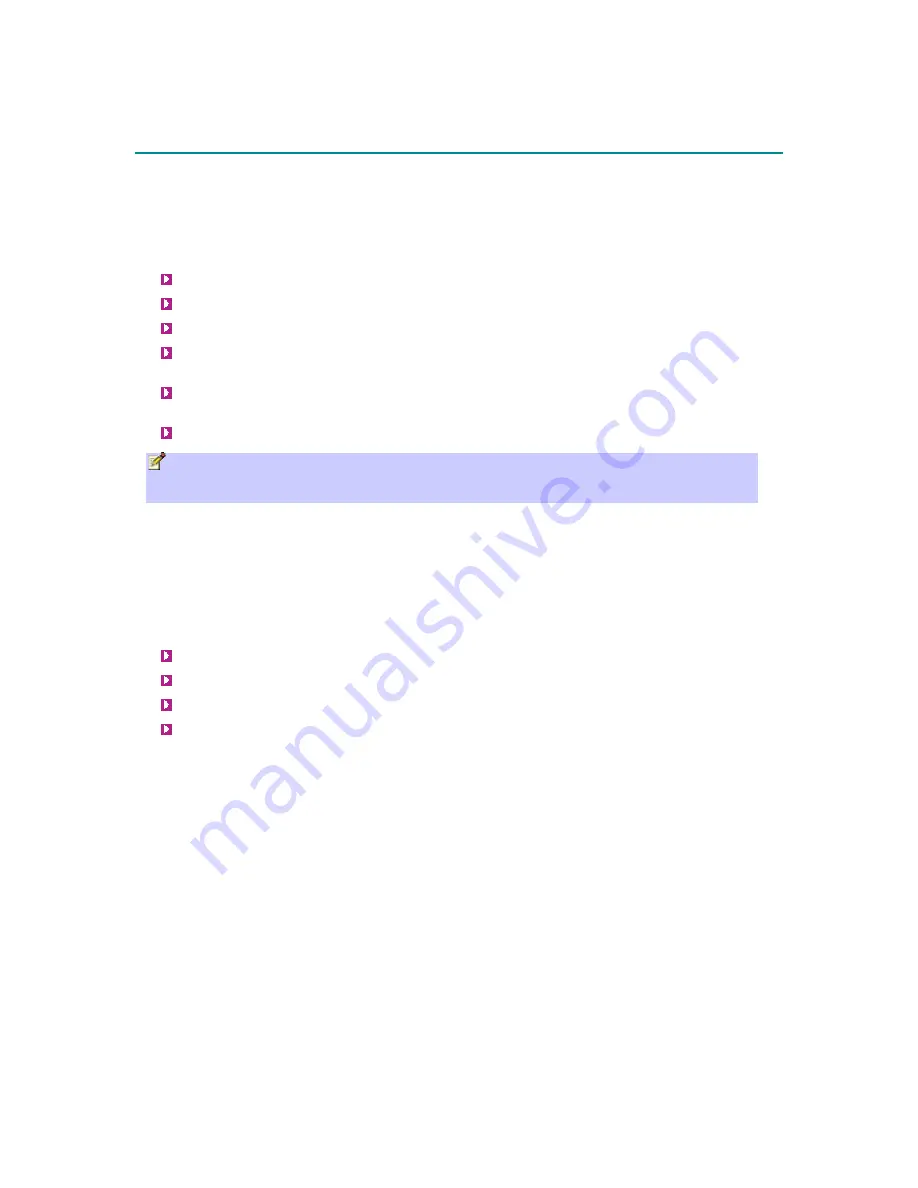
17
INSTALLATION PREREQUISITES
Before installing your EasyST, read the following sections to ensure that no EasyST items are
missing, minimum computer requirements are fulfilled, and you have the required installation tools.
Package Contents
The EasyST kit includes the following items:
EasyST module with clip-on antenna
AC/DC power supply adapter
Category 5 Ethernet LAN cable (1.5 meters)
Mounting kit with 2 x screws and 2 x wall anchors (implemented only when using external
antenna)
Protective plastic cap cover to replace clip-on antenna (implemented only when using
external antenna)
Quick Installation Guide
Note: Examine the EasyST shipping container. If you notice any damage, or missing items
as listed in the Packing List, immediately notify the carrier that delivered the unit and contact
an Airspan representative.
Minimum PC Requirements
Ensure that your computer provides an Ethernet interface such as a Network Interface Card (that
provides an RJ-45 port).
Required Tools
Typically, the EasyST requires no tools for installation, except when you want to wall mount the
unit. For wall-mounting, ensure that you have the following tools:
Drill with a no. 6 twist drill bit
Hammer for tapping the wall anchors into the drilled holes
Pencil for marking the hole positions on the wall
Philips screwdriver
















































