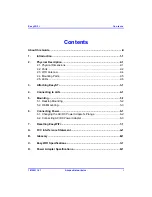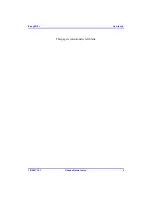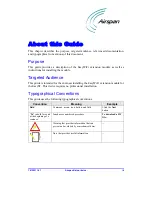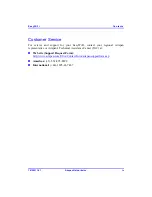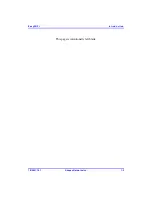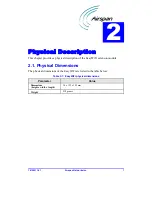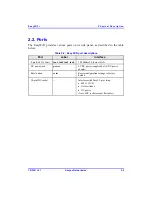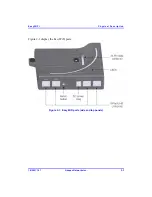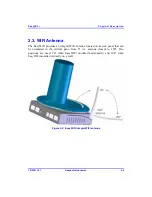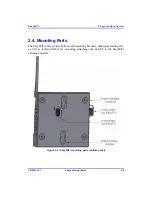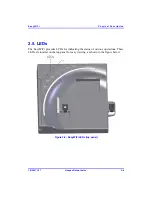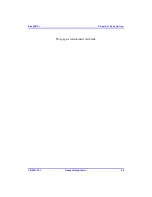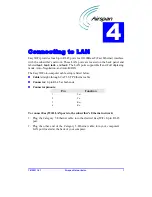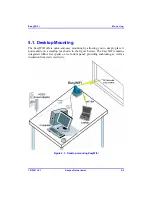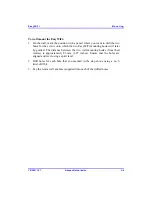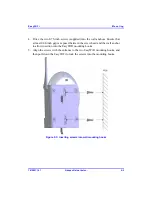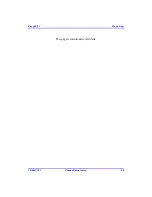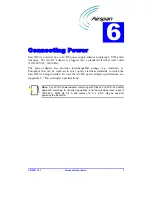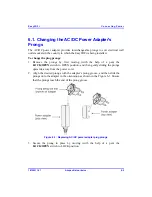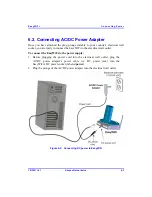Summary of Contents for EasyWiFi
Page 2: ......
Page 4: ...EasyWiFi ...
Page 5: ...This page is intentionally left blank ...
Page 7: ...EasyWiFi Contents 18120511 01 Airspan Networks Inc ii This page is intentionally left blank ...
Page 31: ...EasyWiFi Mounting 18120511 01 Airspan Networks Inc 5 6 This page is intentionally left blank ...