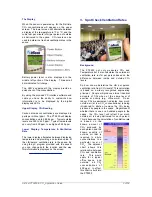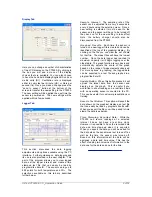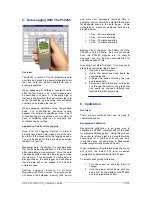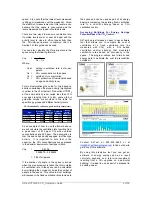AirTest PT9250 & CO
2
Application Guide
5 of
12
4. Using The UIP Software
Interface To The PT9250
Overview
The PC software provided with the PT9250
allows you to customize the appearance and
operation of the hand held monitor. It also allows
you to view graphed CO
2
concentrations that
have been recorded using the on-board data
logger, and lets you export this information to
another program such as Excel® where you can
customize the appearance of the report. You can
also calibrate the sensor using this program and
a known source of CO
2
.
Using The UIP Program
To get started, install the UIP (User Interface
Program) program into your PC. Once the
program is installed it is a good idea to restart
your machine before using the program.
Prior to starting the program on your PC, turn the
PT9250 on and plug it into your PC using the
cable provided. (Note: If your computer does not
have a RS232 Serial Port, most computer
peripheral suppliers should be able to provide a
converter attachment that will allow the cable
provided to interface with a USB port.)
When you start the program it will immediately
search for the sensor plugged into your computer
and start to download information in the sensor.
This may take a few minutes. If you are having
problems with connecting to the sensor visit the
troubleshooting section of this document.
General Tab
Once the program has loaded data from the
sensor, the first screen you will see provides
some general information about the sensor.
Other functions of the software can be accessed
via the tabs on the program interface, and via the
menu options at the top of the program window.
The sections below will provide more information
on each of the tab selections available in the UIP.
LED Tab
This part of the program allows you to adjust the
CO
2
concentrations that will illuminate the
different LED’s (light emitting diode) below the
sensor display. Once you make a change press
the “send to sensor” button at the bottom of the
screen to transfer the new setting to the PT9250.
The new setting will be applied the next time the
sensor is powered on. The new settings will be
applied within a few seconds.