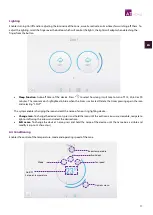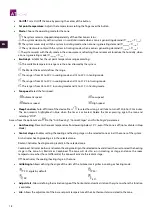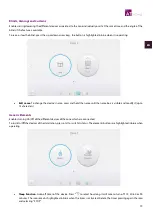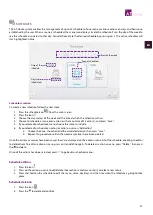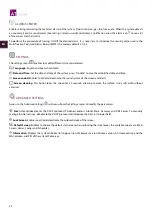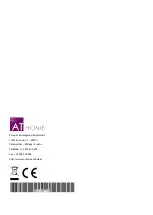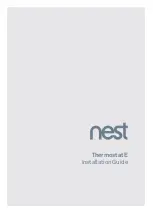14
ES
EN
FR
IT
PT
EN
PRECAUTIONS AND ENVIRONMENTAL POLICY
PRECAUTIONS
For your security, and to protect the devices, follow these instructions:
•
Do not manipulate the system with wet or damp hands.
•
Disconnect the power supply before making any connections.
•
Take care not to cause a short circuit in any of the system connections.
ENVIRONMENTAL POLICY
Do not dispose of this equipment in the household waste. Electrical and electronic
equipment contain substances that may damage the environment if they are not handled
appropriately. The symbol of a crossed-out waste bin indicates that electrical equipment
should be collected separately from other urban waste. For correct environmental
management, it must be taken to the collection centres provided for this purpose, at the end
of its useful life.
The equipment components may be recycled. Act in accordance with current regulations on
environmental protection.
If you replace it with other equipment, you must return it to the distributor or take it to a
specialized collection centre.
Those breaking the law or by-laws will be subject to such fines and measures as are laid down
in environmental protection legislation.
GENERAL REQUIREMENTS
Strictly follow the directions outlined in this manual:
•
This system must be installed by a qualified technician.
•
Make all the connections with total absence of power.
•
Set and connect the elements in accordance with the electronic regulations in force.
•
In order to connect the elements of the system, use the Airzone cable: shielded twisted cable formed by 4 wires
(2x0.22 mm
2 +
2x0.5mm
2
).
•
Do not connect the "-" pole in the "+" terminal. It may damage the device.
•
Do not place the system bus close to lines of force, fluorescent lights, motors, etc. It might cause interference on the
communications.
Important:
According to the current local and national regulations, it is mandatory to add a switch (or other element to
disconnect the system) to the external supply wiring so that a constant separation between poles is guaranteed. The system
will restart automatically if the supply is eventually turned off.