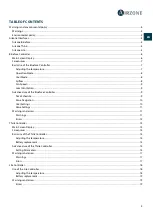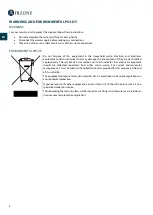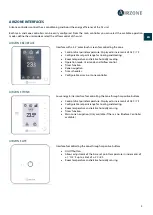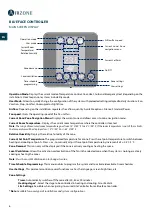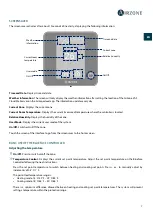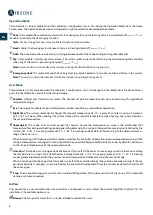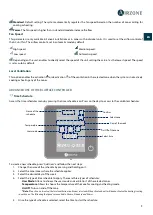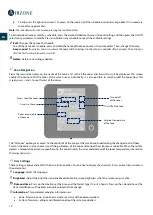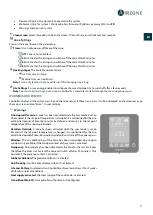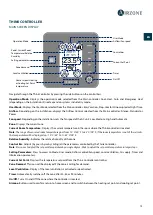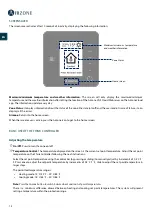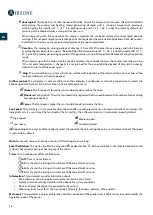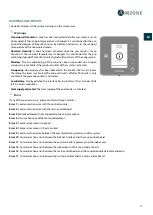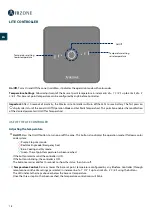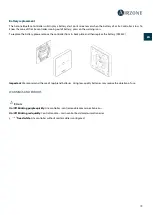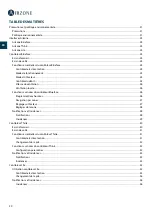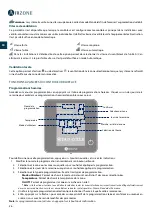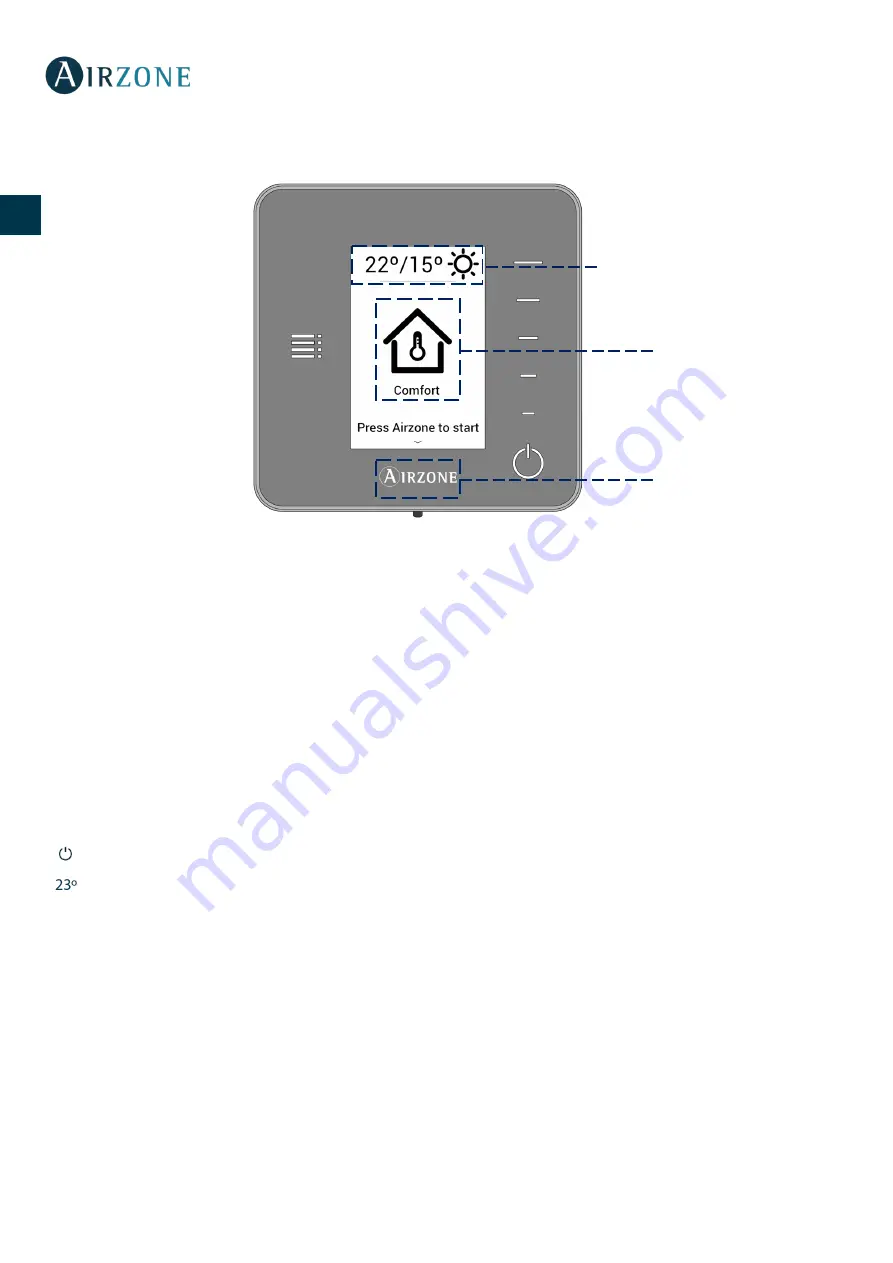
14
EN
EN
FR
IT
PT
DE
SCREENSAVER
The screensaver activates after 10 seconds of inactivity, displaying the following information:
Maximum/minimum temperature and weather information.
The screen will only display the maximum/minimum
temperature and the weather information after setting the location of the Airzone VAF Cloud Webserver on the AirzoneCloud
app. The information updates every day.
Zone Status.
It displays information about the status of the zone: the state (on/off) and the user mode. In case of failure, it also
displays all the errors.
Airzone.
Returns to the home screen.
When the screensaver is active, press the Airzone icon to get to the home screen.
BASIC USE OF THE THINK CONTROLLER
Adjusting the temperature
On/Off.
Press to turn the zone on/off.
Temperature Control.
The temperature displayed on the screen is the current set point temperature. Adjust the set point
temperature on the Think Controller following the next instructions:
Select the set point temperature using the control bar (by pressing or sliding) to manually adjust by increments of 0.5˚ C/1˚
F. Press once to adjust the set point temperature by increments of 0.5˚ C/1˚ F, slide to adjust the set point temperature in
larger steps.
The permitted temperature range is:
•
Heating mode: 15˚ C/59˚ F – 29˚ C/84˚ F.
•
Cooling mode: 18˚ C/64˚ F – 30˚ C/86˚ F.
Note:
Press the Airzone button to switch between heat and cool set point temperatures.
There is a minimum difference allowed between heating and cooling set point temperatures. The system will prevent
setting a temperature within the protection range.
Maximum/minimum temperature
and weather information
Zone Status
Home screen
Summary of Contents for AZPRBLUECOSG
Page 1: ...1 User s Manual Fran ais Fran ais Espa ol English...
Page 53: ......