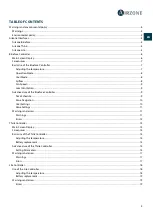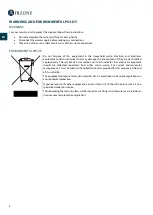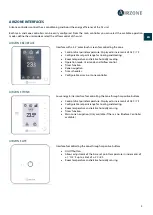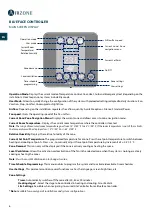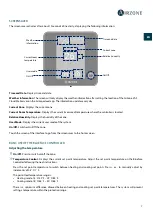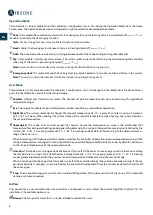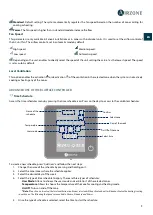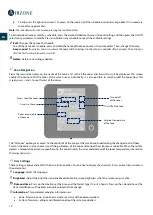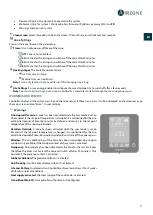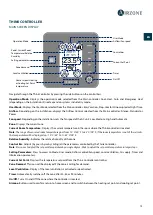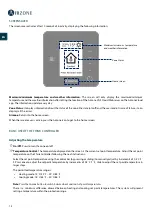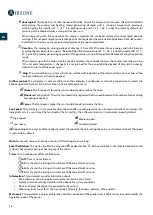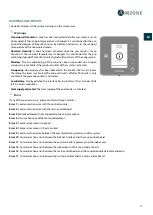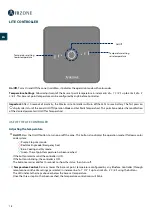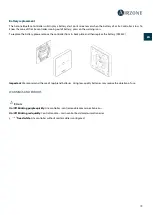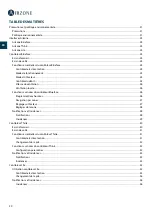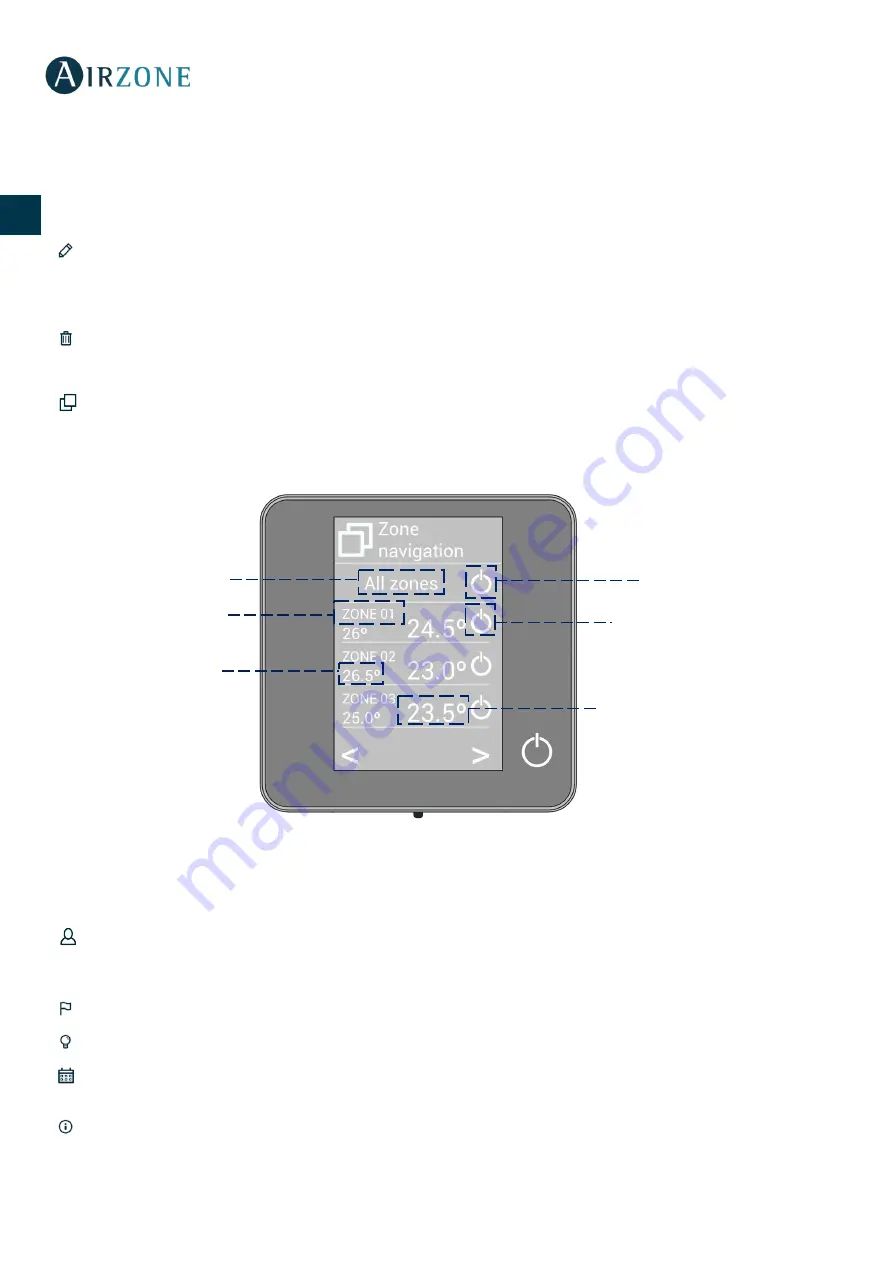
10
EN
EN
FR
IT
PT
DE
6.
Finally, press the right arrow icon
>
to access to the summary of the schedule and confirm or go back if it is necessary
to modify any parameter.
Note:
The schedules will activate when pressing the confirm button.
To activate/deactivate or modify a schedule, press the desired schedule to access the edit setting and then press the On/Off
selector or parameters to modify. Press and hold on any schedule to see all the available settings:
Edit
: Changes the name of a schedule.
To edit the name of a schedule, press and hold the name of the zone to access the name editor. Then, change the name.
Keep in mind
: If a wireless zone is renamed, the name will be displayed in the wireless controller after 5 minutes of inactivity or
after the first touch, whichever occurs first.
Delete
: Deletes an existing schedule.
Zone Navigation
From the main screen press on the name of the zone, a list with all the zones and their status will be displayed. This screen
enables the control of all the zones at the same time or individually, it is also possible to switch on/off the zones from this
screen, press < and > to see the rest of the zones.
The “All zones” option gives access to the control of all the zones at the same time, broadcasting the changes to all of them.
Press on the zone’s name to access to all the parameters of the zone and control them from your controller. When the system
detects a temperature error on a specific zone, the zone displays the error code instead of the room temperature (see section
User Settings
These settings control and edit all the basic functionalities. Touch once to display the shortcuts. Press on each icon to access
the parameters.
Language.
Select the language.
Brightness.
Adjust the brightness and enable or disable the screen brightness when the screen saver is active.
Date and time.
Press on the clock to set the time and the format type (12 or 24 hours). Press on the calendar to set the
date. Installations with webserver enable automatic time change.
Information.
This parameter provides information on:
•
Zone: firmware, zone, association, actuator or status of the communications.
•
System: firmware, settings and information about the system controllers.
Turn on/off
all the zones
On/Off of the zone
Room temperature
of the zone
Set-point temperature
of the zone
Access to all the zones
Access to the zone
Summary of Contents for AZPRBLUECOSG
Page 1: ...1 User s Manual Fran ais Fran ais Espa ol English...
Page 53: ......