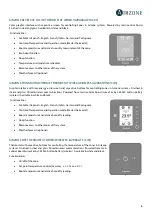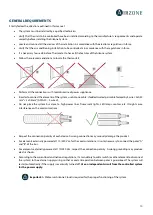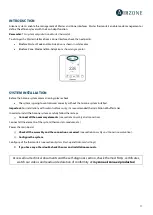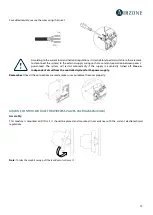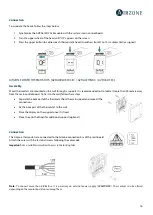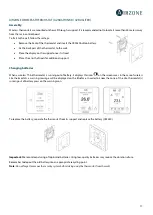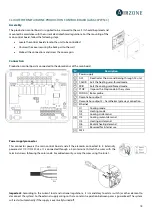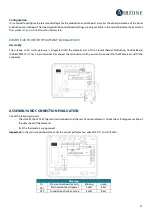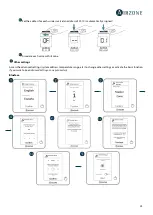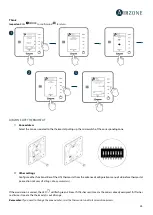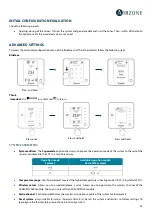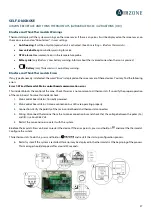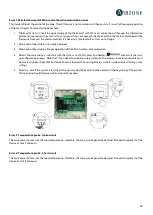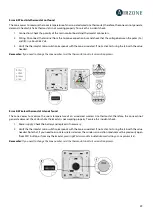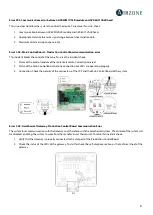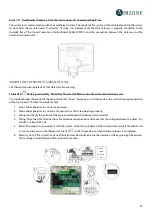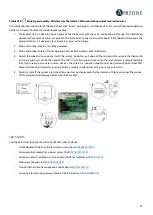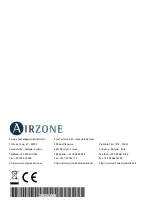22
INITIAL CONFIGURATION
AIRZONE BLUEFACE AND THINK THERMOSTATS
Start the configuration using the Blueface master thermostat.
Important:
Once you start the process, it cannot be interrupted. You will be able to modify the desired parameters later.
Language/Country
Select your language and country. These are the available languages: Spanish, English, French, Italian, Portuguese and German.
To associate a wireless Think thermostat, start the radio channel search:
Setting wireless device
•
Open the radio channel. To do that, press on SW1. The LED D19 will remain solid red. Once
open, you have 15 minutes to make the association. If that period of time expires, start
the process over again. Remember not to open more than one module at the same time,
it may alter the process. You can also open the channel association radio through the
Blueface and Think (see section
IMPORTANT:
not to open more than one radio channel at the same time, it may alter the process.
•
Start the radio channel search, to do so, press Airzone to start the search.
-
The controller will display the different wireless zone modules found, with the signal level of each one of them. Select
the wanted module and press “Check”, the selected module will begin to “beep” to be identified. Verify the range is
correct (30% minimum) and confirm.
Zone address
Select the zone associated to the thermostat.
Important:
The system can control up to a maximum of 10 valves, distributed over a maximum of 8 zones.
In zones without an associated thermostat, the room temperature will be read by the thermostatic head with the lowest association
number for that zone.
Thermostat configuration (only for Blueface thermostats)
Select the operation of the thermostat:
•
Master: Controls all the parameters of the installation.
•
Zone: Controls all the parameters of the zone.
Configuration of the AZX6CM1VALR module and wireless valves (in AZRA6 AZX6CM1VALR installation
only for Blueface thermostats)
Important:
A Webserver Airzone Cloud is required for the proper functioning of the system.
Set the system address and press the module association button
.